We like to automate things whenever possible. This not only eliminates the pain of manually executing the task, but ensures that a task is executed without fail at a particular instance.
We already have many apps available for Android to automate system and internet-level tasks. IFTTT automates online tasks for you while Tasker for Android (Automagic is a great alternative) takes care of system-level tasks. The latter is a very powerful automation tool, if only we can find a way to use it skillfully.
I myself am not a big fan of Tasker due to the complexity of setting it up. There are many other alternatives available on the Play Store, like Llama, but none are as powerful.
However, recently a developer featured an app on the XDA forum called MacroDroid that brings automation as powerful as Tasker but is free to download and easy to use. So let's see how we can use the app to create our very first script.
After installing the app and launching it, the app will search for all roots on the device. If you have given root access, that is an added advantage while using the app. You will be able to perform system-level actions, increasing the potential of the application. On the app's home screen, you can tap Add macro to create one from scratch, or press Show Templates to use some of the defaults that come with the app.
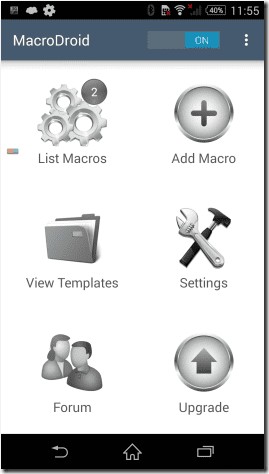
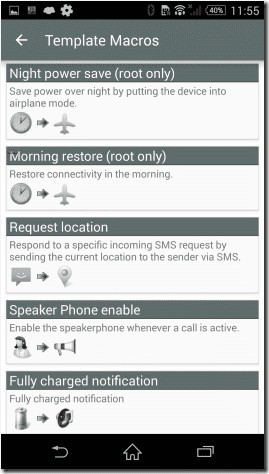
For now, let me show you how you can create a macro using an example. I'll show you how I created a script that allowed me to execute the back button command by simply swiping from right to left across the screen.
Once you have selected the Add Macro option , it will ask you to choose the trigger. This is the event that will be monitored to perform the action and you can choose from several. I selected the Drag Screen option then chose Swipe area with action . Next, I chose an action that should be performed when the trigger is executed. Here, select Press the Back button and go to the next screen. You can select multiple actions on a single trigger in the pro version of the app. Finally, select the constraints, if any, you want to apply and save the macro.
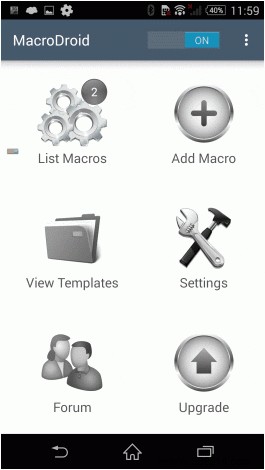
You can now swipe the screen from right to left instead of pressing the back button to navigate.
Cool Tip: You can also use the swipe gesture to control your media playback. The possibilities are endless on what you can do with the app.
Many actions may require a Facebook or Twitter connection. You can configure all accounts in the Settings menu.
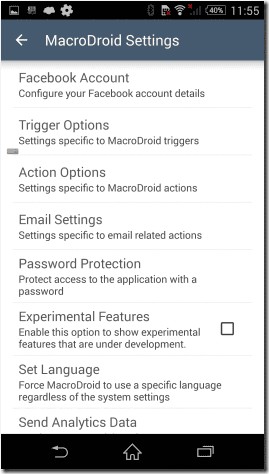
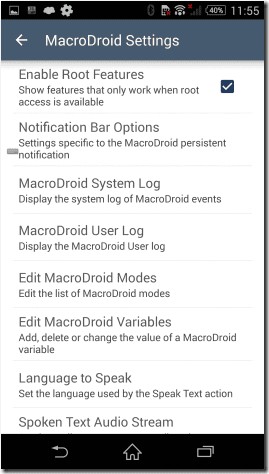
One of the really cool features that I like about the app is the integration of variables. Using this feature, you can store the output of a macro in a local variable and then watch it to execute another triggered command once the conditions are met. This can be a bit tricky to follow, but don't worry, I'll talk about the feature in depth in one of my upcoming articles.
So that's pretty much what you need to know to get started with the app. MacroDroid can become the most powerful app on your device once you unleash its full potential. Install the app and try creating your very first macro. If by any chance you come across a roadblock, we are just one comment away.