Messaging is no longer the same where people still have to text each other. Nowadays, we have emojis and stickers to express our feelings, and surprisingly, these options have become legitimate ways to communicate. Now if you use Whatsapp , you will realize that it comes with a sticker feature. You can either use the available options, or better, but create your own.
ContentsCan stickers be created on WhatsApp desktop?Why create your own stickers on WhatsApp?What are the requirements for custom WhatsApp stickers?How to create personal stickers on WhatsApp web and desktop1]Download WhatsApp Desktop or launch it desktop2]Link your WhatsApp devices3]Open the Sticker section4]Create a sticker in WhatsApp Desktop or WebYes, you can easily create your own stickers through the desktop version of the app. We like this because Meta in the past only allowed basic functionality for the web and the desktop version of the app. But that is changing as it is even now possible to make video and voice calls.
Creating your own stickers on WhatsApp is important for those who are tired of the old options. Some people want to have unique stickers that can't be found anywhere else, and as such, the best way to get those unique stickers is to make their own.
Creating stickers is easier than you think. If you have the right tools, you won't be affected by most problems. The information below will help you a lot, so be sure to read the article carefully.
To get started, you first need to make sure WhatsApp is running on your computer. If you want the app, go to the Microsoft Store and search for WhatsApp Desktop.
If you don't want to download the desktop app, use WhatsApp Web through your supported web browser. Visit web.whatsapp.com . to do it. Remember that WhatsApp must be installed on your smartphone to use either option.
After opening either the Desktop or Web App , you should now launch WhatsApp on your smartphone. From there, press Menu or Settings and select Linked devices . Point your smartphone camera at WhatsApp Desktop or WhatsApp Web Screen to capture the QR Code .
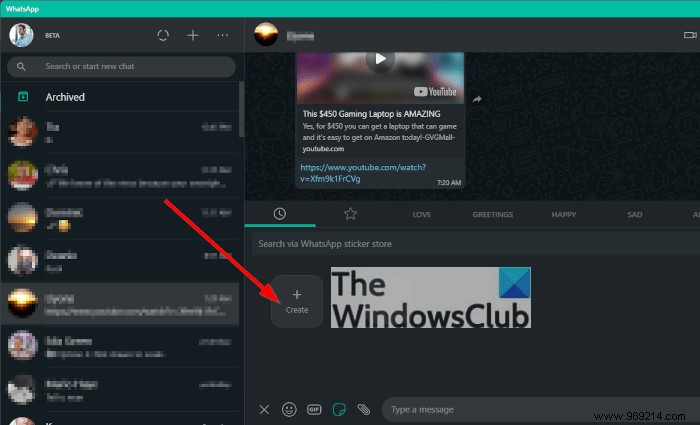
The next step is to open Whatsapp on your computer, then go to one of your conversations. From there, click on the emoji icon and select the Sticker icon to its right.
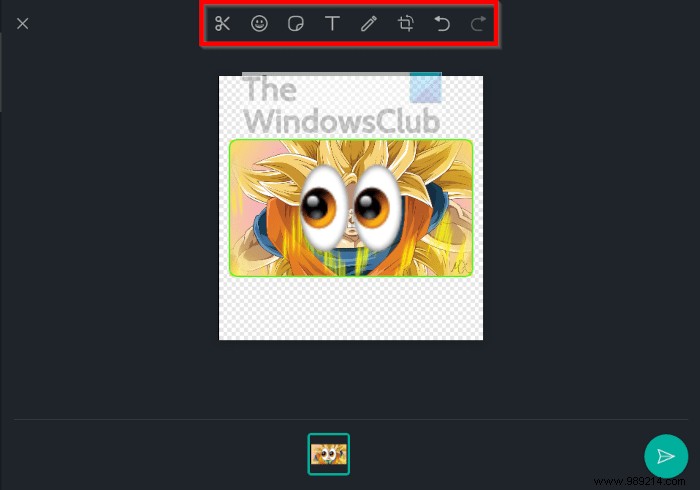
After opening the Sticker section, you will now want to select the Create Button . From there, choose a photo that you want to be the main face of the sticker. File Explorer and hit Enter or Open . You should now see an image editing section with a toolbar at the top that contains several editing options.
Use them to make changes to your image, and when done, click the Done button.