My relationship with music streaming services has been iffy at best (but still much better than Taylor Swift's). I had a free Spotify account and used the desktop app which occasionally kicked me out because I didn't live in the US. So I switched to streaming Spotify on the web.
Contents1. Rdio Lyrics Extension2. Play music lyrics extractor extension3. Mini radio player4. Assign hotkeys for global control5. Chomecasting RdioScrobbling RdioWhat's your good Rdio tip?Then a few months ago Rdio was officially launched in my country (India) and they brought 32 million songs along with a very good collection of English songs. The best part was that the premium, ad-free and offline download version only costs around $2. I jumped on it.
And so far, Rdio has been great. After taking the ads out of the equation, I'm listening to a lot more music, discovering new albums every week, something I've always wanted to do (this week it's Beach Boys' Pet Sounds, thanks to the latest Inquisitive Podcast). Look at me now, mom, I'm 23 and I'm paying to have my music legal. All my 0.00000001 cents, artists, you're welcome.
If you too have switched to Rdio and prefer to listen to Rdio through Chrome (extensions! woohoo!) instead of the desktop app (desktop app is really rudimentary, doesn't support plugins like Spotify, or even Chromecast) read on to find out how to totally enhance your Rdio music listening experience.
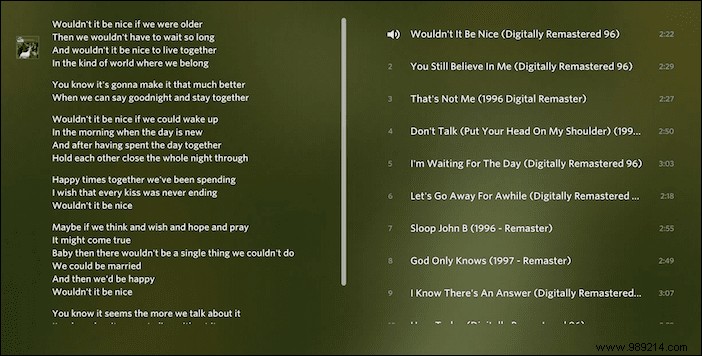
Rdio Lyrics is a very simple lyrics application that integrates the lyrics directly into the Now Playing screen by replacing the album cover with the lyrics. It doesn't display time-synced lyrics and frankly it's a little too hard to scroll through but there's a good reason to install this plugin (more on that in point 5).
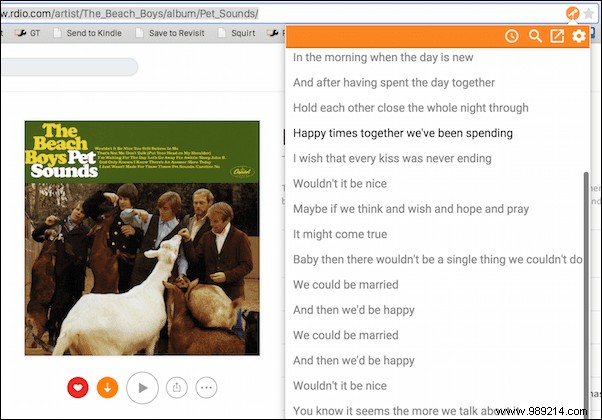
Play Music Lyrics Fetcher is the lyrics extension for most of you. It supports a host of music streaming services including Rdio. It pops up, looks great, is nimble, and best of all, has Musixmatch like time-synced lyrics.
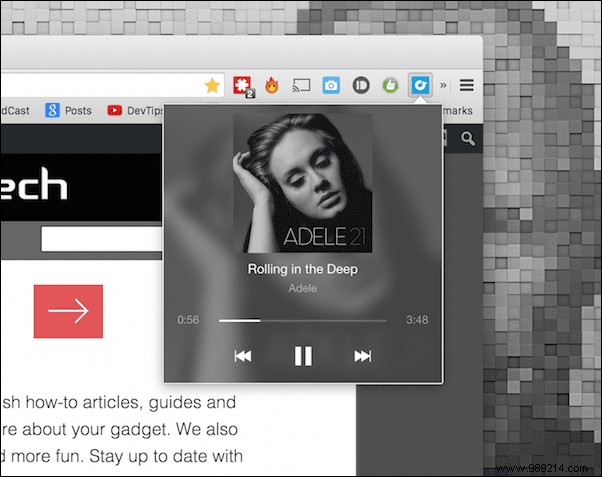
If you're tired of going to the Rdio tab every time you want to change songs or see what song is playing, try this extension. It will show a mini pop-up player from the extension bar and show native Chrome notifications for song changes with Back and Next follow action buttons.
Pin the Rdio tab: I usually pin the Rdio tab with Gmail and Messenger, so I don't have to search for it. Using the Cmd+2 keyboard shortcut (Ctrl+2 for Windows), I can easily access the second pinned tab.
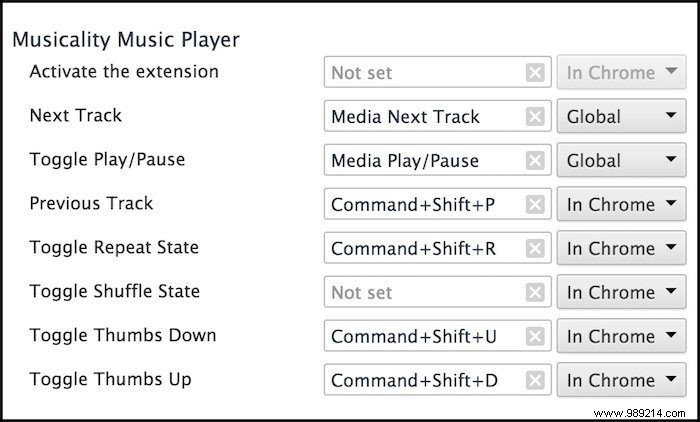
Using a Chrome extension called Musicality, you can control web player playback using self-defined keyboard shortcuts. This is especially great for a Mac or Windows laptop that has media keys for play/pause, previous and next track. Global hotkey support means you can control Rdio playback from anywhere. This takes away one of the last good reasons I had for installing the Rdio desktop app.
Musically supports many music streaming websites with Rdio, such as Spotify and YouTube.
For some reason, Chromecasting Rdio from Chrome recently got buggy. I hope this will be fixed soon. So I usually start Chromecasting from my phone and continue from the Rdio web app. The advantage of Rdio is that you can use an Rdio client on all other devices to control playback on the main device. So I can control the Rdio music playing on my PC from my phone.

Have you purchased the Chromecast yet? Chromecast is one of the best things I've bought. It's a $35 streaming stick that does a lot. If you haven't bought one yet or want to buy more with the one you already have, check out our Ultimate Chromecast Guide.
Another thing I do is launch the whole tab instead of using Rdio's built-in. That means I get a much less cool screen to look at, but there's an upside. And when I switch to Now Playing screen, boom, I have song lyrics on my TV.
This is my #lifehack to stream the lyrics to the big screen via Rdio. Remember that lame sounding Rdio Lyrics extension? This is where it shines. I've wanted the lyrics to the song Rdio playing on TV for a long time and right now this is the only way to do it.
A friend of mine told me I should scrob on Last.fm. So I started doing it. I'm not sure exactly what I'm going to do with all this data, but I'll come up with something (if you have any ideas, leave them in the comments below). Scrobbling Rdio to Last.fm is as easy as going to settings and connecting your Last.fm account.
Do you use Radio? Got a cool Rdio tip to share? Let us know in the comments below.