If you had no idea before, we want to clarify that Opera supports wallpapers. You can use what already exists or just add your own. Most web browsers don't allow this, in fact we only know Opera has this feature so if you know of any others please let us know.
ContentsHow to change homepage wallpaper in Opera browser1]Open Opera browser2]Go to Home page section3]Choose or add your own wallpaper4]Download wallpapers from Opera5 Extensions Store]Live wallpapersHow do I change my theme on Opera?Is Opera better than Chrome?How do you get wallpapers on Opera?
When it comes to taking full advantage of the Wallpaper feature, the information below will help you get where you need to be.
To get started, launch the Opera web browser through the start menu or the desktop. Choose the option which is much easier.
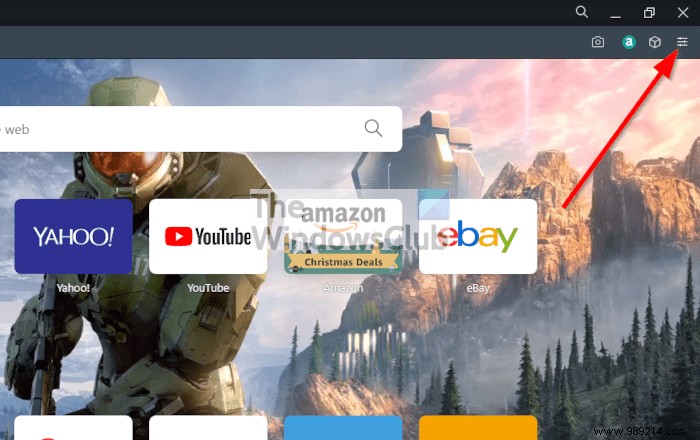
The next thing you should do here is click on the Easy Setup button, and from there look at the section that reads the start page.
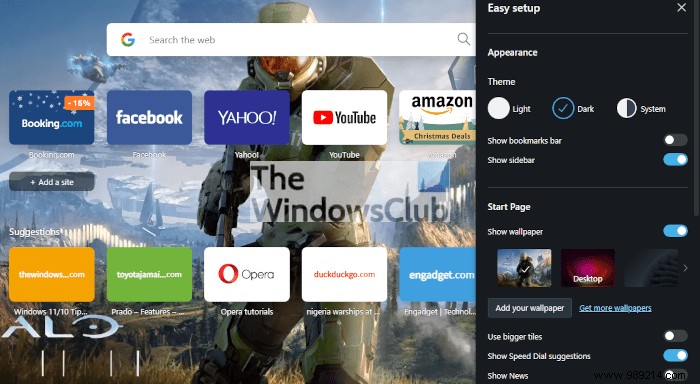
From the Start Page section, you will see a list of wallpapers to choose from. If that's not enough, click the Add your wallpaper button. Once done, you will be taken to a File Explorer window to find the photo you prefer.
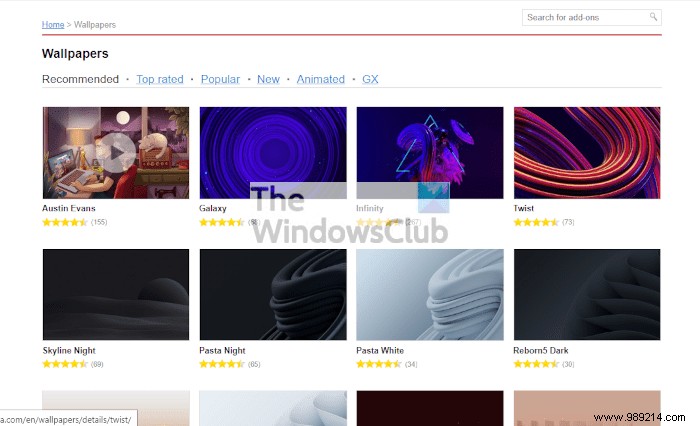
If you don't have your own wallpaper, go back to Easy Setup area, and make sure to click on Get more wallpapers . From there, a new tab will open with the add-on page loaded. From there, you can decide which wallpaper suits you best.
One of the unique features of Opera's wallpaper feature is the ability to install live wallpapers. From the Wallpaper Add-on page, you need to click on Animated, then select one of the many options, and finally press Add to Opera, and that's it, you're done.
Themes and wallpapers are two different things. You see, the theme changes the overall look of the web browser, while the wallpaper only changes the background of the New Tab page.
OK, so switching themes is super easy. Simply open Opera, then select the Easy Setup button in the upper right corner. From here you can choose between Lightweight , Dark or System . Now, unlike older versions of Opera, it is not possible to add new themes from the add-ons store. The best option here is to change your Windows 11/10 theme and then select the System option through the Easy Setup section.
It's an age-old question, but there's no easy answer. Opera and Chrome are both based on Chrome engine, therefore, the rendering of web pages is the same in all areas. However, from my experience, it must be said that Opera performs better in terms of speed. But it's better if you use both and then decide for yourself.
If you are not satisfied with the wallpapers currently available, visit addons.opera.com/ to get more.