Android devices come with many system sounds, like screen lock to focus on a photo or shutter sound when you click on a photo. The other day I came across an app that has been around for a while in the play store and using which one can easily disable or change these system sounds. The application name is Ultimate Sound Control and can be downloaded from the Play Store.
However, after installing the app, every time I launched it, the phone automatically restarted. After checking reviews on Play Store, I noticed that I am not the only one facing such issues. The app crashed on most devices and the pro version which allowed users to change the sound of the file was also removed. The last update for the app was on November 24, 2013, so I don't think it's currently in development.
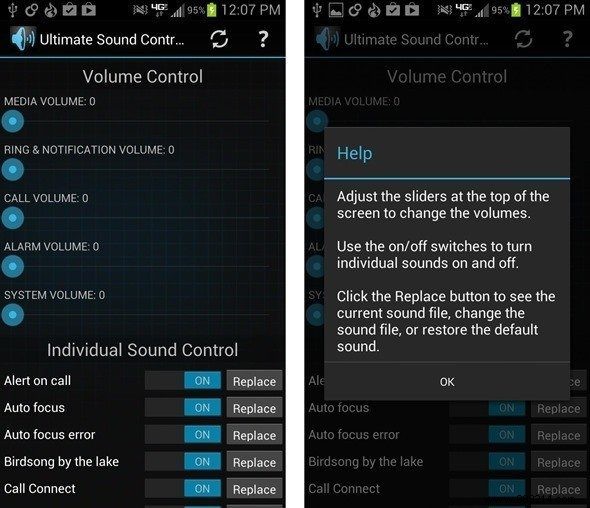
However, if you have root access on your phone, you can still change these system sounds quite easily. The process is a bit long compared to using an app, but worth it. If you want to turn off any of these sounds, we'll also tell you how to do that.
Cool Tip: Want to change your Android's system sound to Iron Man, Wolverine or Star Wars? Be sure to check out the bonus section at the end of the article.
I will use ES File Explorer in root explorer mode for the task. It's free, easy and gives a Material Design interface to edit the files. If you have never edited system files on ES File Explorer before, open the app and select Root Explorer from the right sidebar under the Tools menu. You will be asked to grant root access to ES File Explorer confirming that the app will be able to read and modify system files.
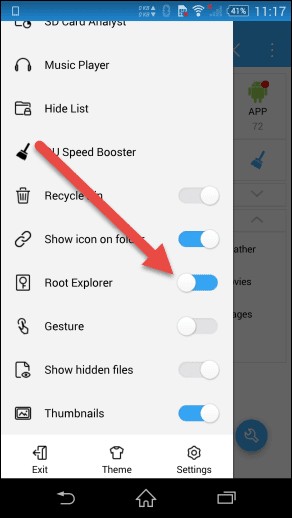
Warning: We are going to modify Android system files here and it comes with risks. Be careful and proceed at your own risk.
Now head to the Local section in the explorer sidebar and select the Device tongue. You will be redirected to the root directory of your Android device. Here navigate to /system/media/audio/
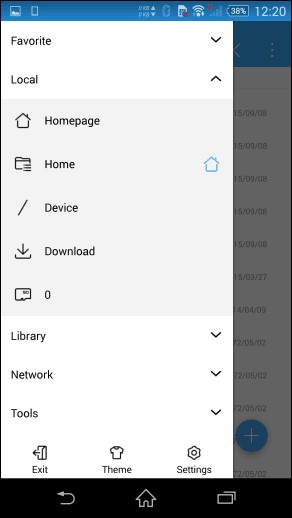
Here you will see different folders i.e. user interface, camera, notifications etc As the name suggests, the different folders contain the sounds of various system events. Like in the ui folder you will have the sounds for system lock, unlock, low battery, charging etc. If you want to disable any of these sounds, just rename a file from *.ogg to *.oggbak (check screenshot for details).
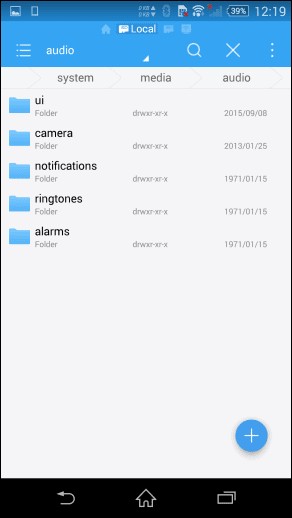
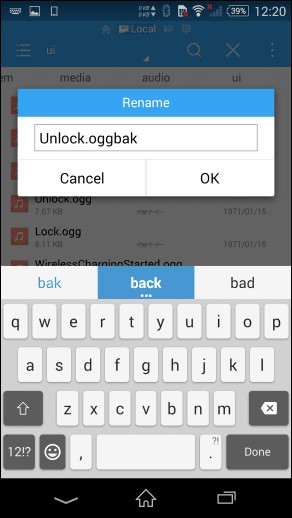
Note: Deleting the files might not be a good idea. What if you change your mind later and want the particular sound back.
If you want to change a particular sound, the first thing you should do is convert the tract to an OGG file and make sure it doesn't take too long. If you have an MP3 file, you can use this online audio converter to do the job. Once you get the desired audio file, put it in your phone's internal memory and import it to the desired folder in system/media/audio/ .
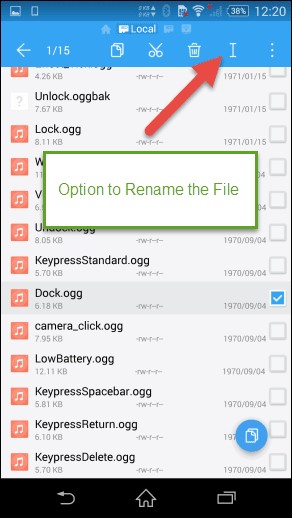
Here, rename the default file as the backup file and the new file as an exact copy of the old filename. Preview the sound in ES File Explorer itself just to be sure and restart the device. Reboot is required for changes to take effect. It's like restarting Windows Explorer.
That's it! Now you can change almost any system sound on your Android phone and make it stand out from the crowd.
Premium: Now let's talk about the bonus I talked about earlier. Here is a good collection of sound effects from different devices and movies that you can use on your phone as system sound. If you are familiar with the concept of flashing a zip file, you can flash it directly using CWM or TWRP Recovery. But my advice would be to extract those zip files and manually replace the sounds you want to change.
If you have any doubts about the process, please ask them in the comment section even before the processing. Editing system files on Android certainly has its advantages, but comes with risks. Be careful.