3D Touch is an amazing new way to interact with your iPhone screen. Because this is a hardware feature, it's only available on the iPhone 6s and iPhone 6s Plus and likely on newer iPhones in the future. It allows you to perform different actions in iOS based on how hard you press the screen while your phone detects pressure changes.
However, since we all do things a little differently, 3D Touch may require too much pressure for some and maybe too light pressure for others. Thankfully, Apple has included options to customize how its successor Force Touch responds to you personally, so you can tweak it to your preference.
Customizing how 3D Touch reacts to your input can be done in just a few steps. The options are in your iPhone's Settings app. First tap Settings then scroll to choose General . After that select Accessibility and finally, 3D Touch .
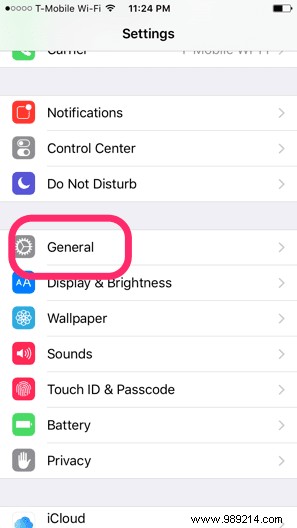
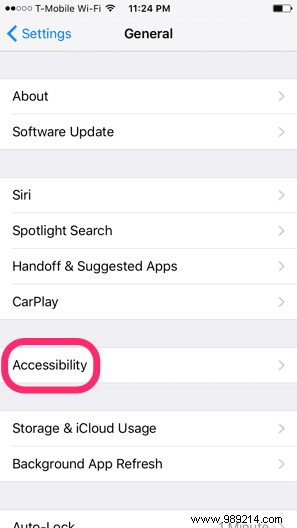
You are now in the new 3D Touch settings. First of all, if for some reason you don't like 3D Touch or find it gets in the way of your normal use, you can actually turn it off completely. Just flick the switch to turn it off, and your iPhone won't recognize or act on the extra force exerted when you touch the screen.
If you want to adjust the 3D Touch sensitivity, use the slider. By default, it is set to medium. If you slide it to the left for light sensitivity, it will take less pressure from your finger to trigger a 3D Touch action like Peek or Pop. On the other hand, sliding to firm sensitivity means you'll have to press harder to activate 3D Touch.
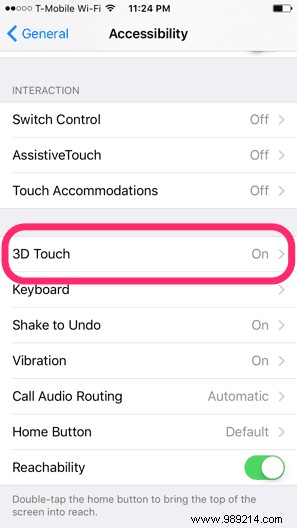
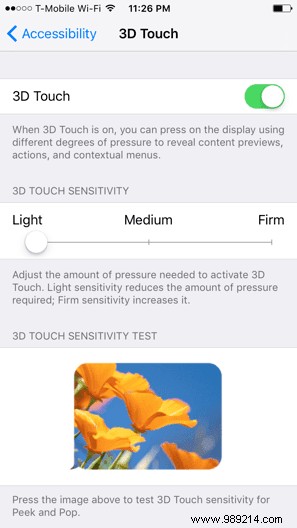
In my experience, light sensitivity works best for me. I found I was actually a bit annoyed with how hard 3D Touch made me press when I first got my iPhone 6s in the mail, so the setting stays on Light .
Tip: Be sure to use the 3D Touch Sensitivity Test below to see which option is right for you. Firmly press the sample image provided by Apple to Peek and Pop.
If you want to adjust other areas of your touchscreen, be sure to go back to Accessibility settings and play with some options like Contact Support or Touch Accommodation . These can significantly help those who find using the touch screen difficult.