More smartphones, more cameras, more photos. But how many of them are actually good? It seems like a lot of users on Instagram are happy to use hashtags like #like4like just to get more likes, rather than reading a bit and investing in real photography.
ContentsFrame it rightSelective focusPractice a little manual controlOther modes are also funClick right awayBoth the Samsung Galaxy Note5 and the S6 edge+ have excellent cameras. They are identical in optics and user interface, so let me give you some pointers on how to get the most out of them. (Because no one with a DSLR can be a good photographer and all that)
Photography is more about framing an image correctly than using filters. I'm sure many of you are already familiar with the "rule of thirds" and this can easily be the best advice anyone can give you. To practice, make sure the gridlines are on each time you take a photo, and these 4 intersection points are where you need to have the object in focus to be placed.
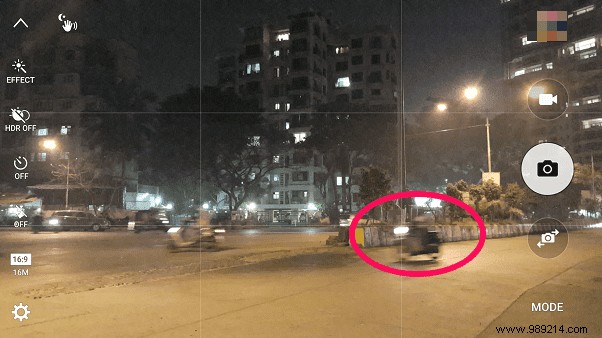
In the image above, I have a moving vehicle at the bottom right intersection point and that's the one I wanted to focus on. Everything else falls naturally into place if you keep this simple point in mind. The rule of thirds is respected and the image could not have been better, given the prevailing conditions.
It is a rather interesting mode, but which must be used with great precision. Selective focus loosely refers to focusing on very specific areas of the image you're trying to click on and defocusing the rest. The defocused area is called “bokeh” in photography terms, but be very careful about the type of images you take with this mode.

Ideally, you should get close to the object you want to click on, and whether you're clicking in portrait or landscape mode, make sure there's some sort of symmetry for best results. The image above was taken in this mode where I got close to the burger but also made sure there was some kind of background visible. The background is blurred (or defocused) giving the image a nice pleasing effect, with the main object in symmetry and focus.
There is an option to save the image with the effect or with Pan Focus (everything is in focus), but you can make this decision later, after viewing the image on a high-resolution monitor.
Both the Note5 and S6 edge+ cameras have a manual mode (called Pro mode), which is slightly better than the Note4's. It has focus, white balance, shutter speed and ISO controls that can be adjusted manually. It's not easy to get it right, but if you want a cool "track light" effect, like the image below, then this is the only mode to use.

Trail light effects are achieved when shutter speeds (or the time the shutter takes to close and open to capture the image) are greater than a fraction of a second. I played with the manual mode of the S6 edge+ and kept the shutter open for 1 and even 2 seconds, but keep in mind that the longer duration will mean more time for the light to reach the sensor. Also, keep your hand as steady as possible, as the slightest movement will introduce blur.
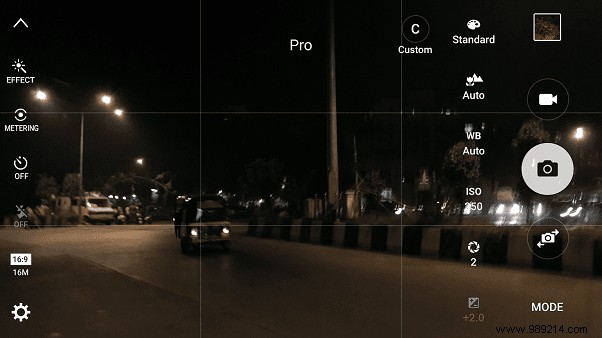
This could overexpose the image, so to counter I used very low ISO values. The lowest you can get on the Note5 and S6 edge+ is 50 and if you still feel the image is overexposed, the only other option is to reduce the shutter speed to something like 0.5 seconds. This can be a bit more difficult to achieve in one go, so be patient and work with the settings a bit.
There are many modes in these cameras and things like Slow-Mo and Fast-Mo also exist in other smartphones. There's not much with video you can tinker with on these phones (besides trying out the YouTube live-streaming feature), but nothing out of the ordinary.

Of all the downloadable modes, I liked the dual camera the most, mainly because it's fun to insert every time you click on an image of anything else. Also, images from the rear camera can look like silhouettes while yours is well lit. Live view shooting was great too, but it only works when you have supported devices to watch it.
Image collection: Here is my never-before-seen collection of images from the Samsung Galaxy S6 edge+.
These are just a few tips that will help almost any type of shooter. If you have specific needs for difficult shooting conditions, head over to our forum and I'll be happy to help you in any way.