Android has many fancy keyboards that can satisfy your craving for customization and creativity. In the past, we talked about an invisible keyboard and a keyboard with super-fast shortcuts. So, to add to this list of keyboards, I'd like to show you a cool keyboard app that will turn its background color into the main color of the running app.
ContentsChange the keyboard color depending on the application you are usingAdaptive colorsBackground customizationOther customizationsPremium split template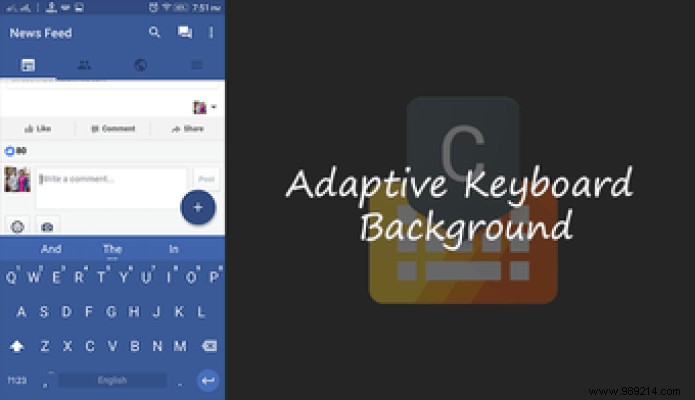
Among the many popular Android keyboards available, people tend to choose the keyboard app that looks good. Features and functions sometimes don't matter that much. After all, it is the user interface that enhances the user experience.
Chrooma Keyboard is the app that will surely inspire you to use it just because it looks good. So, let's see what it has to offer.
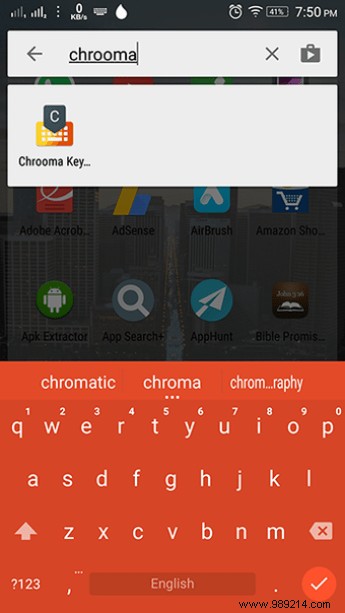
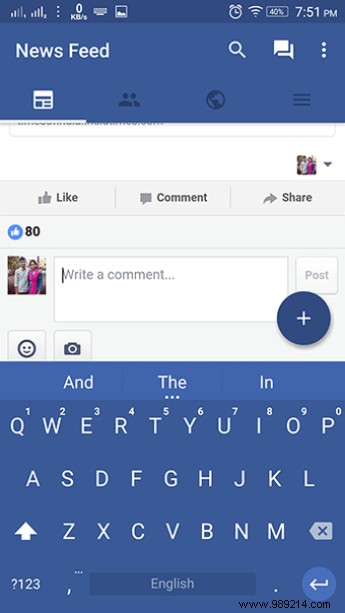
As you can see, the background color of the keyboard is changed depending on the application you are using. And, of course, you'll need Android Lollipop and higher for this to work. The layout is simple, reminiscent of the Google keyboard.
Also, one thing to note is that it does not fit the built-in keyboard. Because many smartphones have Google keyboard as system keyboard. It's just designed that way.
Now let's move on to the features of the keyboard layout. You cannot customize the layout until you purchase the premium app. Initially, the app was a paid app, but some time ago it became freemium. In the premium app keyboard layout, you can add a number line (which shouldn't be premium), enable split layout and a collapse mode which will reduce the size of the keyboard for you to use it easily d 'one hand.
Next, let's look at how to customize the background.
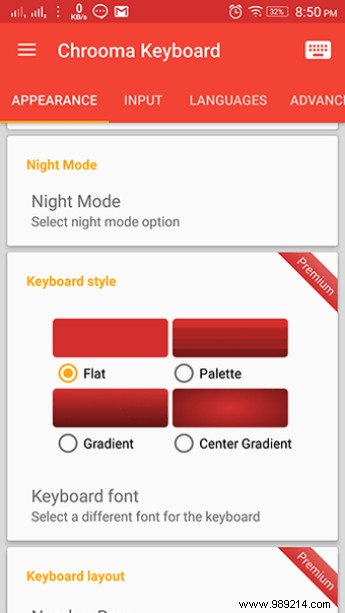
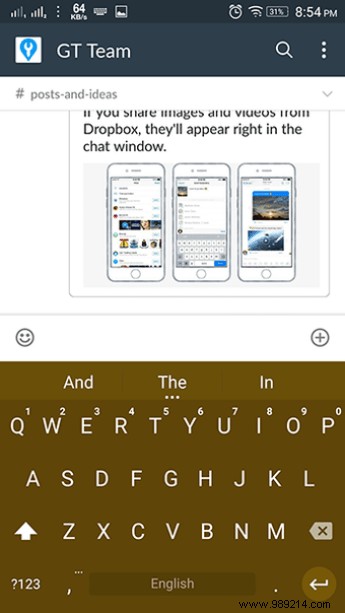
The style of the keyboard is premium. By default, it is set to flat. With Premium, you get gradient effects and a different palette for each keyboard row. Also, you can change the keyboard font.
In the free app, you can access the Night Mode . This mode reduces the color of the keyboard to the darker color scheme of the application. You can choose what time you want the keyboard to go into night mode. I prefer to always keep it in night mode.
Other customizations include setting a fixed color. If you like certain colors, you can fix them to display system-wide. Next, a battery saver option that dims the color when your smartphone's battery saver is on. And, a few other usual features like gesture typing and emoji suggestions (should be coming soon). Also, it has multilingual support (which is premium).
Do you want the new Android N Emojis on your Smartphone? Here's how you can get it.
I liked the premium model. If you don't want multilingual support but only want styles for the keyboard, you buy that specific feature at a lower price. However, a full PRO package will make more sense if you really like the app and its features.
ALSO SEE: Auto-hide on-screen keyboard on Android when using an external keyboard