I've always been so intrigued by the idea of getting a group of friends together, setting up a bluetooth speaker, and allowing anyone to contribute songs to a queue from their own devices. It's much easier than fighting over who controls the only Bluetooth-connected device or when to disconnect so a new device can connect. So imagine my relief when I discovered OutLoud.

OutLoud exceeds my hopes and dreams. This is a free iOS app that allows anyone nearby to join your personalized social music playlist. You can link your Spotify Premium and SoundCloud accounts to provide users with a wide variety of music, then contributors choose which songs to add to the playlist and they are automatically sent to the queue. The app includes tons of features like upvote and music filters, so let's walk through it.
Once inside the OutLoud app, tap Host a Playlist up to start. Then press Create New Playlist at the bottom.
Now you need to fill in the necessary information about your playlist. First, give it a title, then for verification type your own name as well in the appropriate field. When friends search the playlist, they see the title and name and know which one to join.
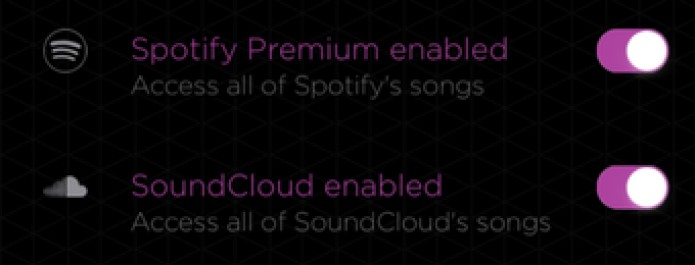
The following part is not necessary but highly recommended. If you log in and link your existing Spotify Premium and SoundCloud accounts, anyone who joins will be able to add songs from the wealth of music on both services. Otherwise, you and your friends will be limited to purchased music that you already have stored on your iOS device.
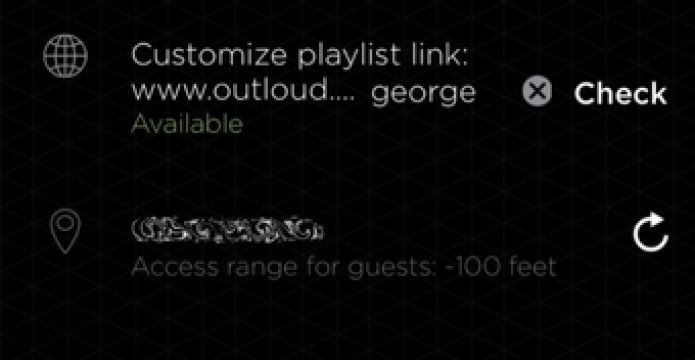
Customizing your playlist link is also optional, but recommended. In order for your friends to join your playlist, they will need to go to the link provided by OutLoud. But if you let the URL auto-generate, you'll probably end up with a meaningless string. Instead, try typing something between three and six characters that your friends will easily remember. Then click Verify to make sure the URL is available.
Finally, OutLoud displays your current location and access range so that only people nearby (roughly in your room) can join the playlist.
Before clicking Create you might want to check out some of the advanced options by tapping on Customizations .
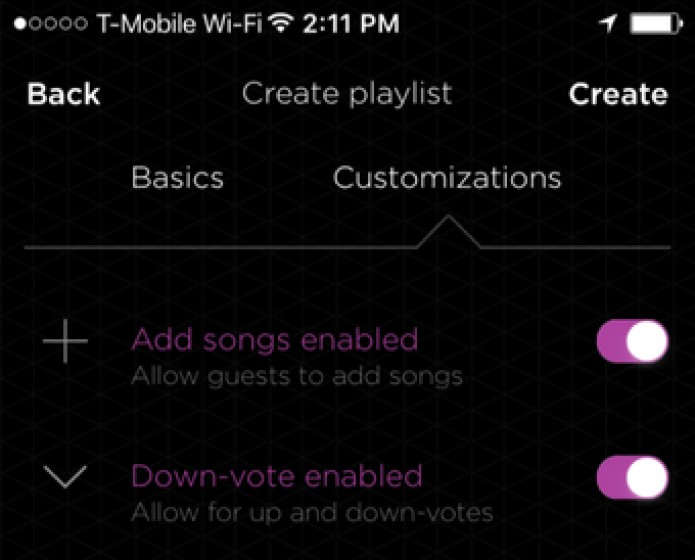
Since you're probably reading this article because you want to start a social playlist, you'll probably want to enable Add songs at the top for guests to contribute.
Although voting is enabled by default, you can also choose to enable downvoting. This means that users can also demote a song in the playlist to prevent it from moving to the top of the queue.
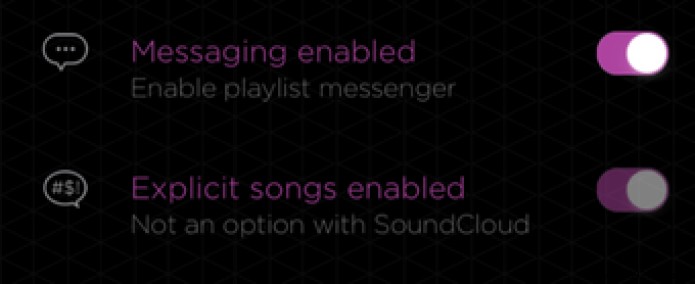
Enabling messaging creates a chat room in the reading list so you can text other members.
Depending on the tone of your party, this is where you can also enable or disable explicit songs.
Note: If you link your SoundCloud account, that's not an option. Explicit music will be enabled by default.
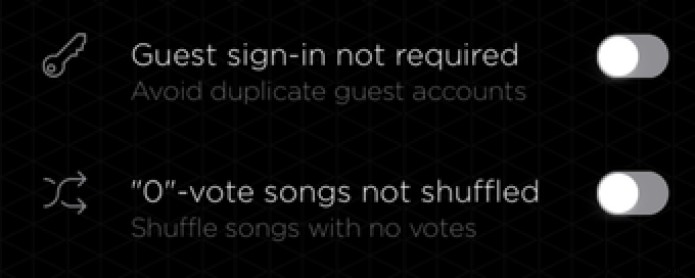
The last two options are for guest login and non-voting songs. Here you can choose to require guests to log in with a username when joining the playlist to avoid duplicate guests (if you're worried about cheaters.) Additionally, an option below shuffles automatically all songs that don't get any upvotes. Otherwise, they will play in the order they were added.
Obviously, the developer has thought of everything.
Once you've shared your custom playlist URL with your friends and joined them, it's time to add songs to the queue. Don't worry, this is a short section.
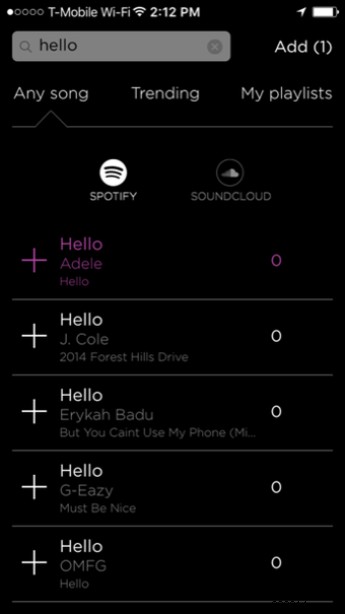
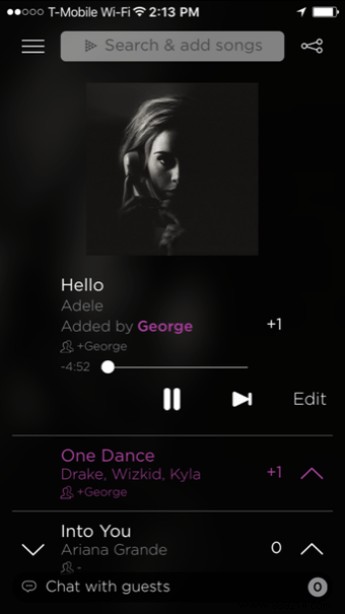
All you have to do is tap on the search box at the top and search for any song. It will automatically search through all services related to OutLoud. Then tap the song or multiple songs you want to add. Guests using the mobile website have an almost identical interface, so it's the same process there too.
From here, you can see all the songs in the social playlist and vote for them to influence their position in the queue. Have fun!
ALSO SEE: How to Use SoundCloud Groups to Promote Your Music