3D Touch is one of the new features that debuted alongside the iPhone 6s. It lets your phone detect how much force you're applying with each press and act accordingly, sometimes giving you previews of content or displaying shortcut menus on the home screen. That was nice, but Apple clearly heard our cries for better integration.
Contents1. Home screen widgets2. Notification overview3. Clear all notifications4. Adjust flashlight intensity5. Timer presets6. Apple Music options
iOS 10 opens up a whole new world of functionality for 3D Touch. A feature that first seemed like an afterthought is now becoming an essential tool for power users to get the most out of iOS. Check out these six creative ways to use 3D Touch in iOS 10.
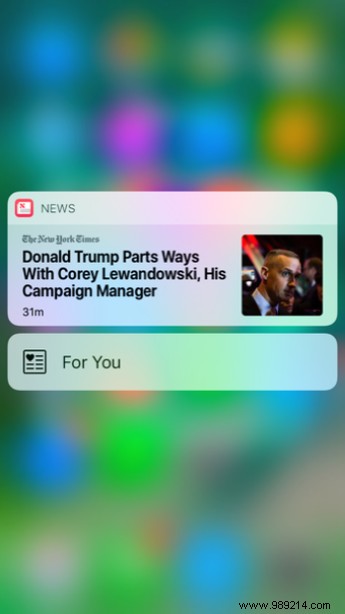
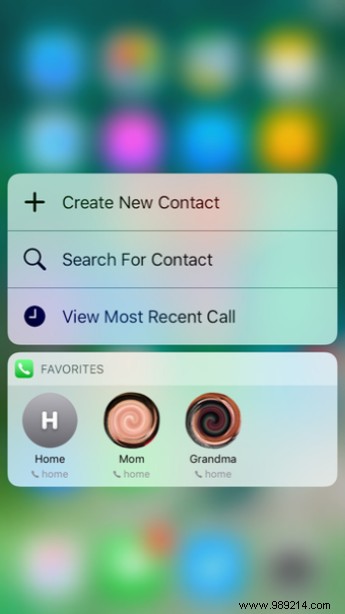
Now when you 3D tap an icon on your home screen, you can get information about the app's content before you open it. For example, if you 3D Touch the News icon, you'll get your usual quick shortcuts, but you'll also see the News widget featuring a headline or two. If you 3D Touch the Weather icon, you can get a brief overview of the current conditions and if you press the Call icon icon, you get quick access to your favorite contacts.
Additionally, you can store these widgets for later by tapping Add Widget . Then, from your lock screen or home screen, swipe left to see all your app widgets.
Note: These app widgets are currently only supported for Apple's original apps, but as time goes on and developers embrace new 3D Touch features, you should see them expand to more apps. third-party apps.
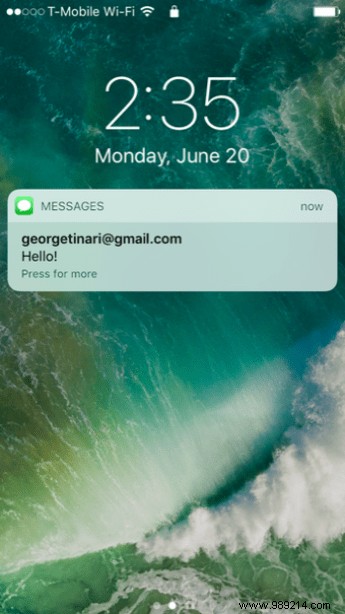
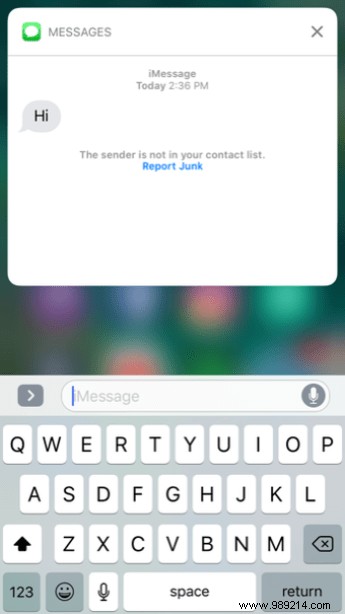
On the lock screen or from Notification Center, when you receive a new notification, you can now 3D Touch to respond and preview the app. When you receive a new message, 3D Touch the notification to bring up the keyboard and view the past conversation.
Again, this is something that will become available with more apps over time as developers release updates, but being able to interact with a notification and quickly dismiss it is a welcome addition to iOS 10. Additionally, you can still access quick actions via 3D Touch as always (e.g. View Profile on an Instagram notification).
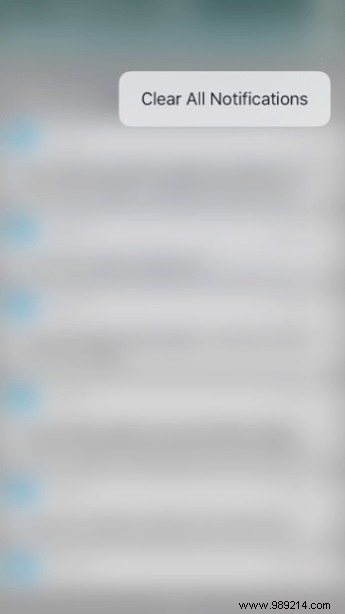
This one is easy, but it's entirely appropriate to use the word "finally" here. Finally, you can clear all your notifications in Notification Center. Just 3D Touch the X button and you will see the option to press Clear all notifications s. A regular press still allows you to clear some of your notifications if necessary.
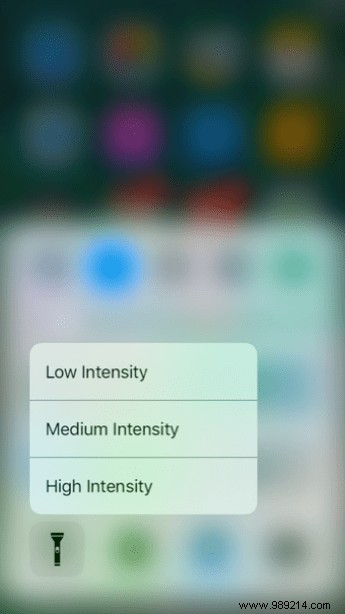
The flashlight feature in Control Center has now received a 3D Touch enhancement. Swipe up to reveal Control Center (it's recently been redesigned for iOS 10) and 3D Touch the Flashlight icon. Choose between low, medium or high intensity to play with the brightness of the LED lights. The default is medium, but if you've ever needed something super bright, at least the option is there now.
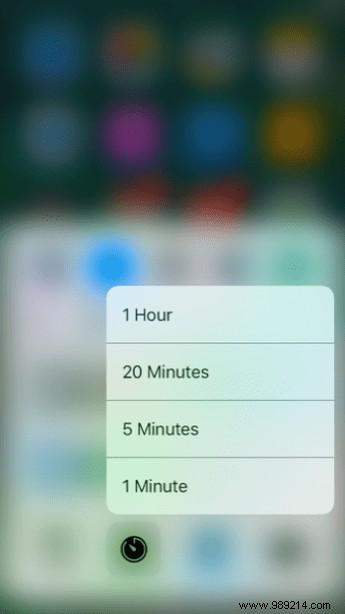
If you've ever wanted to quickly set a timer without having to manually enter hours and minutes, now you can. Apple has put the most commonly used timer quantities into a 3D Touch menu. From Control Center, 3D Touch the Timer to see your quick presets:one minute, five minutes, 20 minutes or one hour. One tap and the timer begins.

Previously in Apple Music, a three-dot menu icon accompanied each song to show playback and library options. Not anymore. Instead, 3D Touch any song to see your list of options and a preview of album art. You can add or remove a song from your library, add it to a playlist, play it next, play it later (at the end of your queue), create a radio station based on it , share the song or like/unlike it to make Apple Music smarter on your tastes.
ALSO SEE: How to turn Apple Maps into an incredible tool with its excellent 3D touch shortcuts