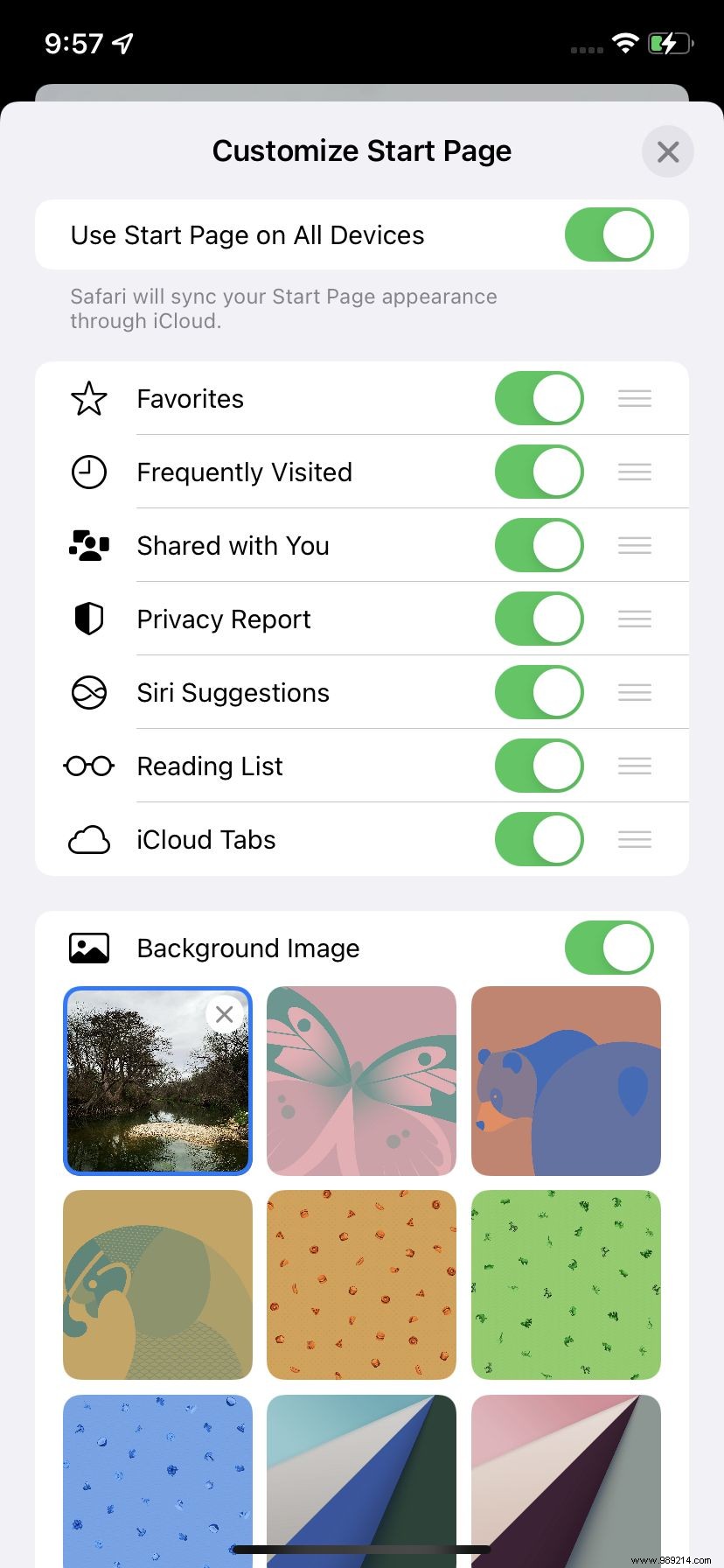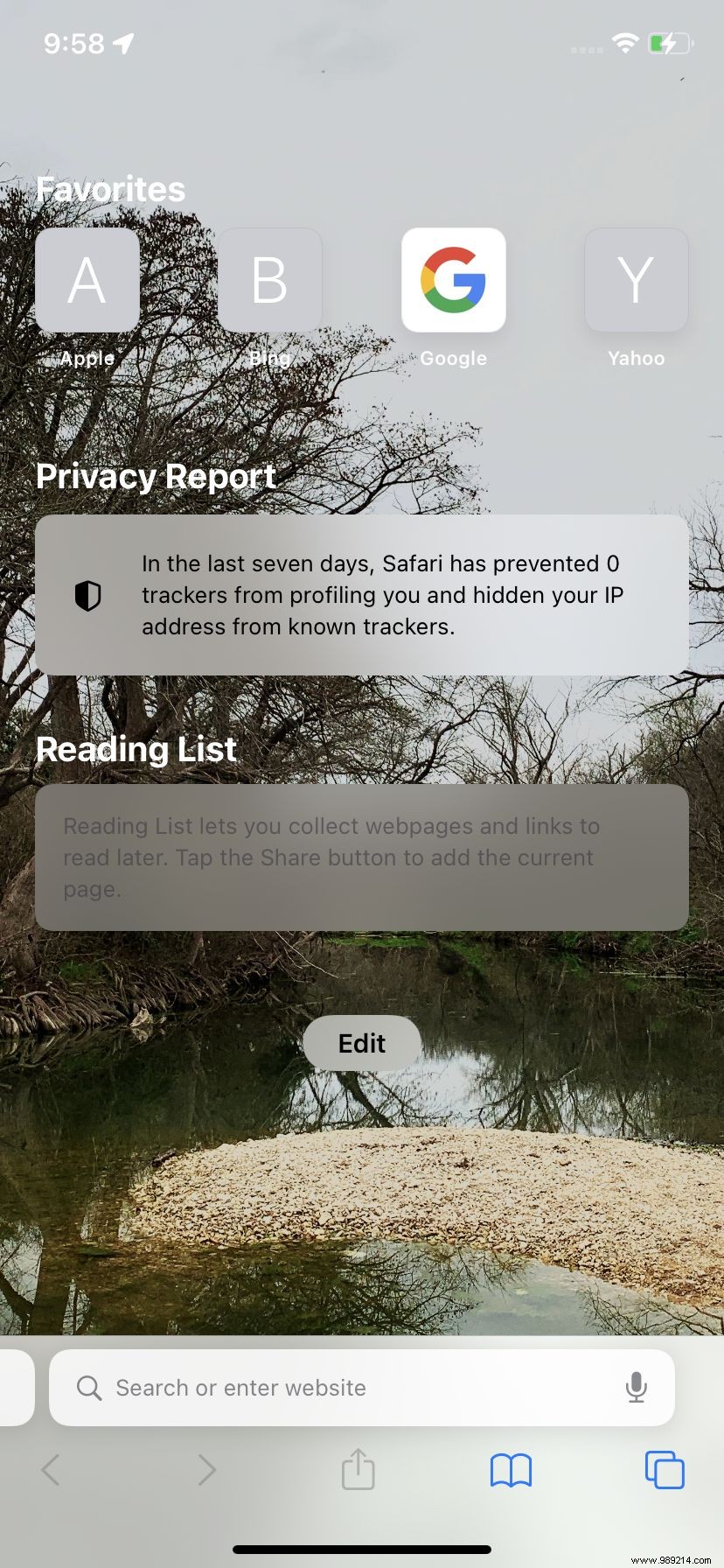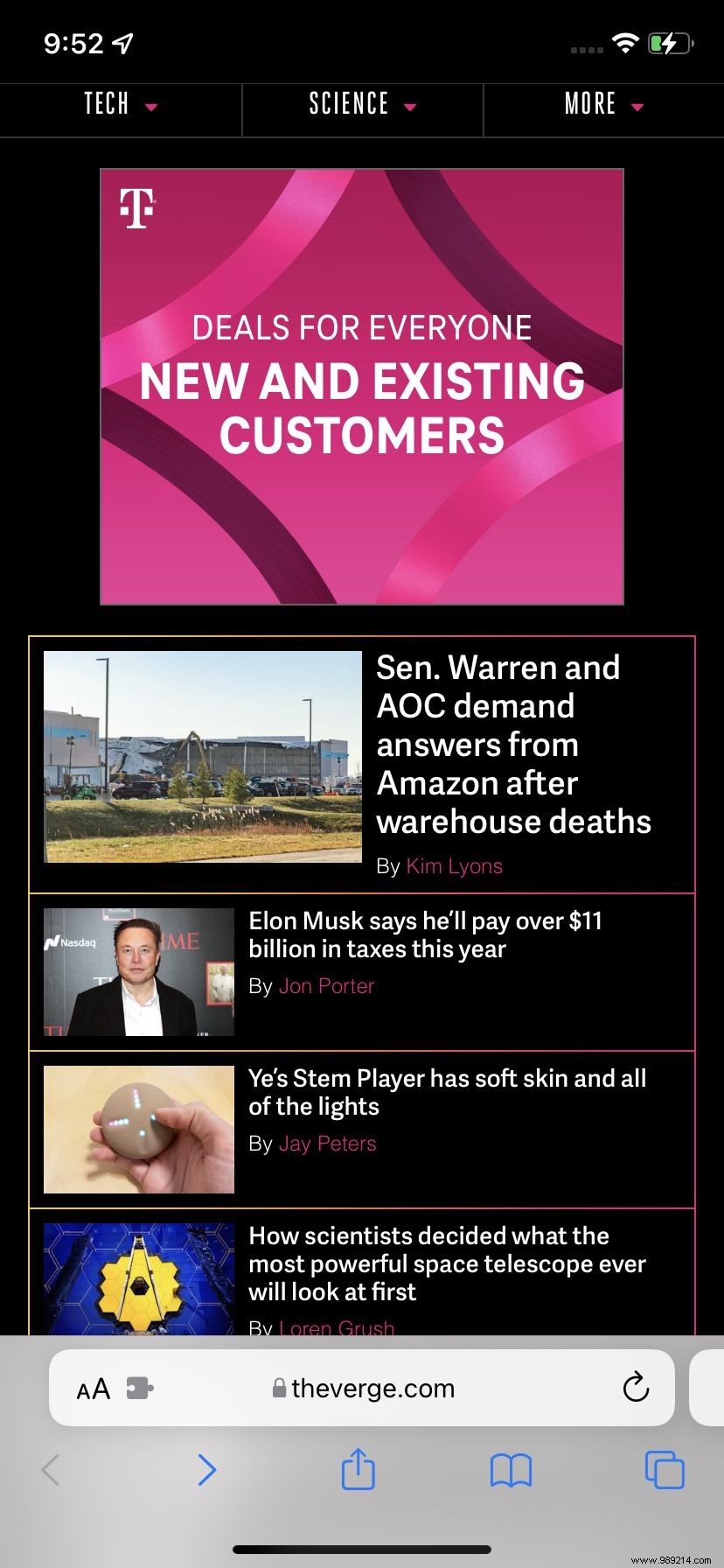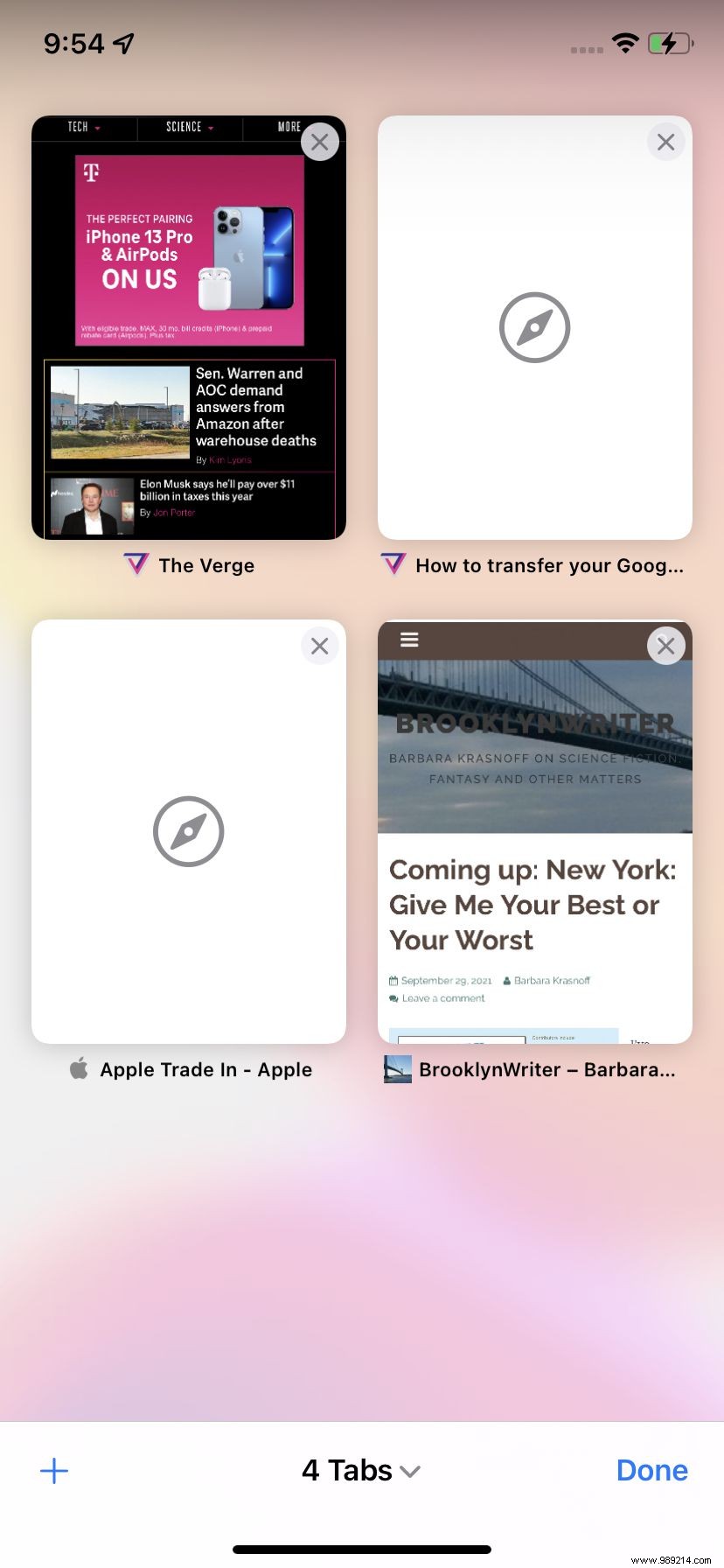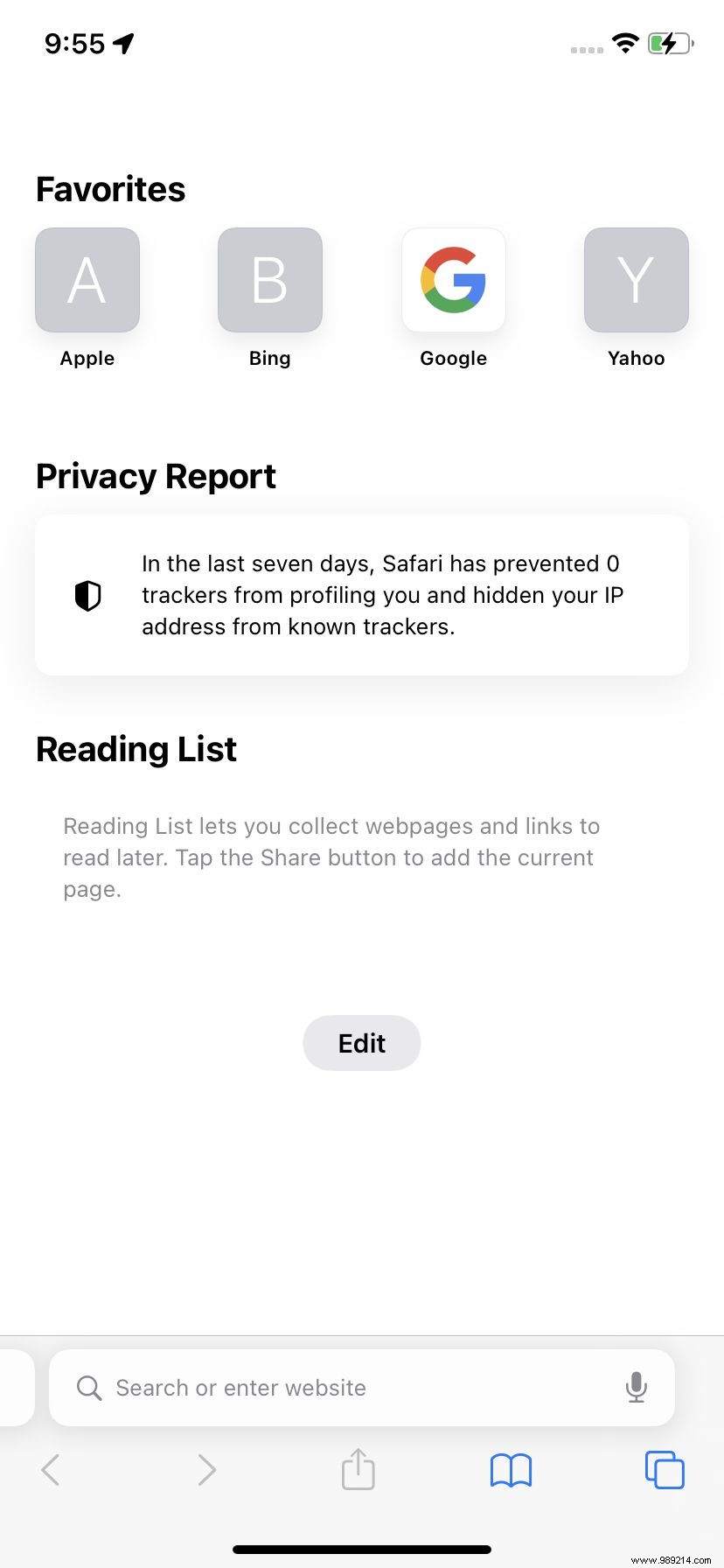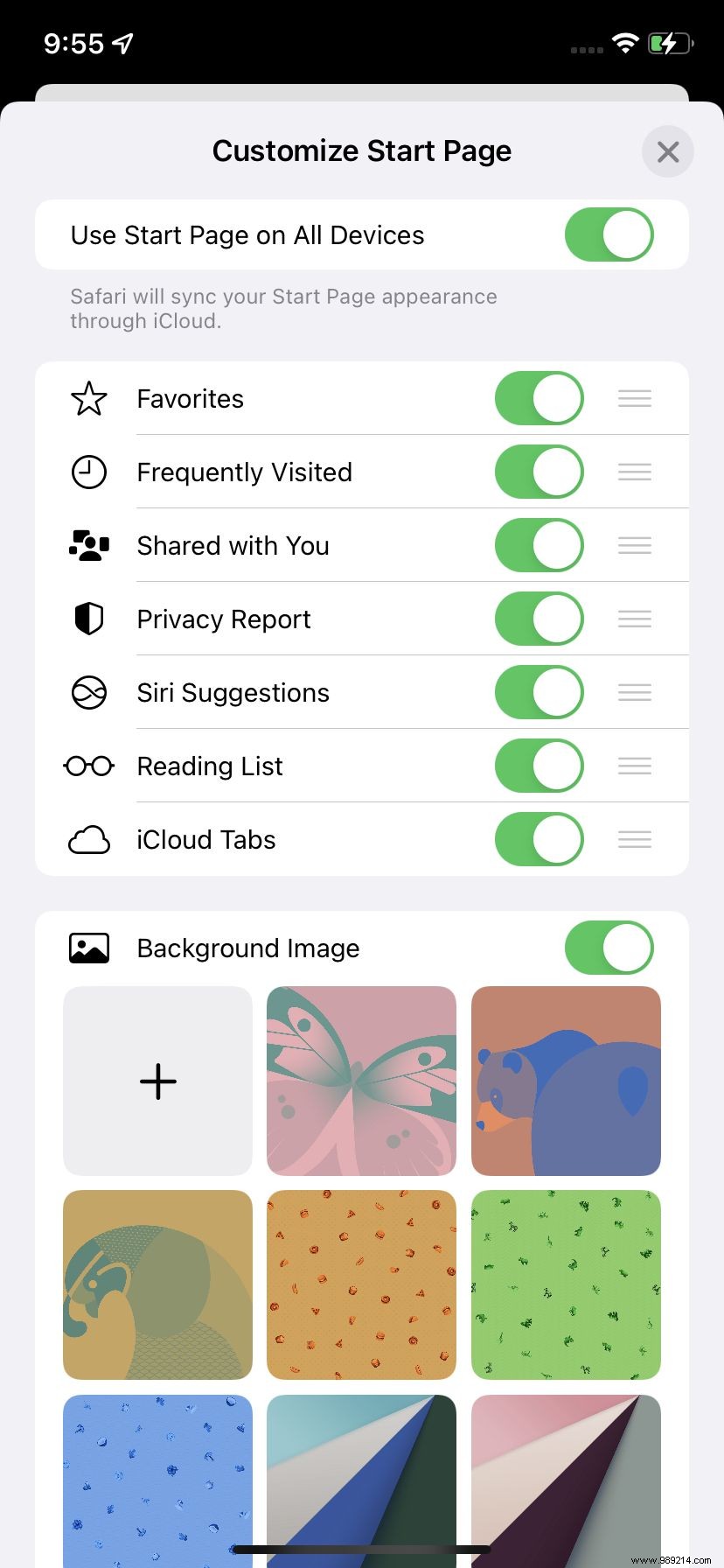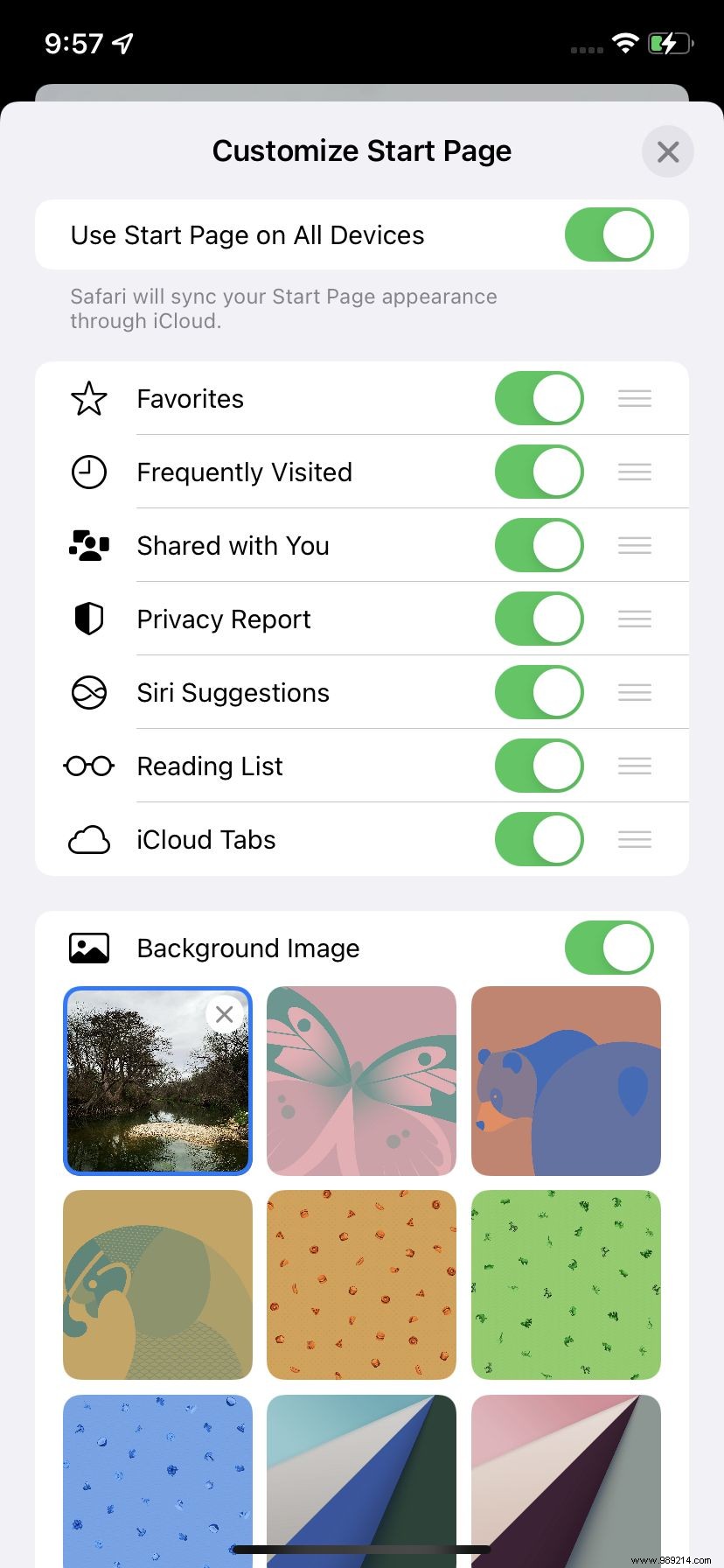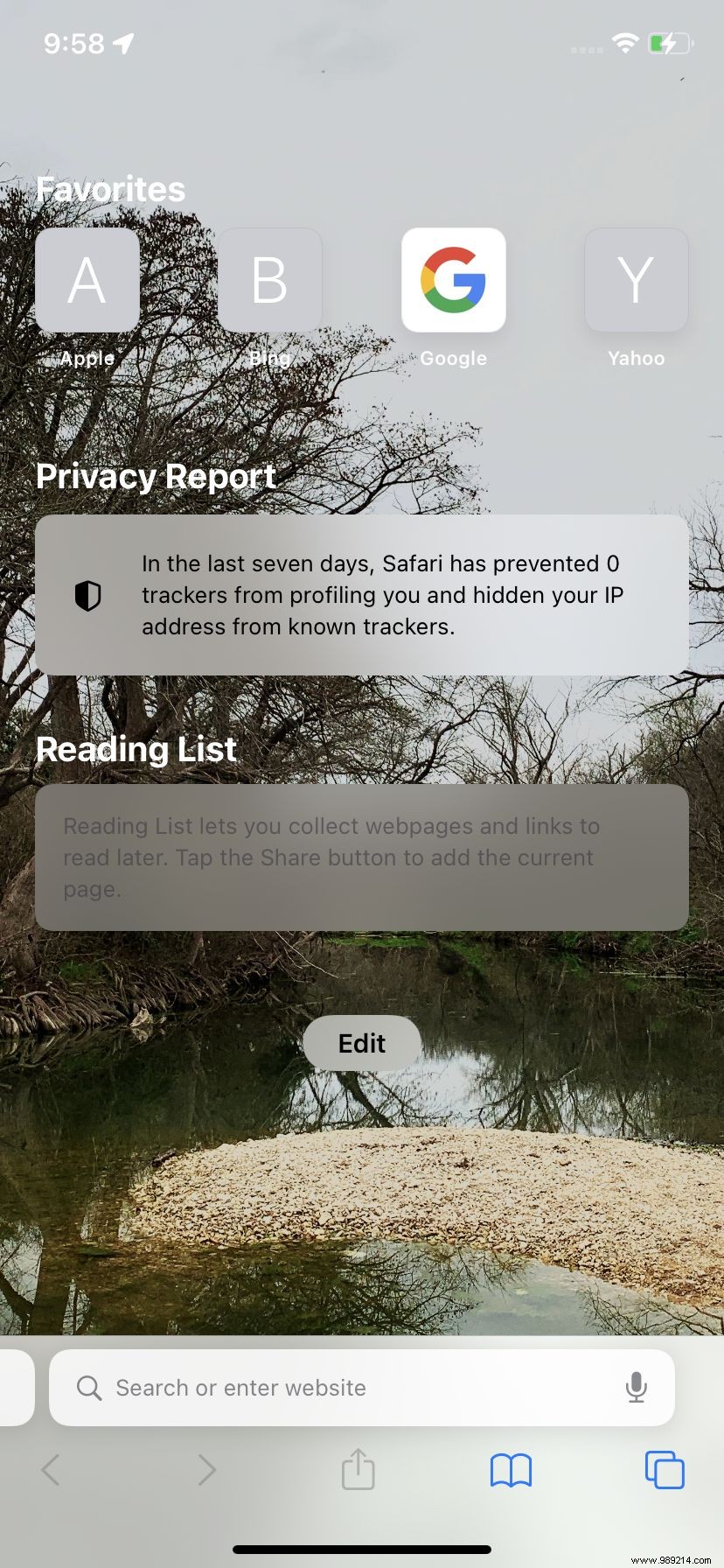iOS 15 has brought a number of features that do not affect your privacy, efficiency or fitness. They are – well, just nice. One of them is the new ability to change the background in the mobile version of Safari so that when you open a new page, you're looking at something pretty or very colorful. Or just nice.
The process is almost ridiculously simple. Here's how:
- Once in the Safari application, you will open a new page. You do not know how ? Look for the double square in the lower right corner and tap it.
- You will see thumbnails of all pages currently open in Safari. (If there are a lot of them, you might want to take this opportunity to get rid of them.) Tap the plus sign in the lower left corner.
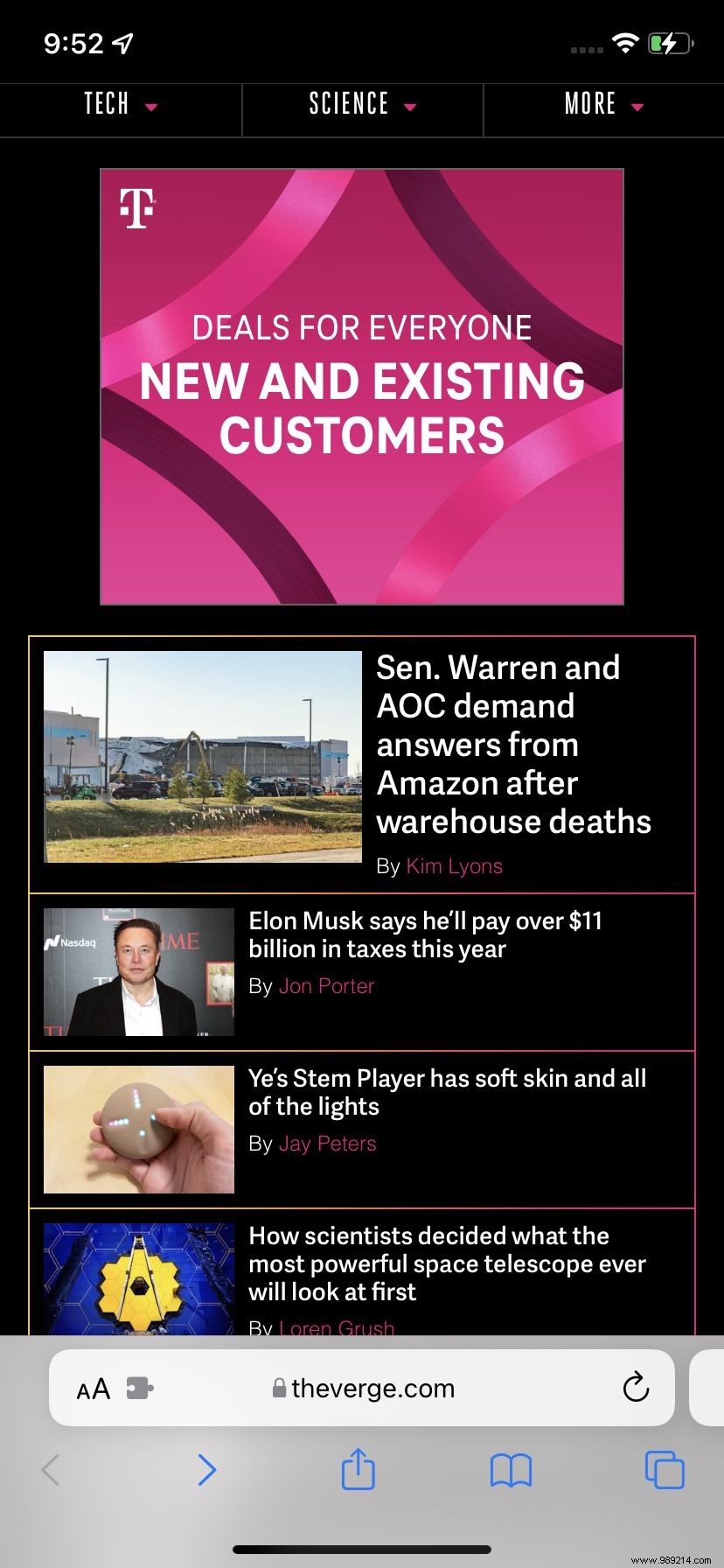
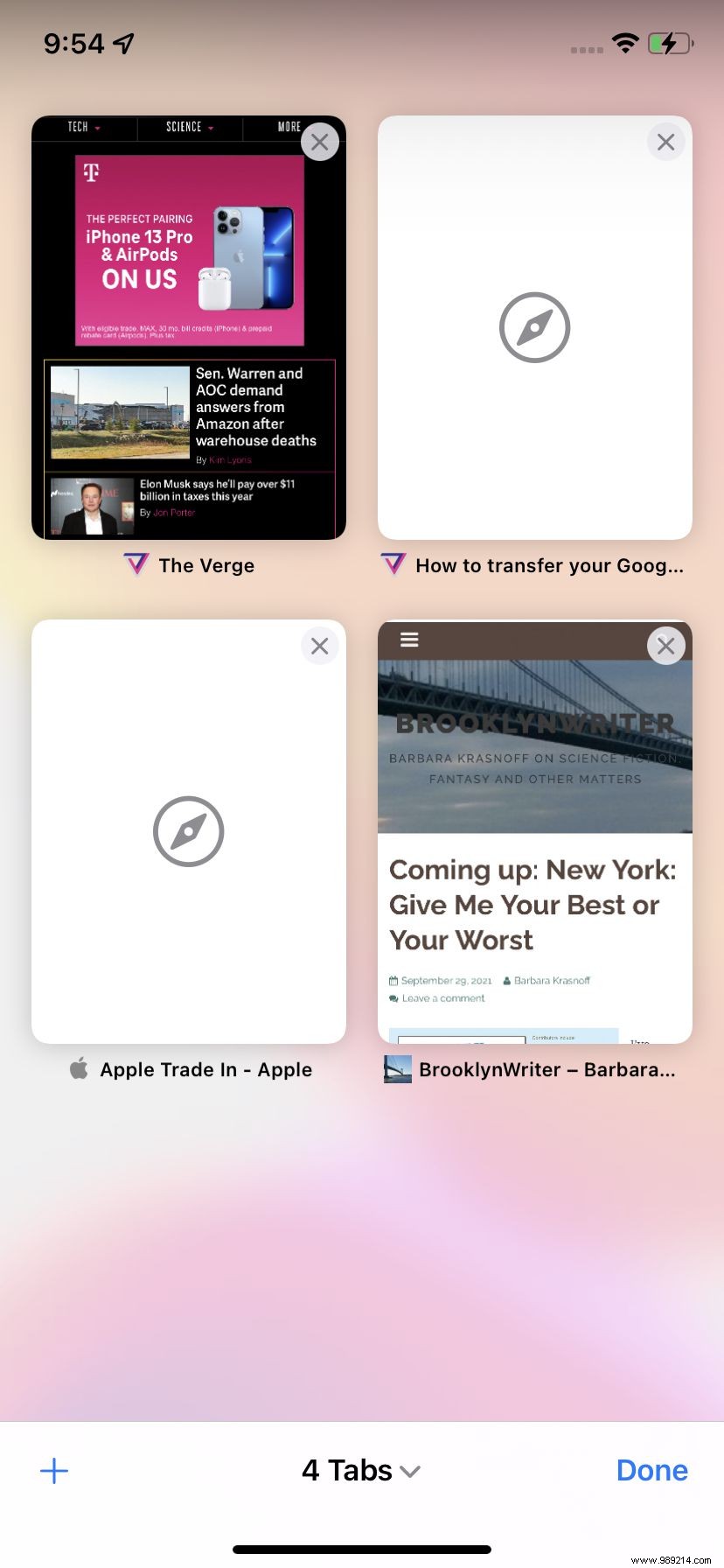
- You are now on "Customize start page". Look for the "Edit" button and tap it.
- Now you can either choose from one of the backgrounds Apple has included or tap the square with the plus sign to select one of your own. If you choose the latter, you'll be redirected to your Photo app to make a choice.
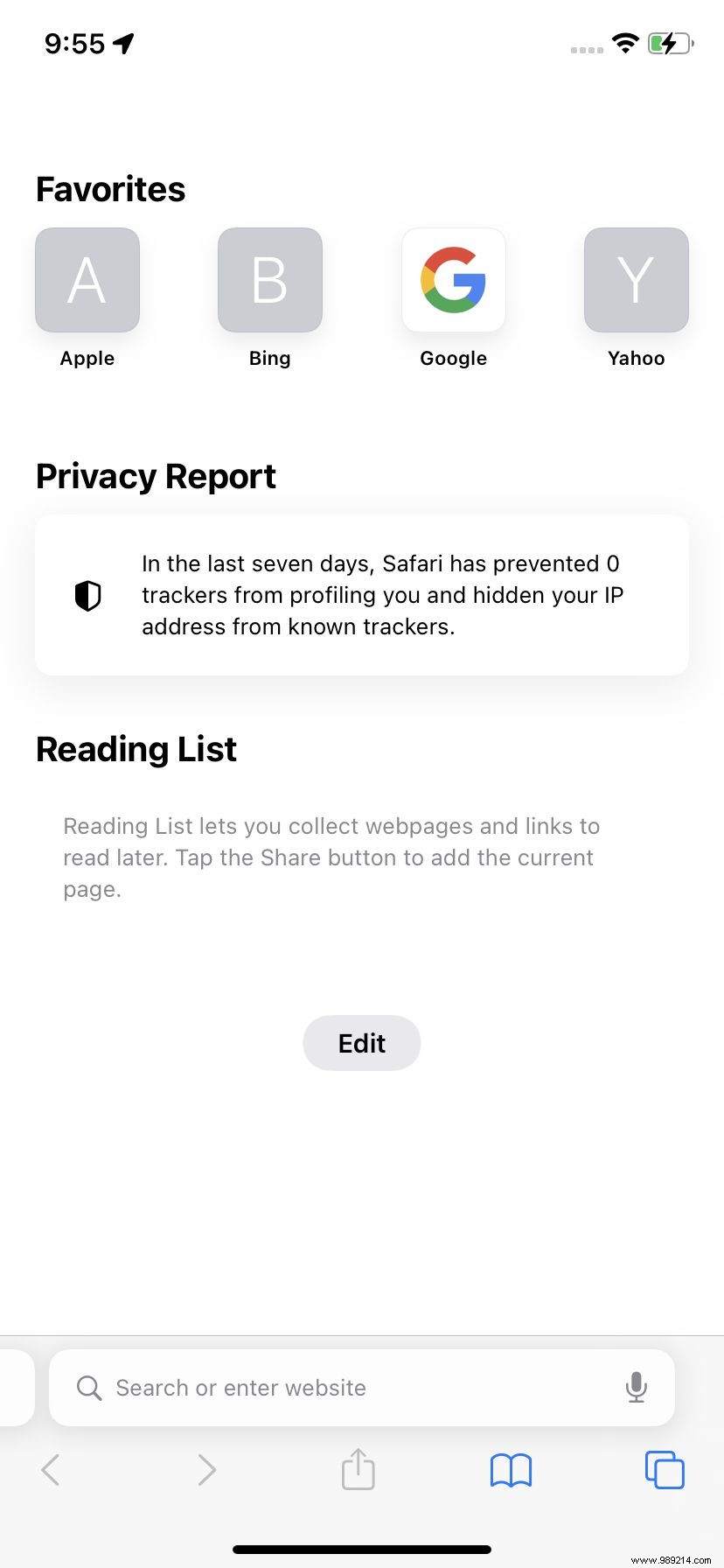
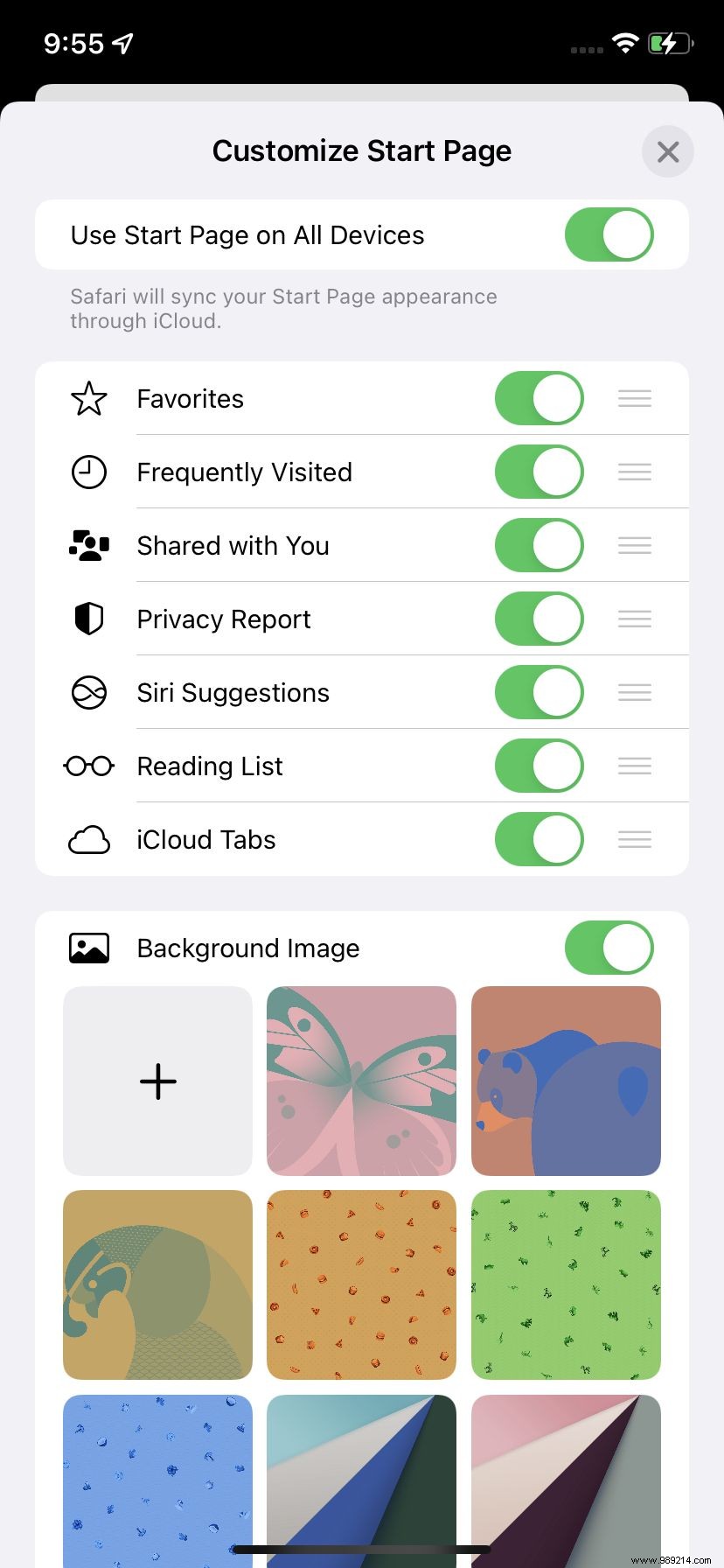
- Tap on the image you want to use and you will be taken back to "Customize start page". Your new image has now replaced the square with the plus sign and is highlighted. If you are satisfied with your choice, leave the page. If you want to select something else, tap that square again to choose something different, or tap one of the pre-installed Apple backgrounds.
- Exit the "Customize Start Page" and you will see that your new Safari page now has a cool new background.