In April 2009, Android officially appeared as a mobile operating system and by the end of the year it managed to gain a meager 3-4% market share. But no one anticipated the meteoric rise of Android where it now occupies first place with more than 86% market share.
Contents1. Receive emergency notifications even in DND2 mode. Stop cluttering your home screen3. Always-on GPS with minimal battery consumption4. Monochrome display for easy reading5. USB connection preference6. Automatic unlocking of the device7. Limit background appsMy review
Over the years, Android has gone through a number of changes and iterations, and it has only gotten better. It is true that Android is not the most secure operating system, but it is free and therefore Android devices are sold at a relatively cheaper price.
Also, Android developers have added many new features over the years. Personally, I'm a huge fan of Android for the versatility it offers and these tips and tricks are something I use regularly.

Here are seven such tips and tricks to maximize your Android experience.
Note :These features are available on most devices running Android 6.0 and later. If you have an older version, some features may not be available in the same form.Do not disturb or DND is a very useful feature, especially when you need to focus on an important task. This saves you all the distractions.
However, sometimes something urgent comes up like an urgent call, but since your phone is in DND mode, it keeps ignoring all notifications. It simply means that the operating system does not know what is urgent for you and what is not.
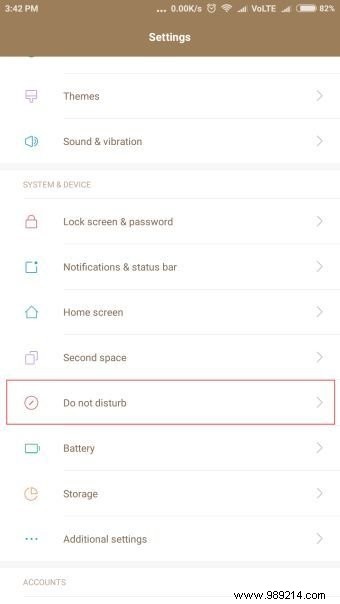
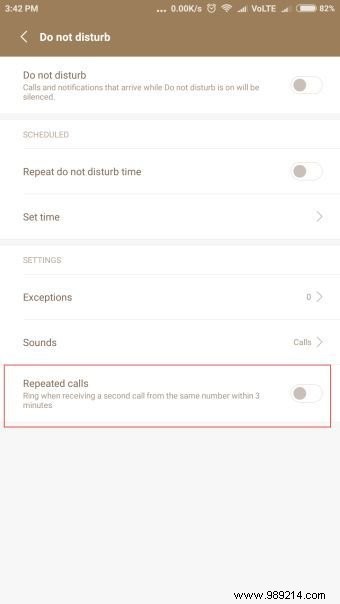
Many people do not know that Android contains a very smart tool that can give priority to a few selected or recurring callers if it is activated.
Depending on the device, a specified timeout can be set in which if a person calls repeatedly, the device prompts its user on the necessary action.
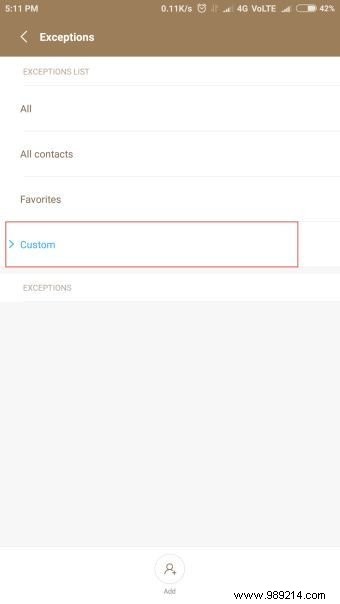
Similar to repeat calls, you can also choose specific contacts and a period of time that DND mode will remain active.
To activate it, you must go to Settings and navigate to Sound Settings . Select the MDN or Do Not Disturb tab and choose the setting that suits you. Different devices might have different settings, but the rest would remain basically the same.By default, Android creates a shortcut of your newly installed app on the home screen. This works well if you have a limited number of apps, but if you're like me, who has a lot of apps installed, it becomes a bit difficult to maintain a clutter-free home screen.
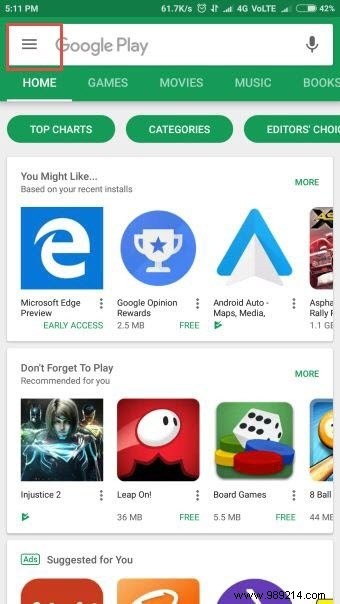
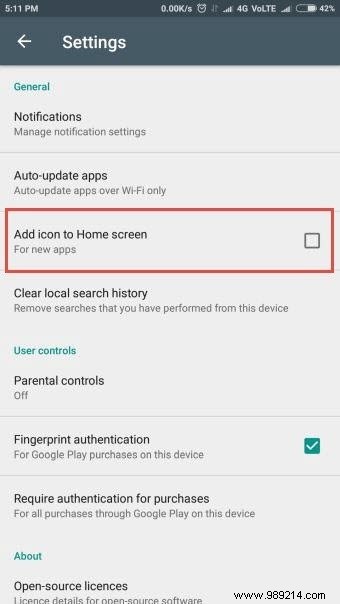
However, Android has a neat little feature in the Play Store that can prevent the device from creating app shortcuts on the home screen. Once a new app is installed, it stays in the app drawer and you're free to create a shortcut later.
To enable this feature, go to Google Play Store, locate the options key marked with the 3 horizontal lines or the hamburger icon and go to Settings from the menu. Next, toggle the Add icon to home screen option on the next screen.The Global Positioning System or GPS is one of the few things that has come a long way. From location tracking to route guidance, today's navigation relies heavily on GPS. But with ever-smaller batteries and ever-expanding navigation systems, it's almost impossible to always keep the GPS on and save battery power at the same time.
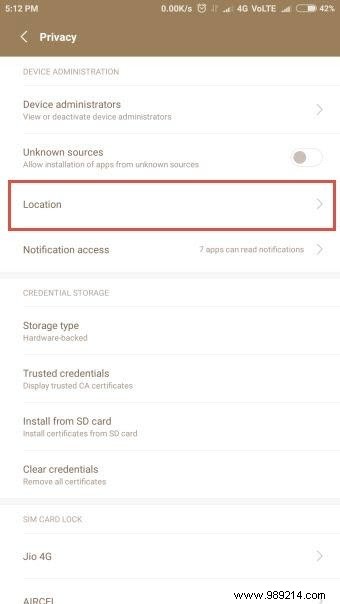
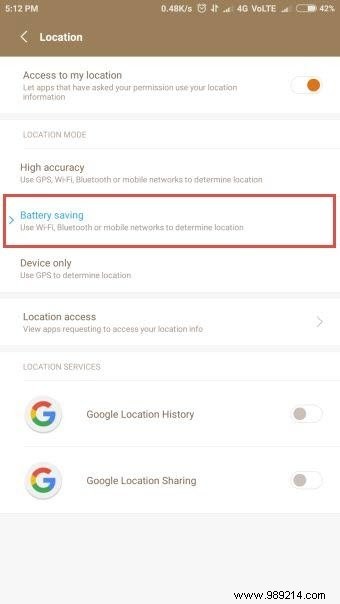
However, there is a quick fix where you can just switch to battery saving mode and keep the GPS on.
To enable it, go to Location settings and select the Battery saver fashion. When you enter battery saving mode, the device stops actively searching for satellites to locate itself. Instead, it switches to cell tower triangulation where it approximates its position based on the cell towers around it.It's not as accurate as satellite GPS but uses much less power, keeping your battery drained.
E-book readers make it easy to read using e-ink display while reading apps on Android devices running on LED screen which can cause a lot of eye strain especially if you are an avid reader. But, there is a hidden parameter that can help in this case.
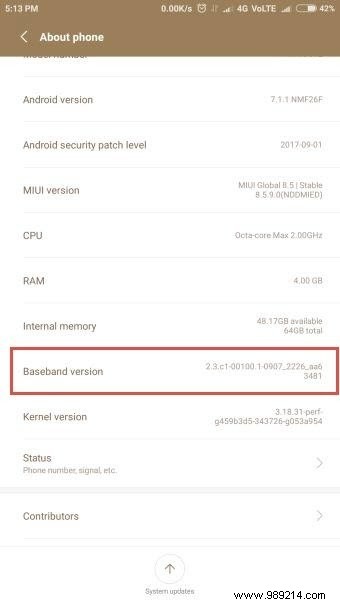
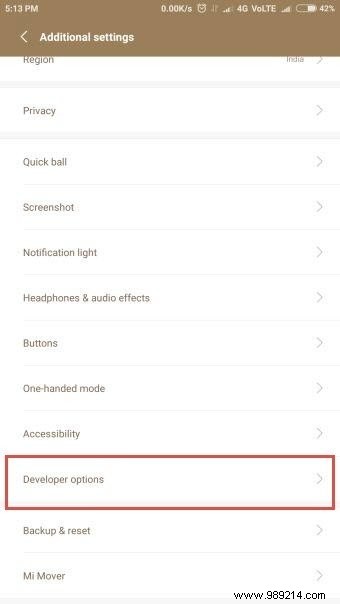
Before you can enable this setting, you need to enable developer mode. To do this, go to Settings and go to About phone/device. Locate the Baseband version tongue. Tap it repeatedly until you see the prompt "You are a developer now “.
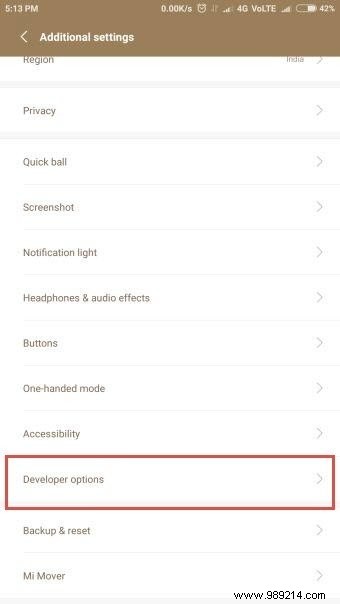
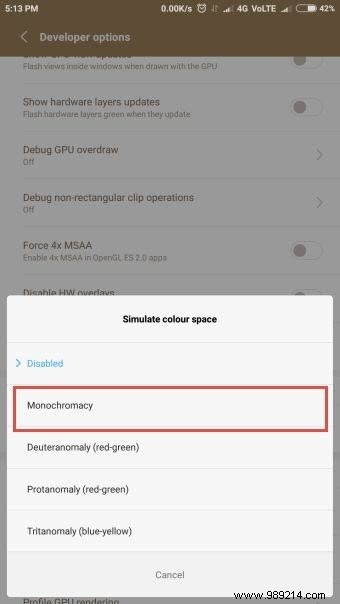 Now that you are a developer. Exit the About Device tab and locate the Developer Options tongue. Scroll down and locate the Simulate Color Space option. Activate it and choose the Monochromatic option. You will feel how suppressed the screen's color reproduction is.
Now that you are a developer. Exit the About Device tab and locate the Developer Options tongue. Scroll down and locate the Simulate Color Space option. Activate it and choose the Monochromatic option. You will feel how suppressed the screen's color reproduction is. Personally, I like to read in this mode instead of color mode.
Isn't it annoying to see your device asking you for the type of USB connection every time you plug it into a computer or notebook? If so, you can make a permanent or at least long-term selection of the connection type to avoid receiving such prompts.
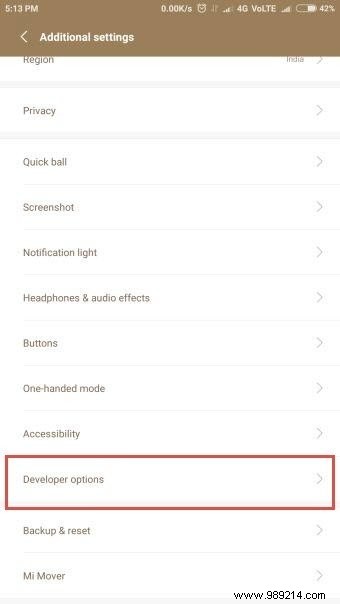
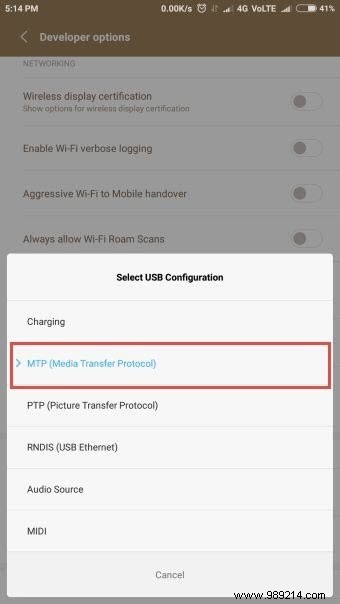 To do this, open Settings and locate the Developer Options tongue. From there, head to the Select USB Configuration option. From there, you can choose from different options. If you regularly transfer files between your computer and mobile phone, select MTP (Media Transfer Protocol) for smooth transfers without having to answer prompts every time.
To do this, open Settings and locate the Developer Options tongue. From there, head to the Select USB Configuration option. From there, you can choose from different options. If you regularly transfer files between your computer and mobile phone, select MTP (Media Transfer Protocol) for smooth transfers without having to answer prompts every time. You must be wondering why anyone would want to auto-unlock devices and how that would affect security. Do not be afraid ! Android has a smart built-in feature, which allows the device to automatically unlock when it identifies a familiar location.
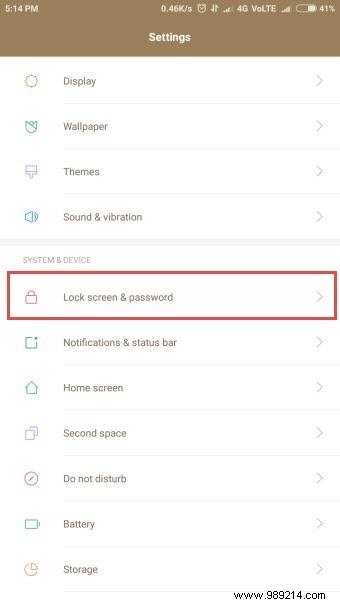
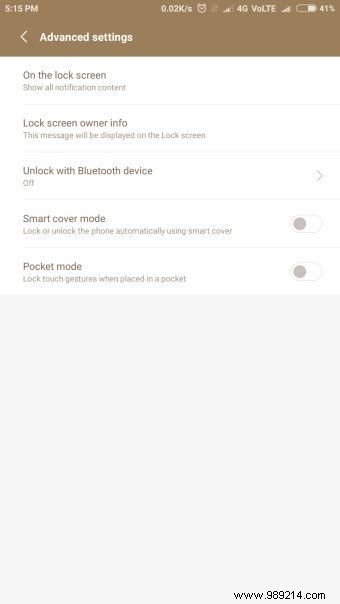
It can be your home, your office or any other place you want. Once the device leaves this location, it will automatically return to manual unlock mode.
It can also work with bluetooth device. For example, if you are listening to music and want to keep your device unlocked, just add your Bluetooth speaker as a trusted device and your phone will not lock until you are connected to that Bluetooth device .
 To activate it, go to the Lock screen and password tab, choose Unlock with Bluetooth device and select the device in the next screen.
To activate it, go to the Lock screen and password tab, choose Unlock with Bluetooth device and select the device in the next screen. If you don't like deleting apps as soon as you quit them, there's another way to speed up your device without losing the work you're doing. Limit the number of apps that can stay open in the background and your device will control hardware usage.
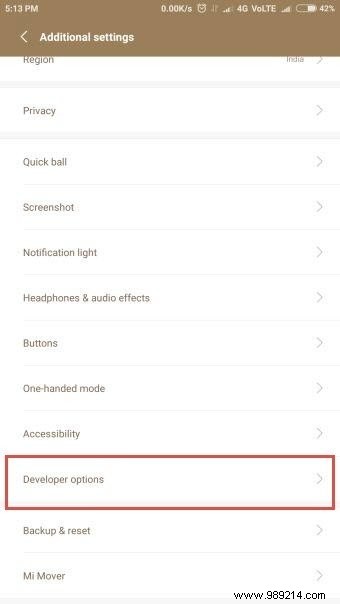
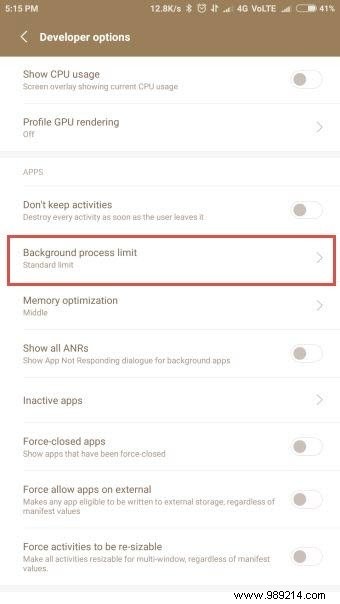 Open Settings , head to About Device and locate the Developer Options tongue. From there, scroll down and locate the Background Process Limit option. Enable it and choose how many processes you want to keep running in the background. Now your device will kill an app every time you quit it only if it exceeds the device threshold.
Open Settings , head to About Device and locate the Developer Options tongue. From there, scroll down and locate the Background Process Limit option. Enable it and choose how many processes you want to keep running in the background. Now your device will kill an app every time you quit it only if it exceeds the device threshold. 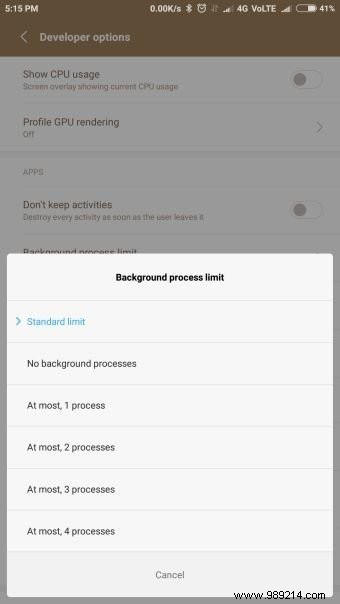
This could be a problem if you use multiple apps at the same time. However, you can always revert to the default option when not needed.
I use these tips regularly and they have all worked seamlessly. With Android getting smarter with every update, I think more handy options will appear to enhance our Android experience even more. Until then, have fun using these tips and tricks.
Tell us which of these elements you found most useful.
See Next :Artificial Intelligence:Types and Future for Humans