Xiaomi really knows how to make great devices and how to sell them too. This is the reason why the brand has become one of the top choices among phone buyers in India.
Contents1. Hide navigation buttons2. Custom shortcut to take screenshots3. Turn off the screen in style4. Deep sleep mode5. Changing the position of the navigation buttons6. One-handed custom screen size7. Close the current application8. Custom keys to launch the camera9. Have fun with Quick BallAre you ready for tips and tricks part 2?Well, I have a lot of respect for what this brand has done, but with its latest addition, the Redmi Note 5 pro, I have a new perspective on Xiaomi.

This phone is spectacular in every way except for the iPhone X-like camera module on the back. It's practically loaded for its price and has a lot to put its competitors to shame.
Even not to mention the 6GB of RAM and the latest Snapdragon processor, this phone has a lot of great features to offer. Some of them are hidden under several layers of settings and menus, so not really easy to find.

Nonetheless, Guiding Tech is here to help, and we've done all the heavy lifting for you. So, without further ado, here are the top 9 Xiaomi Redmi Note 5 Pro tips and tricks you should not miss.
Read also :Top 11 Xiaomi Mi A1 Tips and Tricks You Can't MissThe Redmi Note 5 Pro's new 18:9 widescreen aspect ratio is amazing, especially if you really like watching videos on your phone. However, the navigation buttons at the bottom can sometimes be a real eyesore.
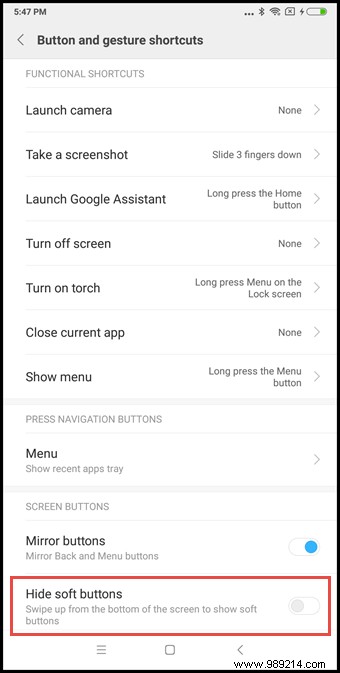
No problem because there is a simple solution for this. All you have to do is hide the navigation buttons. Don't worry because hiding doesn't mean turning them off.
To bring them back again, just swipe up from the bottom of the screen and the navigation buttons will show up for you to do what's needed and they'll hide after that.
Head to Settings> Additional settings> Button and gesture shortcuts> Hide pop-up buttons and toggle the switch on. Once done, all you have to do is swipe up from the bottom of the screen to reveal the navigation buttons.Among other things, taking a screenshot is one of the most commonly used features on any phone. However, the cumbersome old way of holding the power button with the volume down button is not something everyone likes.
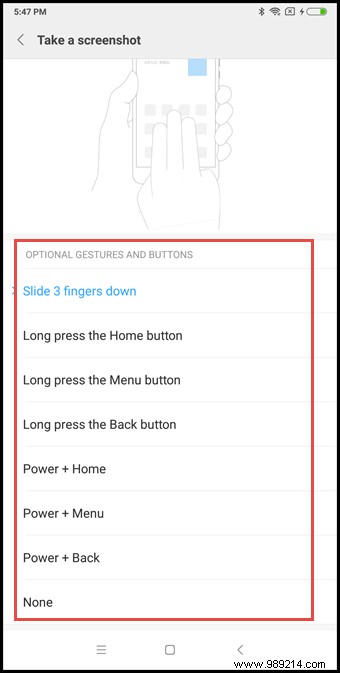
With the Note 5 Pro, you can do it the way you want. By default, you can just swipe with three fingers to take a screenshot, otherwise you can also set a custom gesture or key combination as you choose.
Head into Settings> Additional Settings> Button &Gesture Shortcuts> Take a screenshot and select the gesture/key combination that works best for you.When we use a phone, we turn off the screen at least 100 times a day and doing it the old fashioned way is not very ergonomic.
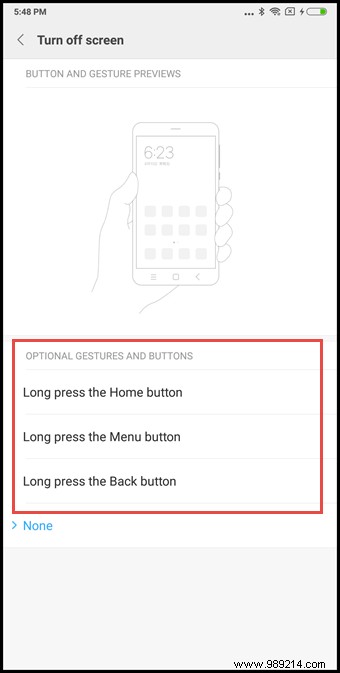
With your new phone, you can set a custom key to turn off the screen without having to press that power button. Simply map one of the on-screen soft keys to this feature, and when you exit an application or are done using your phone, press and hold that key to turn off the screen.
Head into Settings> Additional settings> Buttons and gesture shortcuts> Turn off screen and select the key you want to associate with this feature. Once done, all you need to do is hold the assigned key to turn off the screen.Isn't it annoying to find out that your device has eaten away a lot of battery while you were sleeping? Wouldn't you also like a snooze mode for your device? Where the phone just consumes the minimum battery so you don't have to charge it again and again.

Well, the Note 5 Pro has got you covered. With its sleep mode, you can simply program your device to automatically turn off all battery-hogging features like GPS, Wi-Fi, Bluetooth and more and survive on the bare minimum.
This way you can make sure your device has enough juice in the morning to survive the next day.
Go to Settings>Battery>Smart Scenes>Sleep Mode and turn on the switch. Once done, your phone will automatically hibernate as it does not detect any motion for a while.Different phone users like the different locations of the navigation keys. Unfortunately, with hardware buttons, it's nearly impossible to change that. However, with softkeys, it's easy to customize the navigation buttons to your preference.
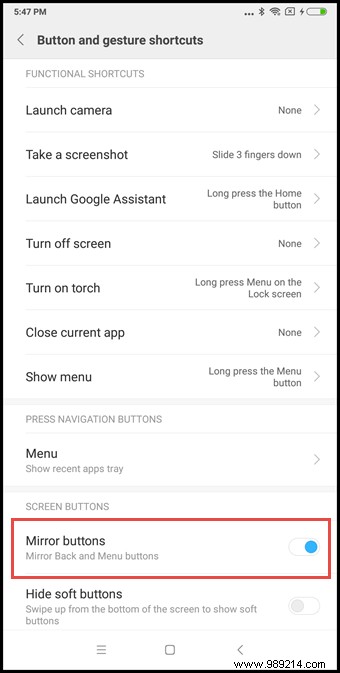
With this feature, you can simply change the orientation of the keys and use them as you wish.
Go to Settings> Additional settings> Buttons and gestures shortcuts> Mirror buttons and select the key combination you prefer. Activating the switch will bring the recent key to the left while placing the back key to the right.For phones with larger screens, one-handed mode is definitely a godsend. However, the problem arises when you cannot control the size of the smaller screen. With the Note 5 Pro, you have the choice of three screens for a smaller one-handed display.
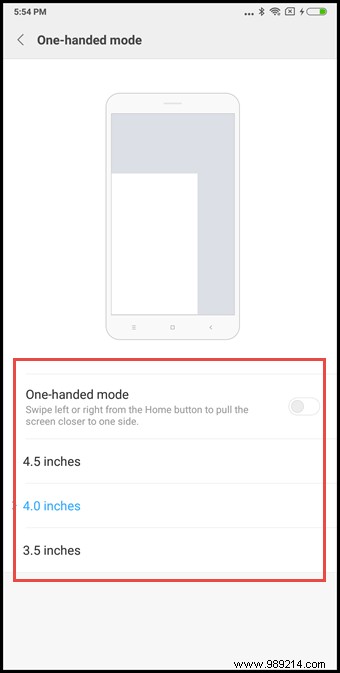
In this way, you can choose the best screen size according to your needs and activate it with a simple gesture. You can swipe from left to right to activate one-handed mode on the right side of the screen and vice versa.
Head into Settings> Additional Settings> One-handed Mode and select the screen size you want when this mode is active.Okay, closing apps using the kill-all key is really awesome. However, sometimes you may face a situation where one or more apps are not working properly and you need to remove them and not the entire batch of apps that you are running in the background.
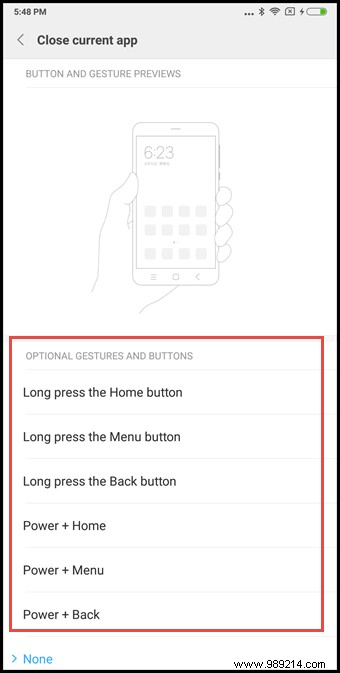
In such a situation, the app removal feature comes in handy. By using this you can kill the app you are currently using while keeping all other apps running in the background. That's cool, but what's even cooler is that you can also have a dedicated key to do this.
Head into Settings> Additional settings> Buttons and gesture shortcuts> Close current app and select the key you want to associate with this feature. Now if you want to close the app you are using, just use the key or key combination and the phone will kill that app.Apart from calls, WhatsApp and internet browsing, taking photos is one of the most used features on any camera phone. However, with huge internal storage, users seldom worry about the number of apps installed on the device.
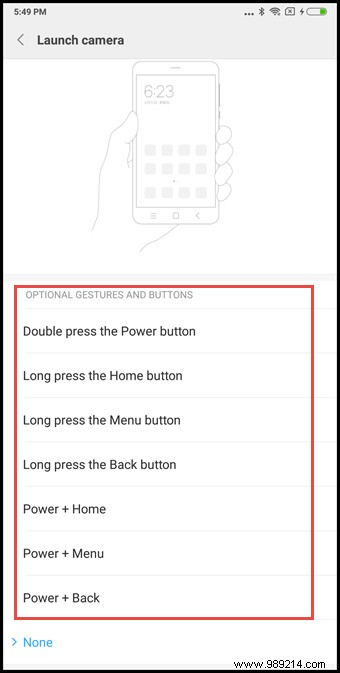
Having a dedicated shortcut on the home screen solves this problem. However, if you have to search for the camera app in the heap of apps, it's like finding a needle in a haystack. Not anymore, because you can have a dedicated camera shortcut with this new phone.
Just double tap the power key or any other key combination to quickly launch the camera app.
Go to Settings> Additional Settings> Buttons &Gestures Shortcuts> Launch Camera and select the key or key combination you want to associate with the Camera app.Fastball is a cool feature on MIUI-based devices, it allows users to perform a number of tasks with a stack of non-intrusive floating hotkeys. With the Redmi Note 5 Pro, a ton of new features have been added to this functionality.
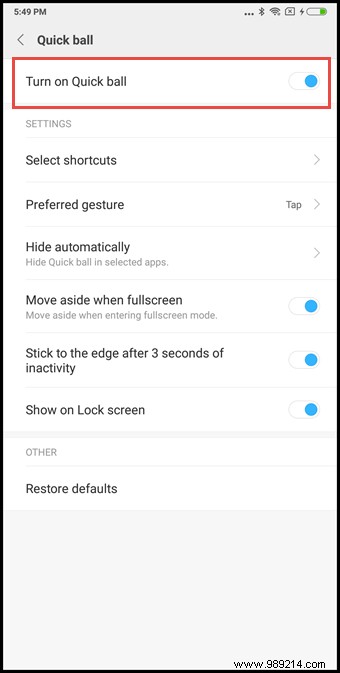
You can choose how long it should stay on screen when idle or what it should do when you go full screen in any app. If you think you're really addicted to it, you can also choose to show it on the lock screen, with limited functions of course.
Head into Settings> Additional Settings> Quick Ball and toggle the toggle to turn it on. Here you can also enable or disable the features you want to associate with it.As I mentioned at the beginning, the Redmi Note 5 Pro is an excellent Android phone for its price and there are many other tips and tricks related to this phone.

Now the choice is yours. Leave a comment below to let us know if you want a second batch of tips and tricks or not.