Announced last year in July, MIUI 9 is now available on most of the latest Redmi devices. MIUI has undergone various changes over the past few years and is getting better every year. In this article, we'll tell you about some MIUI 9 tips and tricks that will improve your experience.
Contents1. Split screen2. Quickly switch between apps 3. Create collages4. Add images to Photos tab in Gallery5. Erase background6. Access shortcuts on the lock screen7. Move and delete multiple apps8. Set default home screen9. Enable silent mode10. Share files using Mi Drop11. Access app information from recent apps12. View memory/RAM status in recent apps13. Group unimportant notificationsIt's a Wrap!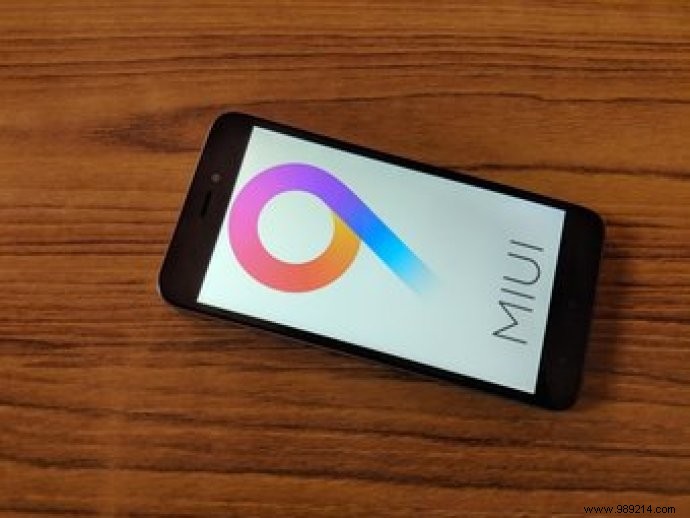
MIUI 9 comes with features like lock screen improvements, better notification handling, new gestures, themes and effects. It is also loaded with hidden features. Let's explore all the hidden features of MIUI 9.
Read also :Get MIUI 9 on your Xiaomi phone before everyone else without rootingIntroduced in Android Nougat, the split screen feature has also been integrated into MIUI 9. With this feature, you can use two supported apps simultaneously on the same screen. One application occupies the first position and the other is present below.
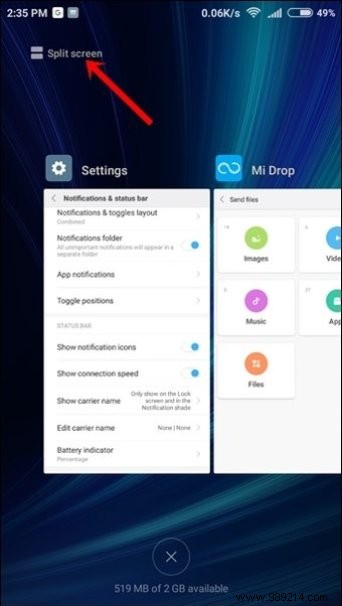
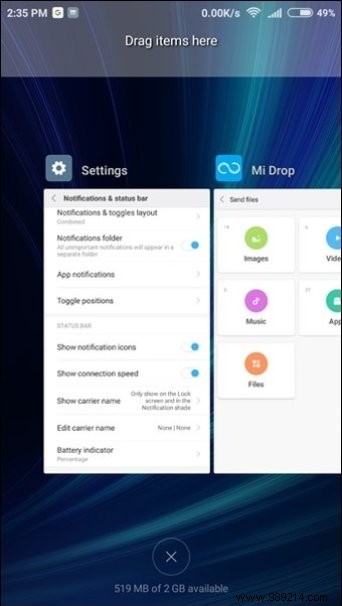
To use two apps in split-screen mode, tap the Recent key on your Redmi device and tap the Split-screen option in the top left corner of the screen. Next, drag the first app to the text that says "Drag items here", then tap the second app.
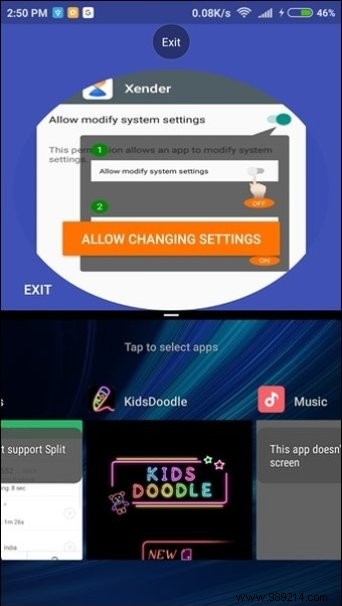
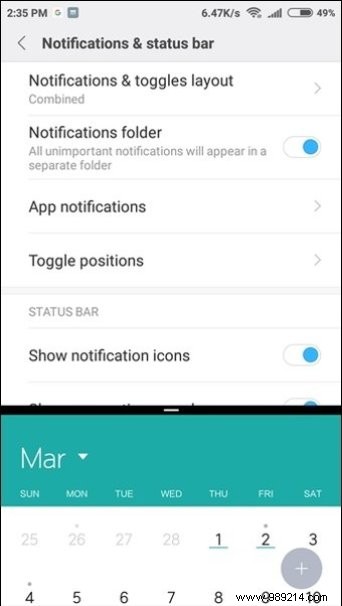
You can change the size of each app screen by dragging the small white line between the two apps. To exit split-screen mode, swipe the white line up or down to close apps.
Another Android Nougat feature making its way to MIUI 9 is fast switching between recent apps. You can easily switch between two recently opened apps just by double tapping the recent key on your device.
Also read: 9 Essential Xiaomi Redmi Note 5 Pro Camera Tips and TricksThanks to MIUI 9, you don't need to download a third-party photo editing app to create collages. MIUI 9 comes with a built-in feature to create collages from gallery.
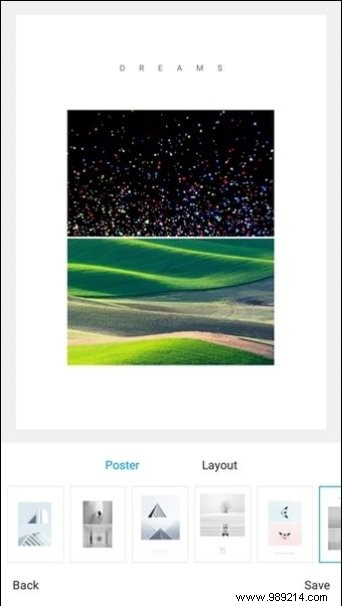
To create a collage on your MIUI device, open the Gallery app. In the Photos tab, tap the three-dot icon in the upper right corner. Tap Collage in the menu. Select the photos and press OK. You can then customize the layout and appearance of your collages.
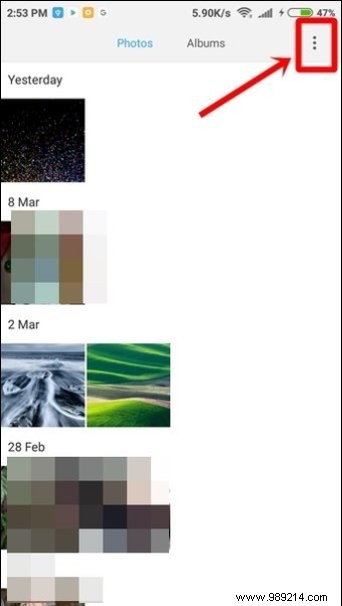
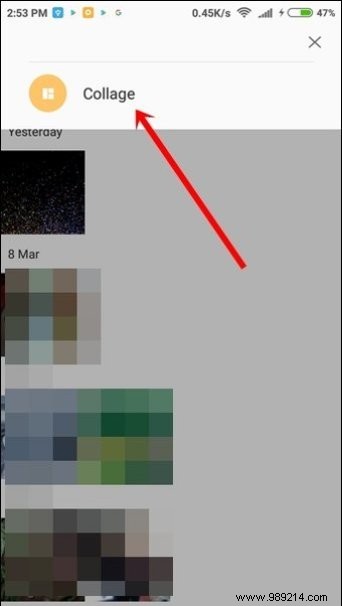
While creating a collage, you will notice that you can create collages for the images present in the Photos tab only. This tab includes photos from the Camera album. If you want to create collages from other images, you'll need to add this folder to the Photos tab, which is in our next tip.
To add images from other albums to the Photos tab, navigate to that folder and tap the three-dot icon in the top-right corner. Select Show in Photos from the menu. All images in that particular folder will now appear under the Photos tab.
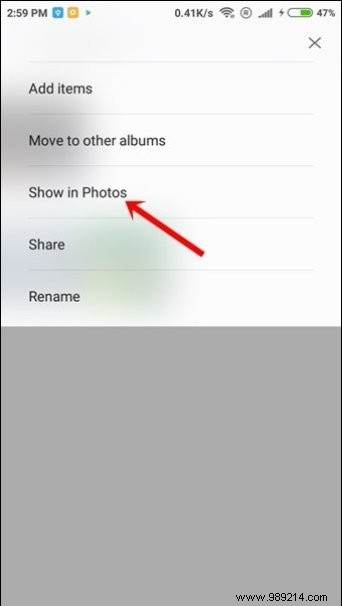
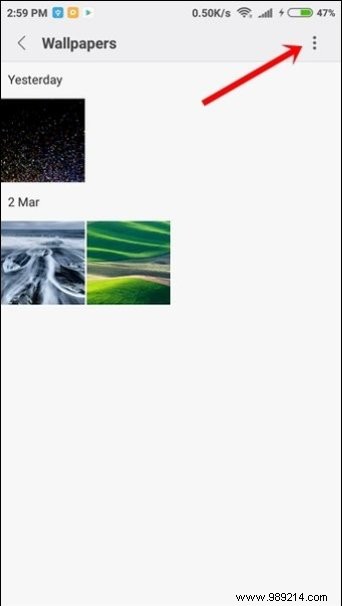 Also read: 6 apps to add arrows and text to images on Android
Also read: 6 apps to add arrows and text to images on Android Along with adding new stickers and other image editing features, MIUI 9 also introduces a new background or object eraser tool. The tool is present under the editing options of a photo and allows you to remove any unnecessary objects from your image.
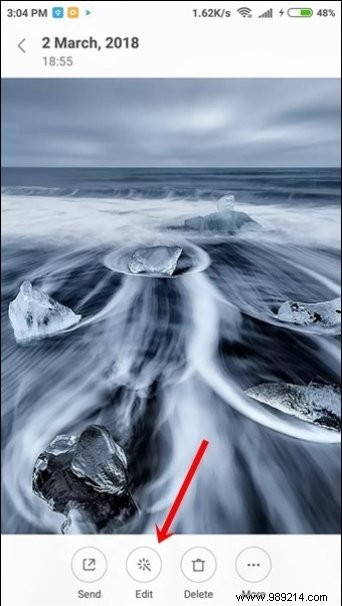
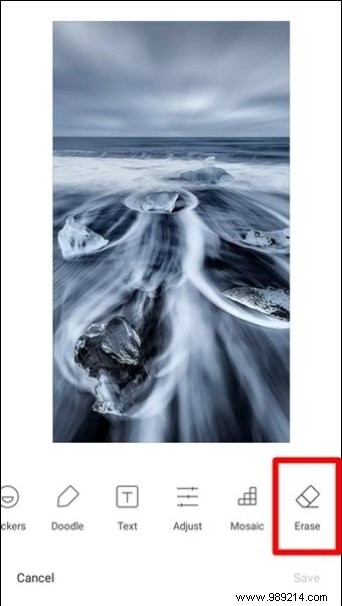
MIUI 9 lock screen is similar to other devices. However, when you swipe right from the lock screen, three shortcuts open:Mi Home, Mi Remote and Torch. Yes, you can now access Torch (flashlight) and Mi Remote directly from the lock screen.
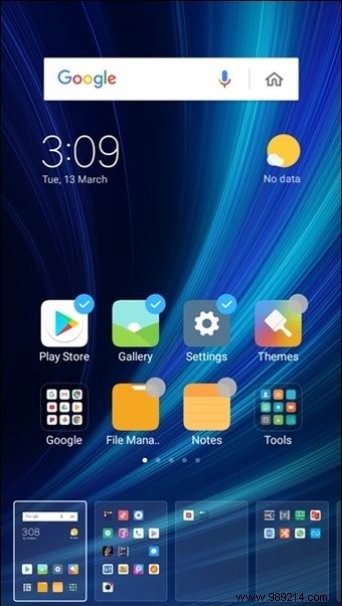
MIUI 9 makes it super easy to move and delete multiple apps. Instead of moving or uninstalling apps one by one, you can now select multiple apps.
To do this, pinch on the home screen. You'll see small gray bubbles above each app icon. Select apps by tapping their icons.
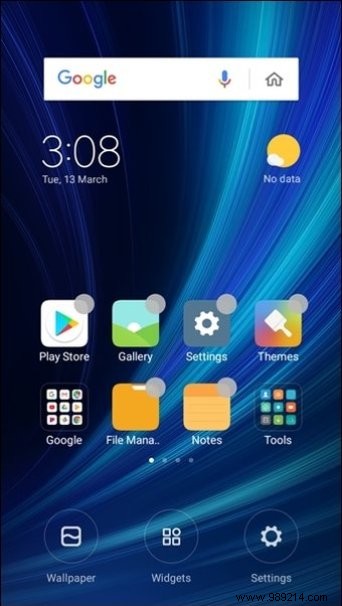
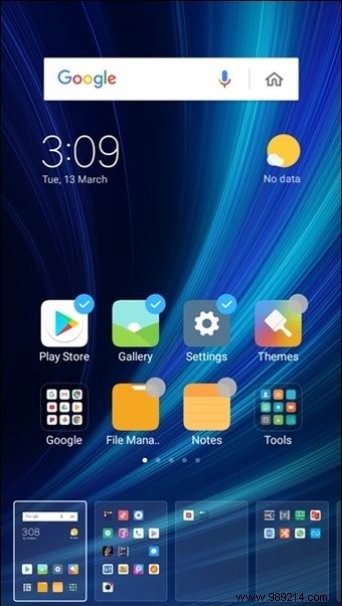
If you want to move them to a new screen, just hold them down and drag them to the screens below. If you want to uninstall them, hold them down and drag them to the delete icon at the top.
You can easily change the default home screen on your MIUI device. However, the functionality is slightly buried. To do this, pinch on the home screen and tap on Settings. In Settings, tap Set default screen. Next, tap to choose your default home screen.
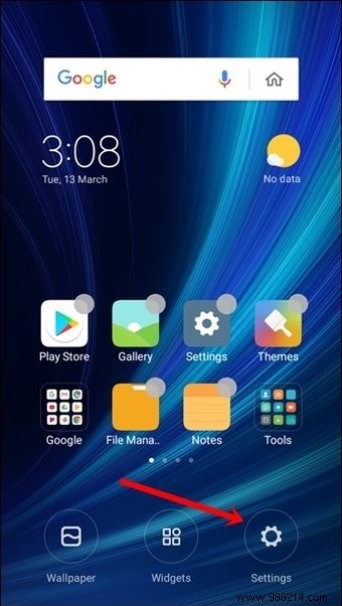
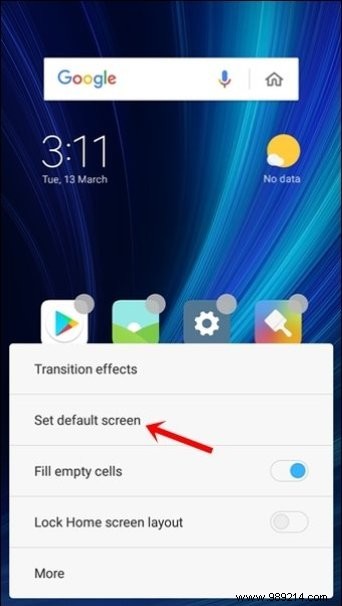
Although Redmi devices do not come with a physical slider button that allows you to quickly put your phone in DND or silent mode, MIUI 9 offers a similar and faster way to put your phone in silent mode.
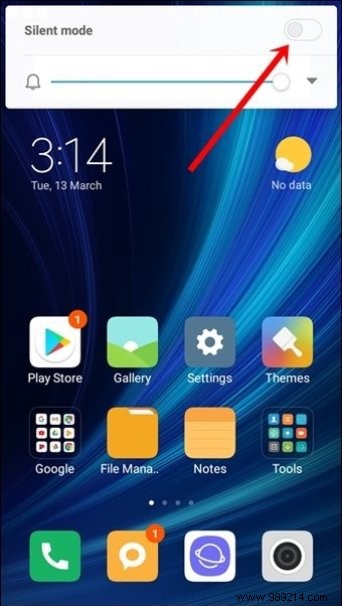
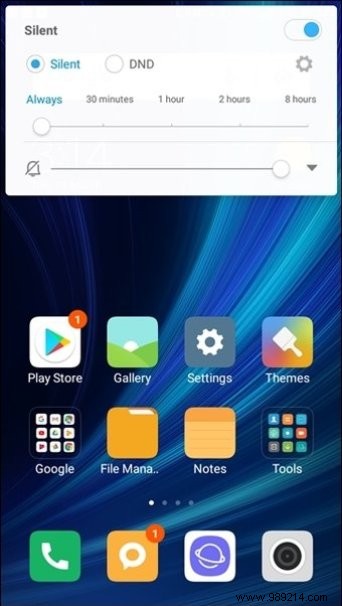
All you have to do is press the volume up or down button on any screen, then press silent inside the onscreen volume controls to activate it. You can choose to enable DND mode or silent mode.
Say goodbye to third-party file sharing apps like SHAREit or Xender. With MIUI 9, you can now send and receive files through its own file sharing application known as Mi Drop.
The app is not limited to Redmi devices but works on all Android devices. To use Mi Drop, locate the Mi Drop app icon on your home screen.
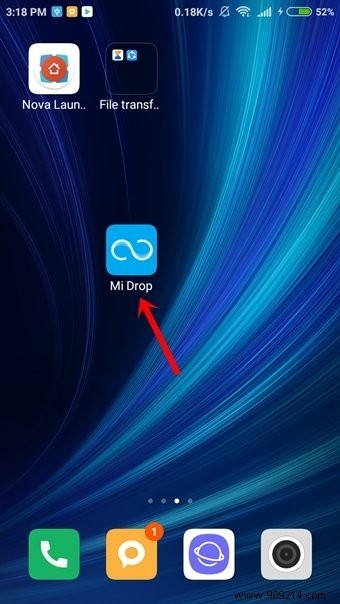
You can quickly access the app info screen of any recently opened app in MIUI 9. To do this, press the Recent apps key on your phone and hold the app whose app info you want to open. 'application. You will be redirected to the app info screen where you can find all the necessary details about the app.
Also read: Mi Drop vs Xender vs SHAREit:Best Android File Sharing App ComparisonIn earlier versions of MIUI, the RAM status was easily available in the recent apps section. But with MIUI 9, Xiaomi removed this feature. However, it has not actually been deleted, it is simply turned off. You need to enable it in settings to show it in recent apps.
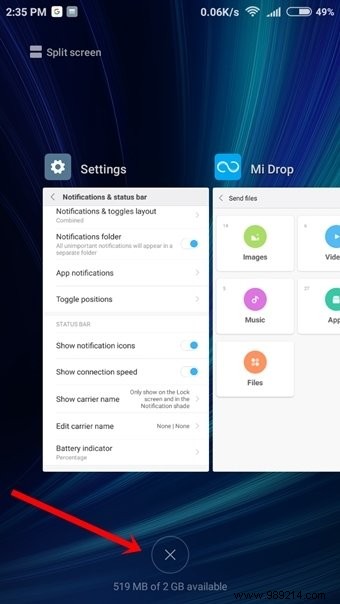
To turn on RAM status, open Settings and tap Home screen and Recents option. Next, enable Show memory status.
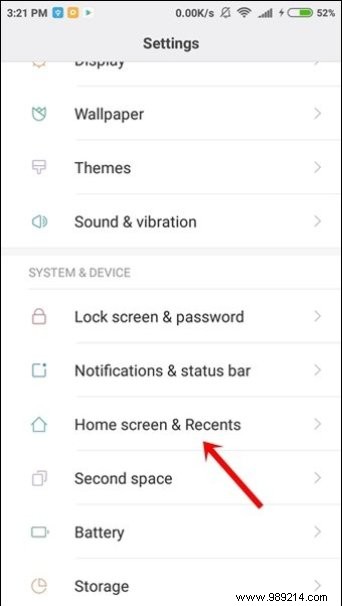
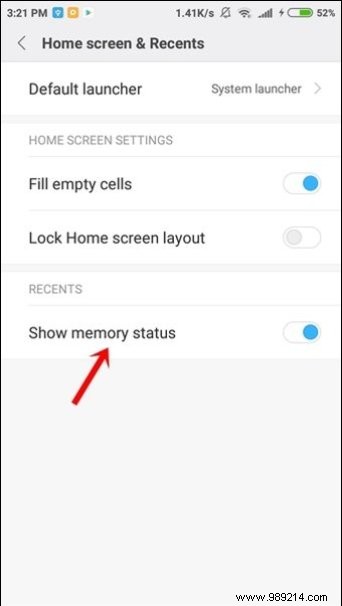
If you are bothered by an app's notifications, you can classify them as unimportant. By doing this, all notifications from this app will not clog your notification panel and will appear in a separate folder.
To do this, first activate the Notifications folder present in Settings> Notifications and status bar. Then, in the notification panel, swipe the notification left and tap the Unimportant icon in the right corner.
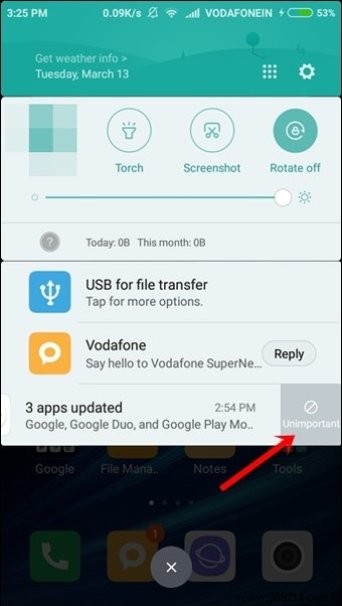 Also find out :How to Unlock Game Booster Mode in Xiaomi Phones Running MIUI 9
Also find out :How to Unlock Game Booster Mode in Xiaomi Phones Running MIUI 9 These are some of the cool MIUI 9 tips and tricks. If you recently bought Redmi Note 5 or Note 5 Pro, here are some tips and tricks for these devices.