The Zenfone 5Z is Asus' first flagship phone to launch in 2018. Sporting a notch display, an AI-powered camera and a host of cool AI features, it goes without saying that this phone is packed with features.
Contents1. Smart groups2. Tailor the sound to your taste3. Get richer sound with headphones4. Expand Notifications5. Schedule charging time6. Beauty mode in video calls7. Adaptive ringtone8. Do less with gestures9. Smart screen enabled10. Autostart Manager11. Easy screenshot12. Twin Apps13. Navigation bar customizationBoost your Zenfone 5Z experience
Today in this article, we help you discover 13 Asus Zenfone 5Z tips and tricks that will help you take your Android experience to a whole new level.
The key to being productive is to be organized. But that can be a bit difficult to achieve if you can't find the things you're looking for, which wastes your time and money. And the same principle also applies to our phones.

Every extra second we waste scrolling through the app drawer to find an app, ends up adding up. Therefore, an organized app drawer makes more sense, and the Asus Zenfone 5Z's Smart Group feature helps you do just that. It instantly categorizes downloaded apps into folders based on their function.

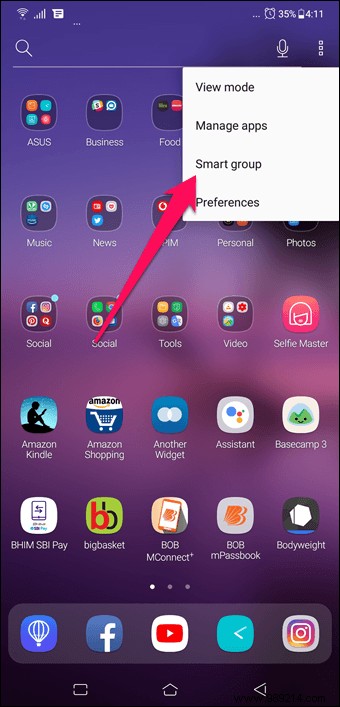
To do this, navigate to the app drawer, tap the three-dot menu in the top-right corner, and select Smart Group.
Pro Tip :Tap Hide apps to, well, hide apps from the app drawer.This phone has a set of four custom presets that help you get a richer sound experience. Apart from the standard Pop, Vocal and Rock presets, you can also customize the equalizer to your preference.
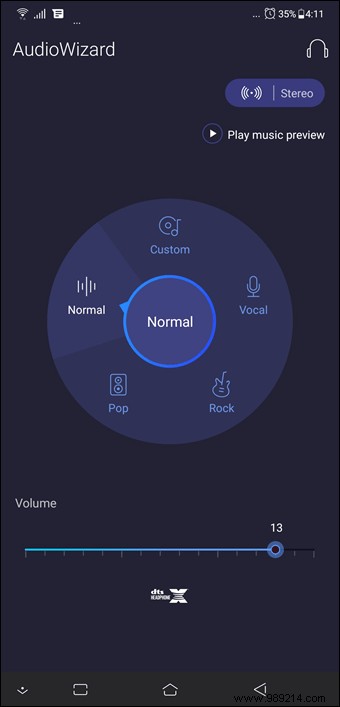
To enable this feature, go to Settings> Sounds and scroll down to AudioWizard. Tap the play icon at the top to preview the presets.
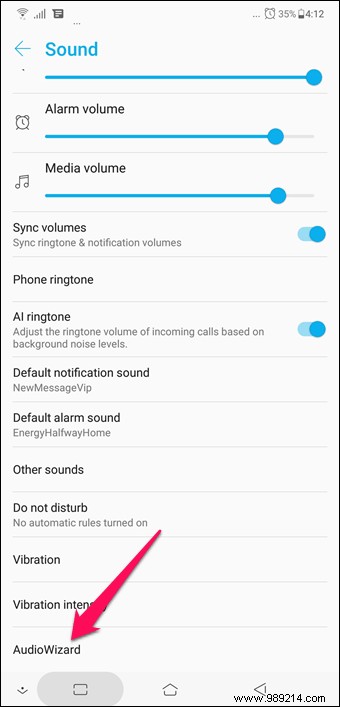
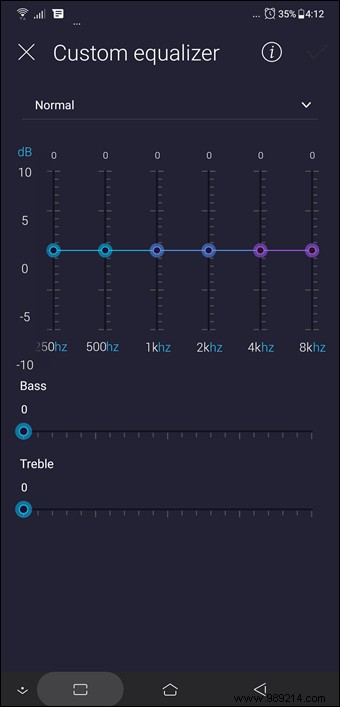
If you love watching movies and videos on your phone, the Voice option is your best choice.
In addition to the above, the Zenfone 5Z also comes with a few additional audio enhancement tools for headphones. Simply plug in your headphones and said tools will be made visible to you.

However, the feature I liked the most was the "DTS sound stage" effect. This function improves the sound quality coming from the earphone by modifying the audio fidelity and the surround sound.
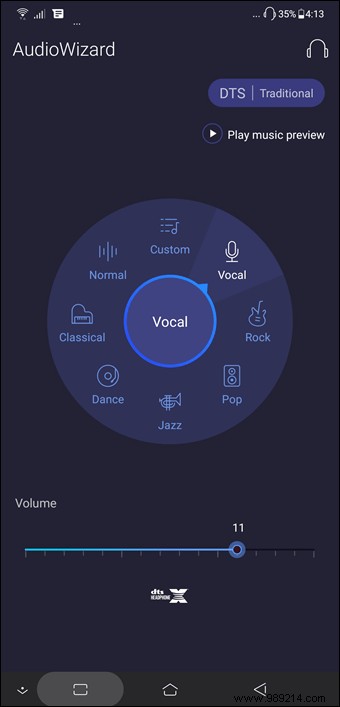
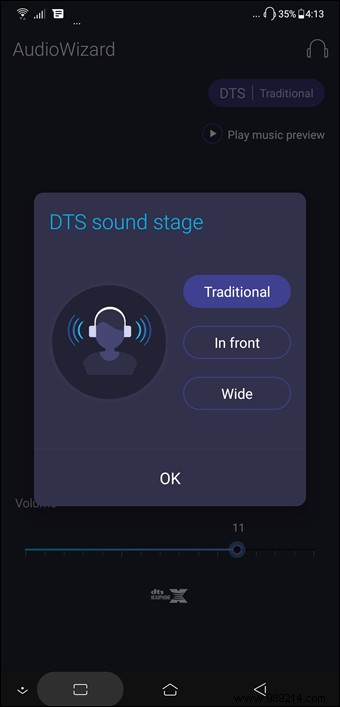
For example, if you want to enjoy surround sound, you can switch to Wide mode. Or if you want a conventional sound experience, Traditional mode is your friend.
Going from a screen without a notch to a screen with a notch is awesome. However, you may encounter a major problem.
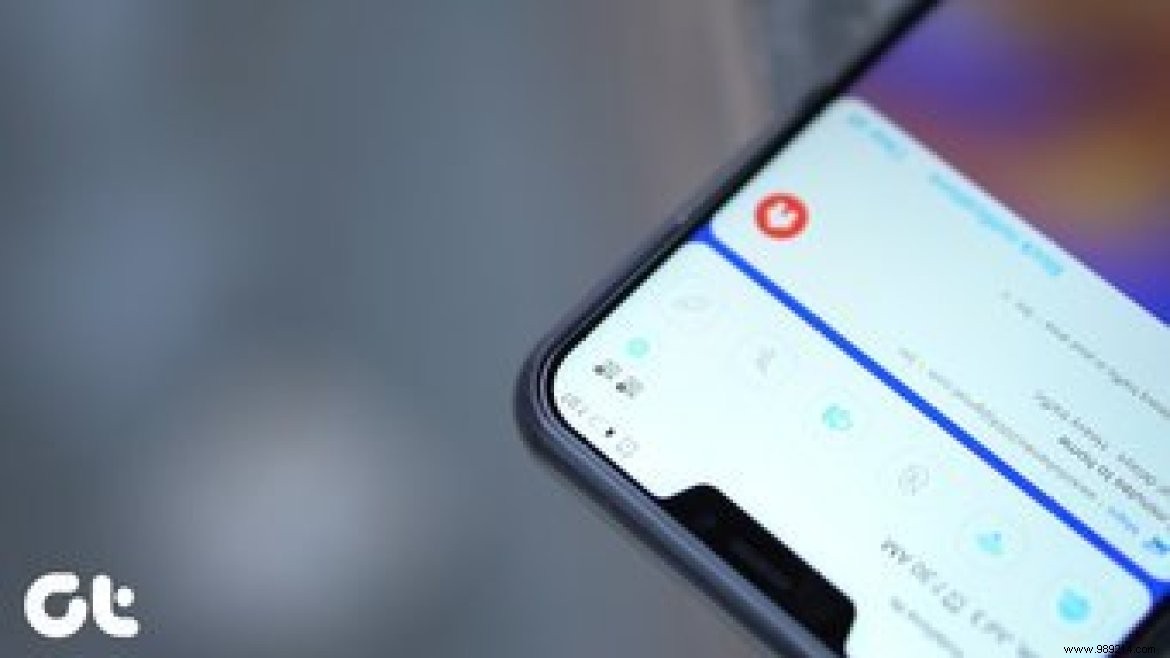
Since the notch takes up the top of the screen, the notification area is quite small. So, to show hidden notifications, tap anywhere on the status bar (even above the notch) and all app and system notifications will be shown instantly.
Another cool feature is scheduled charging, a way to dynamically adjust charging time. Although the default time is 10:00 p.m. and 7:00 a.m., you can customize the time as per your convenience.
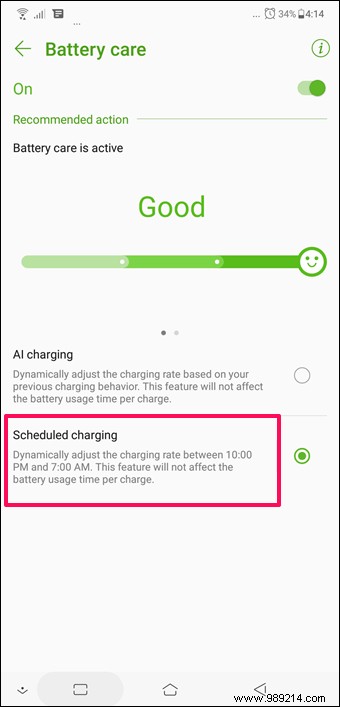
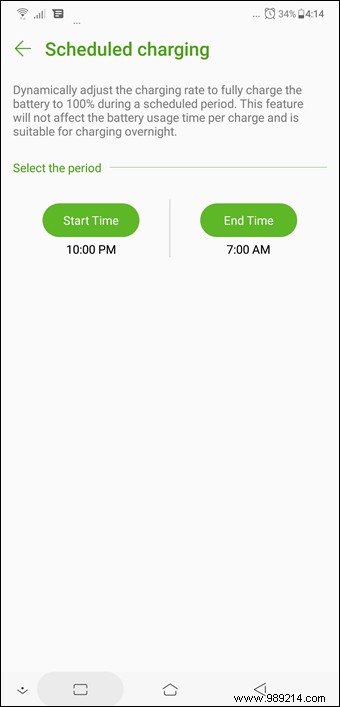
All you have to do is go to Battery> PowerMaster> Battery care> Scheduled charge and change the start time and end time.
Most phones have a beauty mode for photos but not for videos. The same goes for your new phone, however, there's a little twist.

The internal Selfie Master app allows you to use live beautification in your videos. Just open the app, adjust the beautification levels and start rolling.
Moving on, the Zenfone 5Z comes with a feature called AI Ringtone which intelligently adjusts the ringtone volume based on ambient noises. So if the surrounding area is noisy, the phone will ring at a high volume and vice versa.
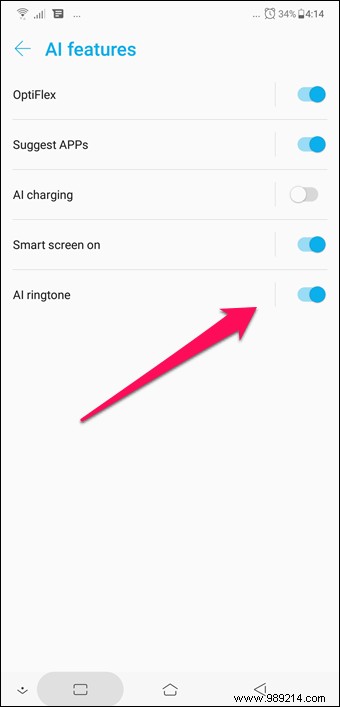
To enable this feature, go to Advanced Settings> AI Features> AI Ringtone and toggle the switch on. You can also go to sound settings to enable it.
From simple touch gestures to advanced shape-based gestures, the Zenfone 5Z supports a plethora of gestures.

Similar to the OnePlus 5 and OnePlus 6, you can draw a C to launch the camera or a Z to launch the Gallery app. And yes, these gestures work even on the dark screen.
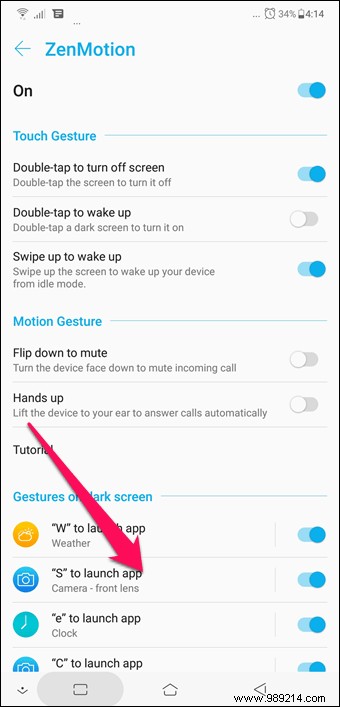
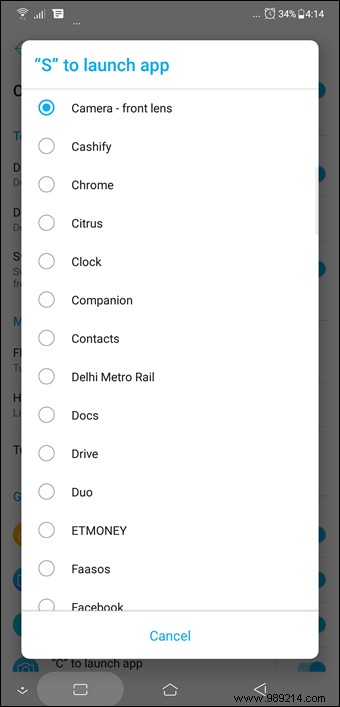
To enable them, head to Advanced Settings> ZenMotion and enable the ones you like. They may be difficult to remember at first, however, trust your brain to turn them into muscle memory quickly.
The Zenfone 5Z comes with a nifty feature called Smart Screen which keeps the screen on while you watch it. And the best part is that it does this even if there is no physical interaction with the screen. Cool, right?
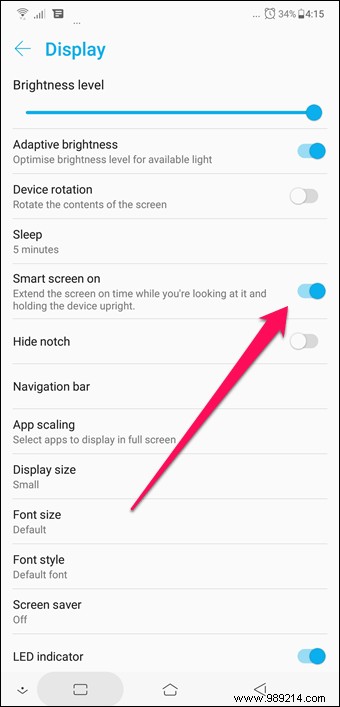
To enable it, go to Display and turn on the switch for Smart Screen.
Don't want Instagram and Facebook to start automatically when you start your phone? Simple, deny autostart permission.
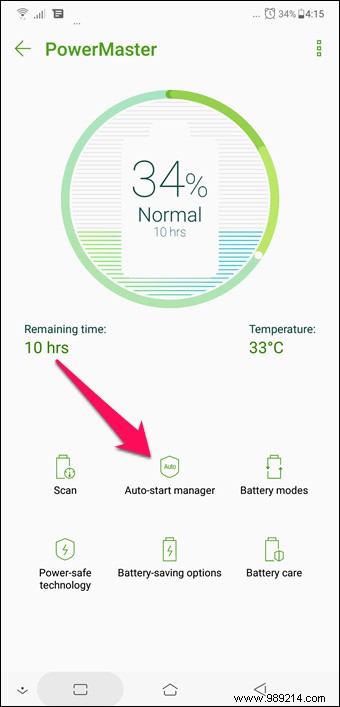

Launch the PowerMaster application and tap on the autostart manager. Here, turn on the switch only for the apps you want to start automatically when your phone restarts.
This process not only saves memory, but also saves battery power.
Whether it's a cool Instagram story or useful information, the first thing I usually do is take a screenshot and ZenUI 5.0 makes it very easy to do the same. All you have to do is long press the Recent key and ta-da! A screenshot will be captured instantly.
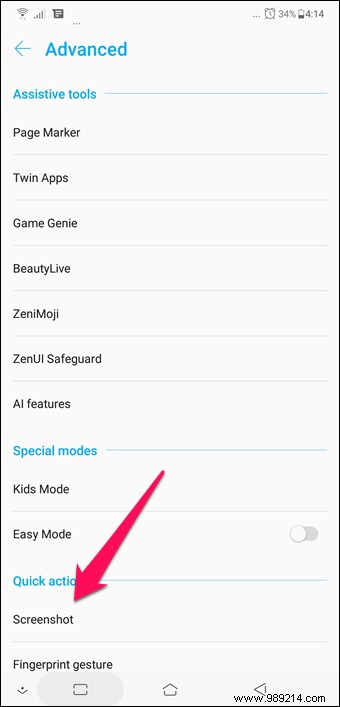
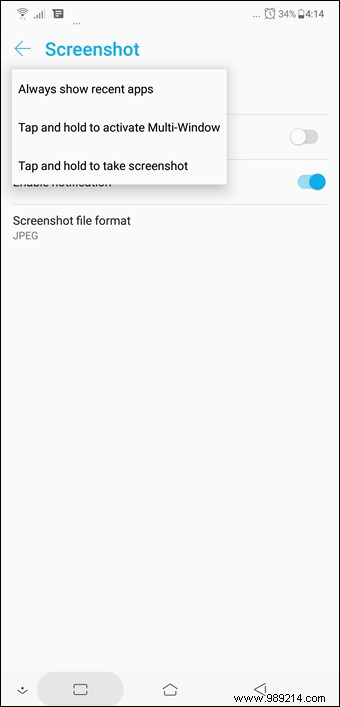
To enable this feature, go to Advanced Settings> Screenshot, tap the Recent apps key and select "Press and hold to take screenshot". So now a quick press of the button will launch the recent app while a long press will take a screenshot.
Another cool feature of ZenUI 5.0 is Twin Apps, which lets you run two instances of the same app. Along with supporting standard messaging apps like Facebook, Instagram, WhatsApp, and Twitter, it also supports YouTube. Cool, if you ask me.
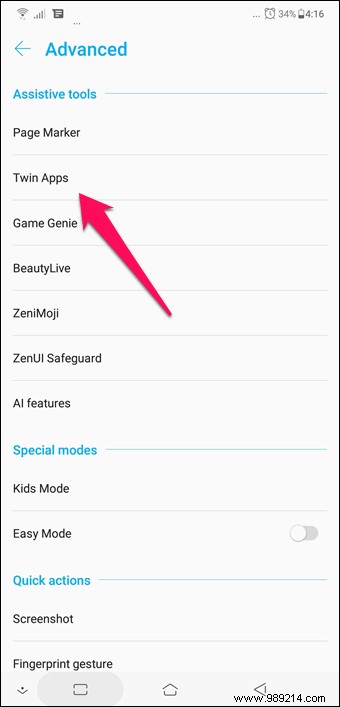
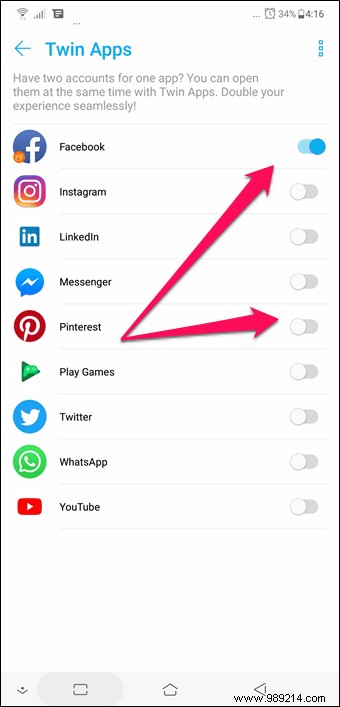
All you have to do is go to Advanced> Twin Apps and turn on the switch. Once the app is added, simply log in with a different ID and enjoy the double benefit.
Note :The twin app or clone will have an orange dot to distinguish it from the main app.The new 18:9 widescreen format gives you a customizable navigation bar. As well as giving you the option to change the button layout, you can also choose to keep the navigation bar hidden to get the most out of the screen.
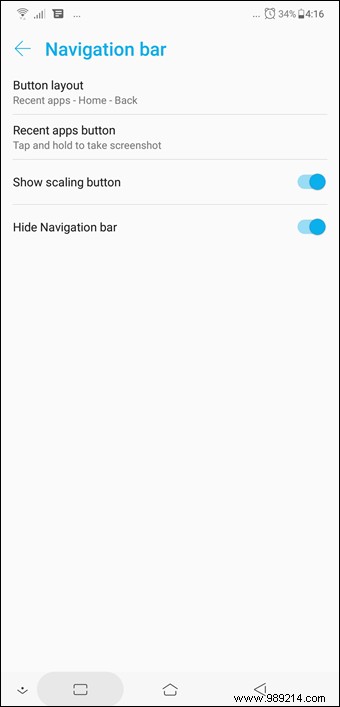
Go to View> Navigation Bar and enable Hide Navigation Bar. The next time you need the on-screen keys again, just swipe up and the navigation bar will be visible again.
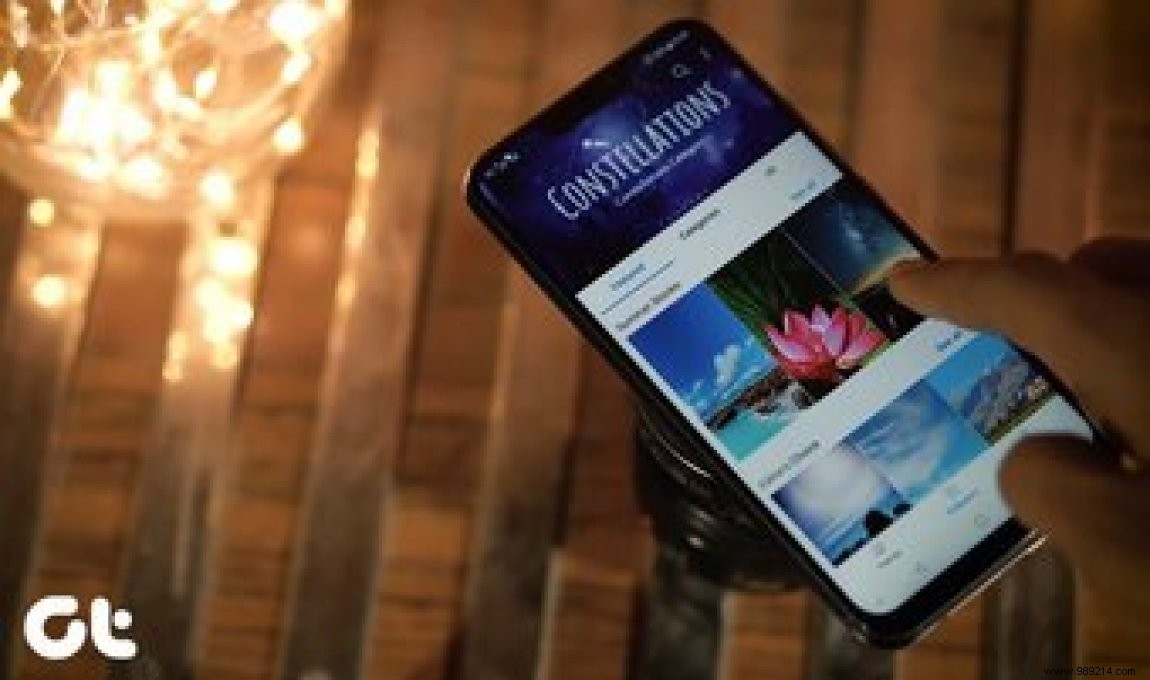
Although the Zenfone 5Z's navigation bar customization options are a bit limited, there are a few third-party apps that can further your navigation bar customization plans. One such app is Navbar Apps.
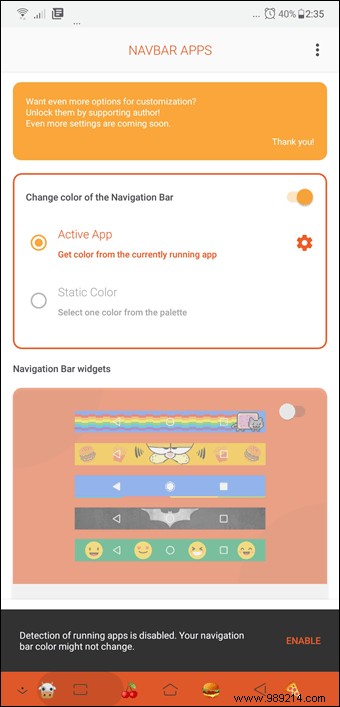
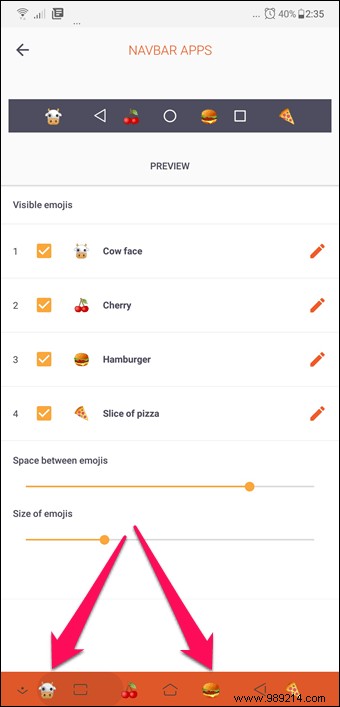
Awesome animations and trendy cool color graphics, you can do a lot with this app.
Download Navigation Bar Apps
These are some of the cool Zenfone 5Z tips and tricks. While you explore all these features, don't forget to experiment with the Wallpaper slideshow and fingerprint gesture.
Tell us about your experience of using the Asus Zenfone 5Z on a daily basis.