In August 2018, Musical.ly shut down and its users were migrated to a social network called TikTok. At first glance, the TikTok app may remind you of Dubsmash, but it's more than that.
Contents1. Download video from gallery2. Create slideshows3. Download someone's video4. Define privacy settings5. Switch to private profile6. Delete your video7. Create perfect Lip Sync videos8. Use a song from someone else's Lip Sync video9. Play in a duet video10. Save without holding the buttonStairway to stardom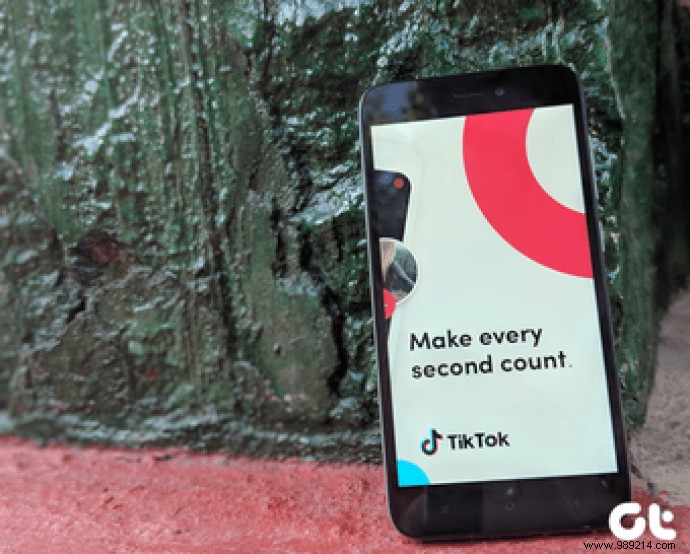
In addition to lip sync videos, you can create short music videos, dance videos, acting videos, and other types. It is an addictive app with cool features for creators and talented viewers looking for entertainment.
We bring you the top 10 tips and tricks related to the TikTok app (Musical.ly). Use them to up your TikTok game and impress your friends.
Let's start.
It is difficult to record or create a video instantly. In times like these, you can download old videos from your gallery.
To do this, follow these steps:
Step 1: Launch the TikTok app. Then press the Add button at the bottom.
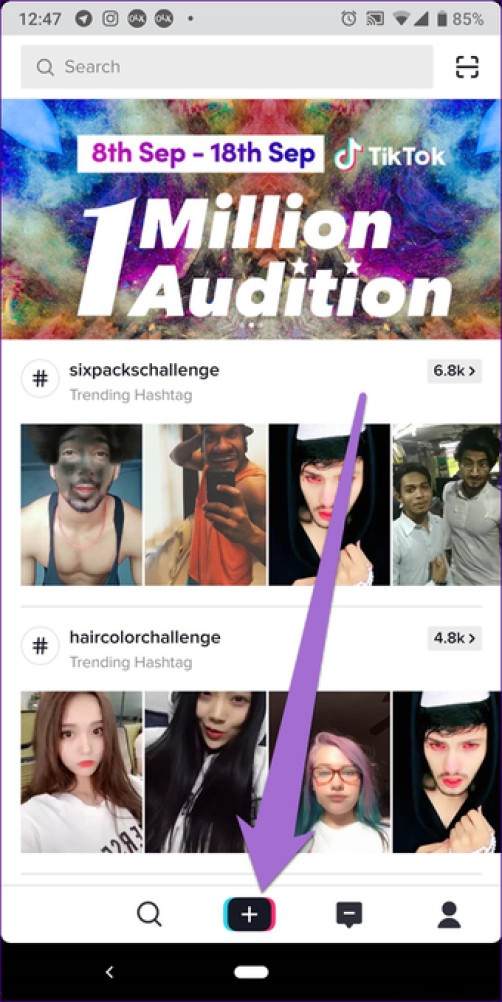
Step 2: On the camera screen, tap the Download button. Here, select the video you want to download and tap Next.
If you want to download and join multiple videos, tap the Select Multiple option at the bottom left corner. Then select as many videos as you want.
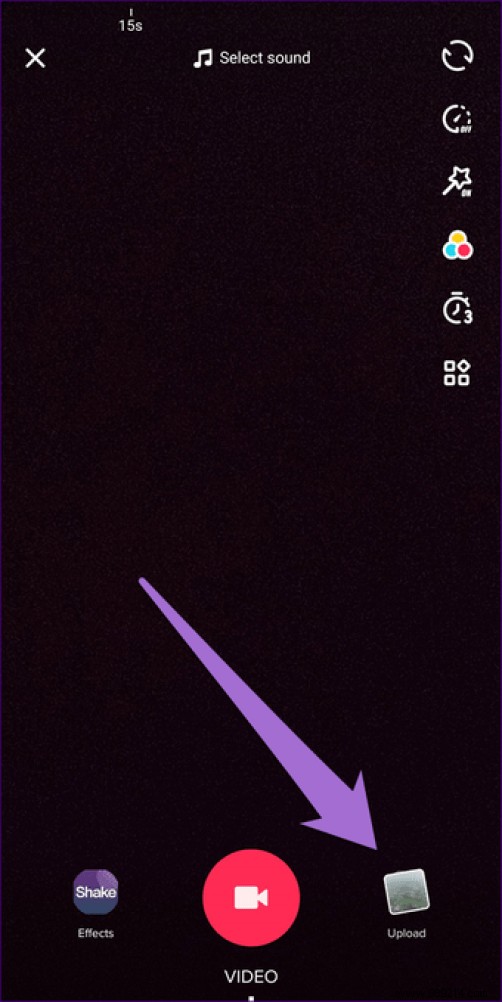
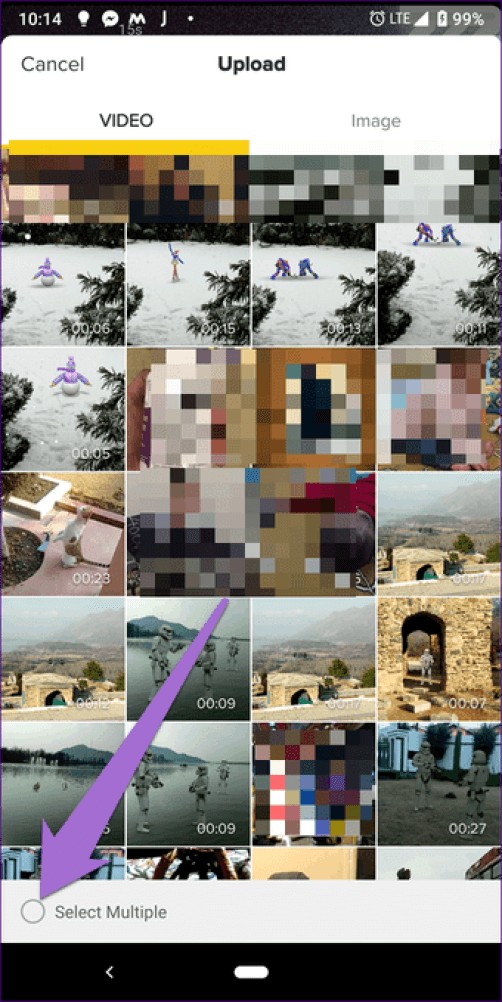
Step 3: Change the length of individual clips in this step. You can also change the speed of the video. Press Next when done.
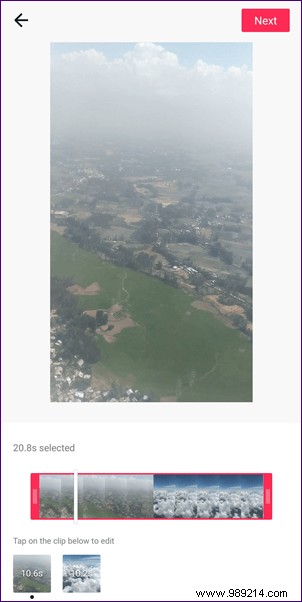
Step 4: You can apply various effects to your video here. Finally, press the Next button.
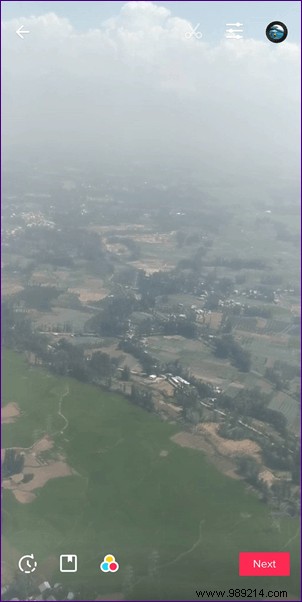
Instead of downloading a separate app to create videos from images, you can make the most of the TikTok app to create slideshows. And the application does a very good job.
To do this, follow these steps:
Step 1 :Open the TikTok app and tap the Add icon at the bottom. Then tap the download icon.
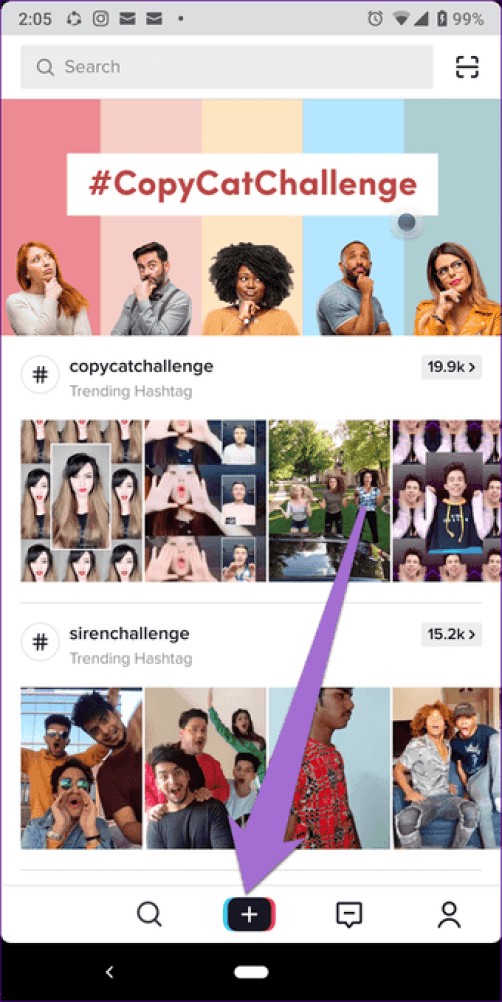
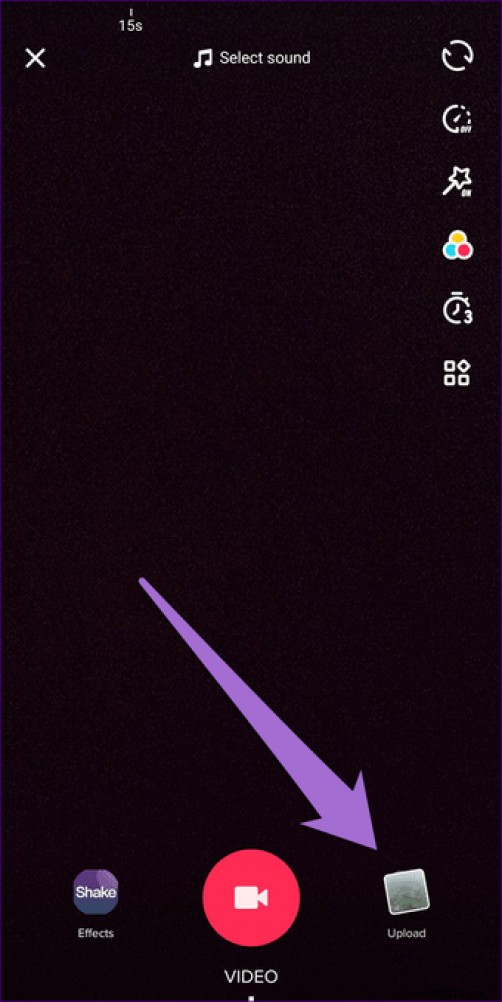
Step 2: On the upload screen, tap the Image tab and select the images you want to use to create a slideshow. Finally, tap the Slideshow icon in the upper right corner.
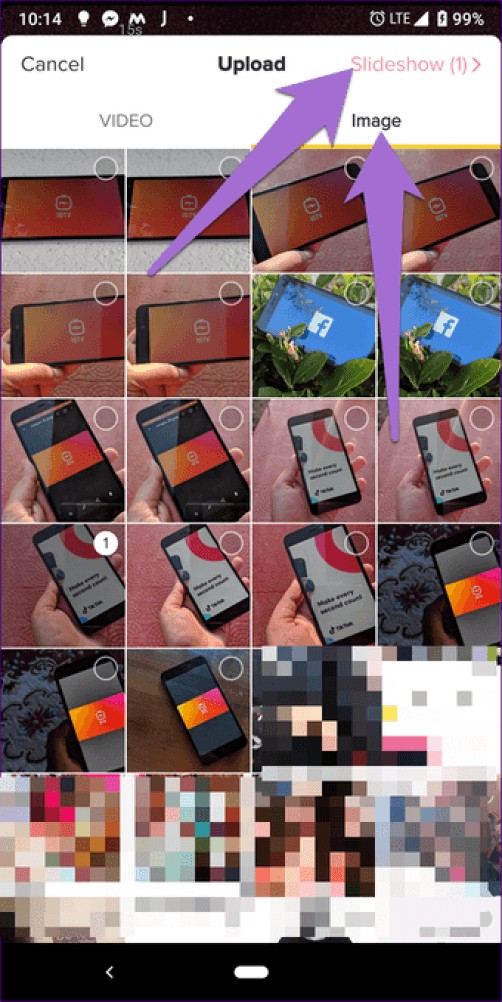
Step 3: You can now add effects, change the sound and transitions of this slideshow. When you're done, click Next.

TikTok is an amazing platform for discovering videos. Sometimes you would like to share them or download them to your phone. Fortunately, you can do both things easily.
Here are the steps to download the video you like.
Step 1: Navigate to the video you want to download.
Step 2 :Tap the Share icon on the right side. Now, if you want to share the video with an app, select it from the top carousel. To download it to your phone, press the Save Video button.
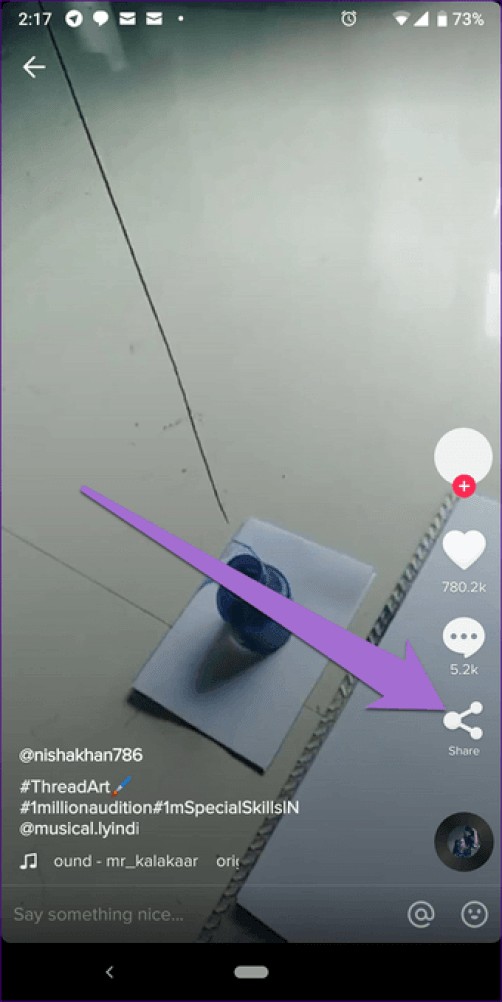
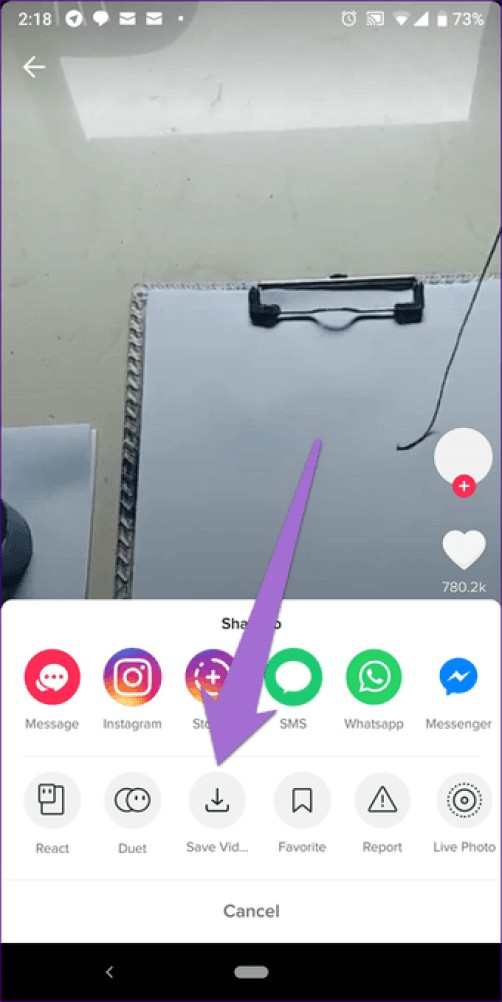 Note: You cannot upload your video to the phone without publishing it first.
Note: You cannot upload your video to the phone without publishing it first. Currently, the only way to save your videos is to publish them first, then follow the steps above. If you discovered a different method, share it with us in the comments below.
Sometimes you won't find the Save button under the Share option. This happens when someone has disabled the video download option. And if you want to prevent others from downloading your videos, TikTok offers several privacy options.
To edit and view privacy settings, follow these steps:
Step 1 :Tap the Profile icon in the bottom tab. Then tap the three-dot icon in the upper right corner.
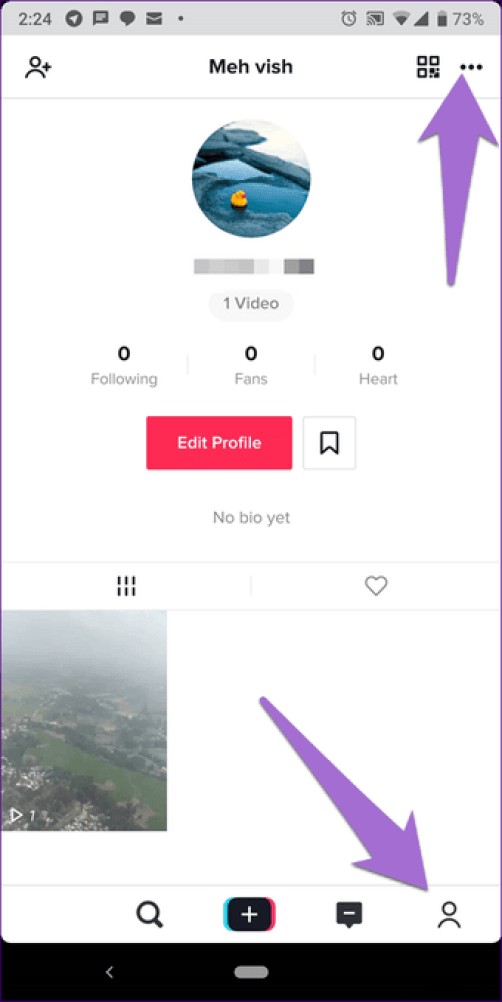
Step 2: Select Privacy and security. On the next screen, tap Who can download my video. Here you will find three options:Everyone, Friends, and Off. If you have a private profile, this setting will be disabled by default and no one will be able to download your video.
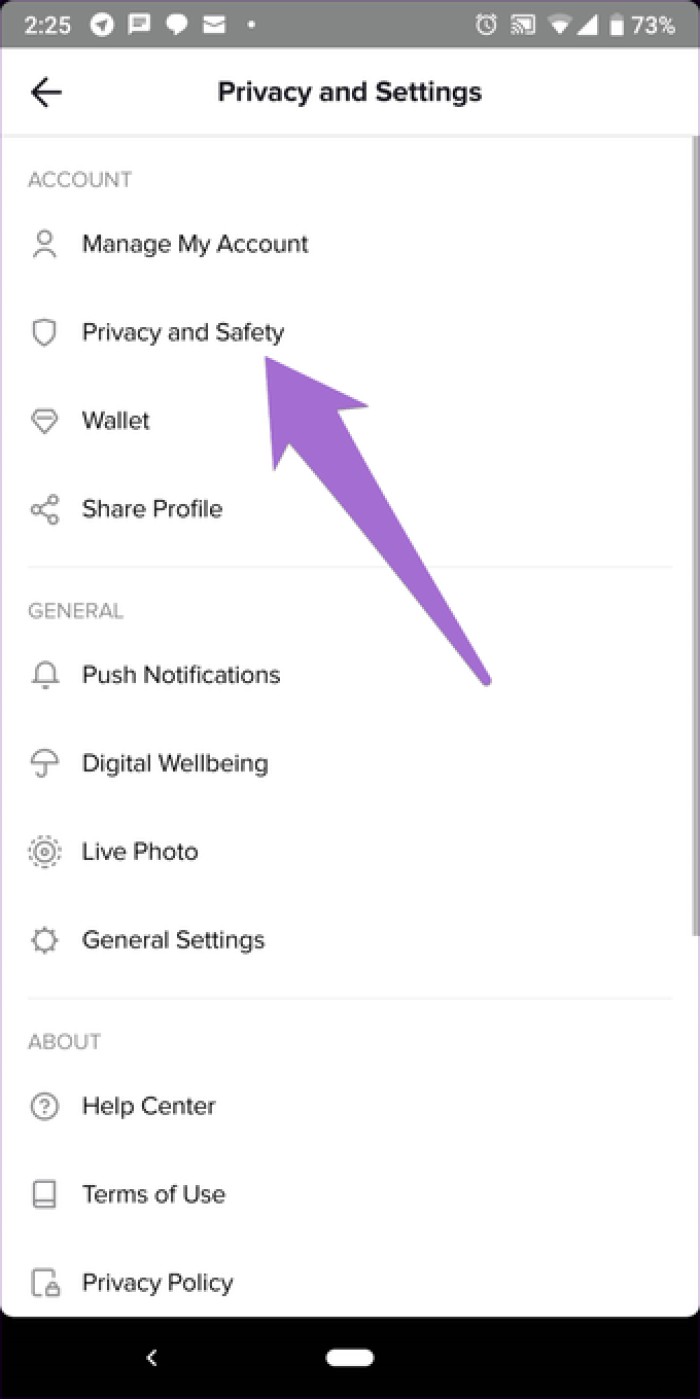
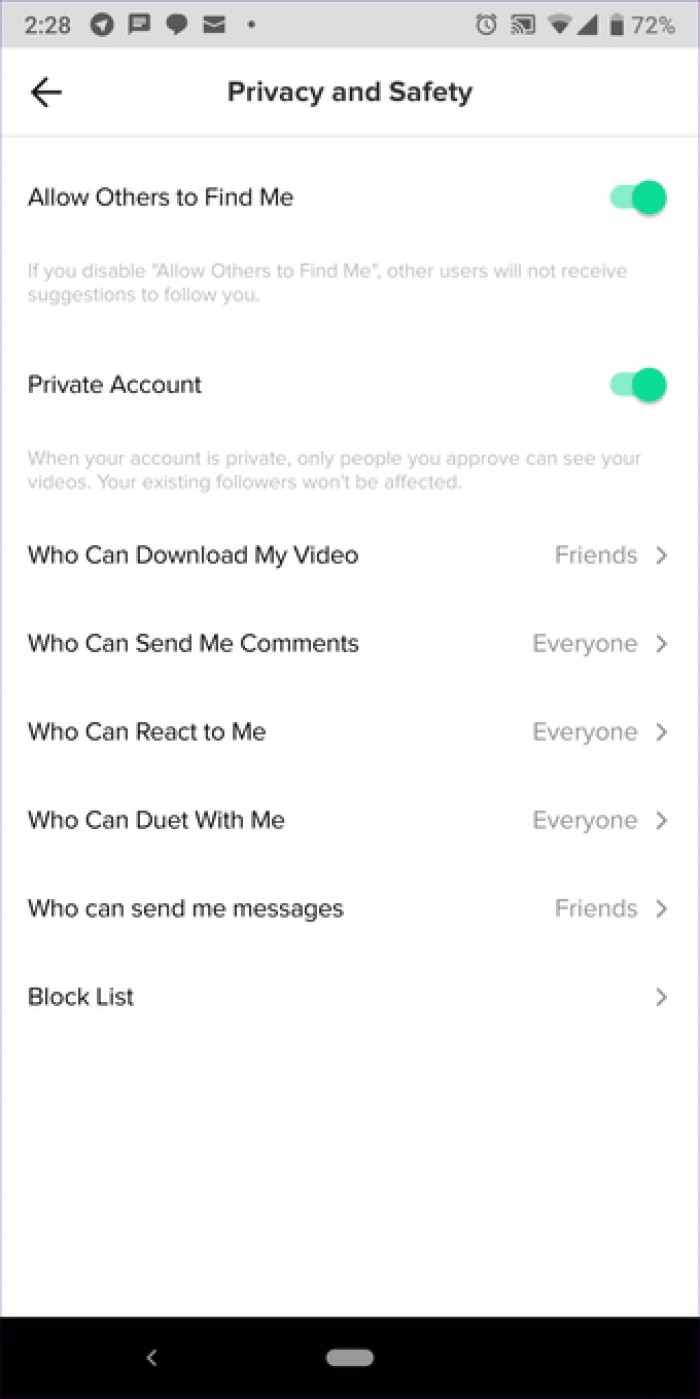
You can change other privacy settings here to allow some or all people to message you or comment on your videos.
In previous versions of the app, you could set individual videos as private. By doing this, no one could see them except you. But now you need to set your profile to Private if you only want your subscribers, whom you manually allow, to watch your musicals.
If you want to keep a new video private for a while, save it to Drafts where only you can see it.
To switch to the private profile, tap the three-dot icon in the upper right corner of the profile page. Next, under Privacy and security, enable the toggle for the private account.
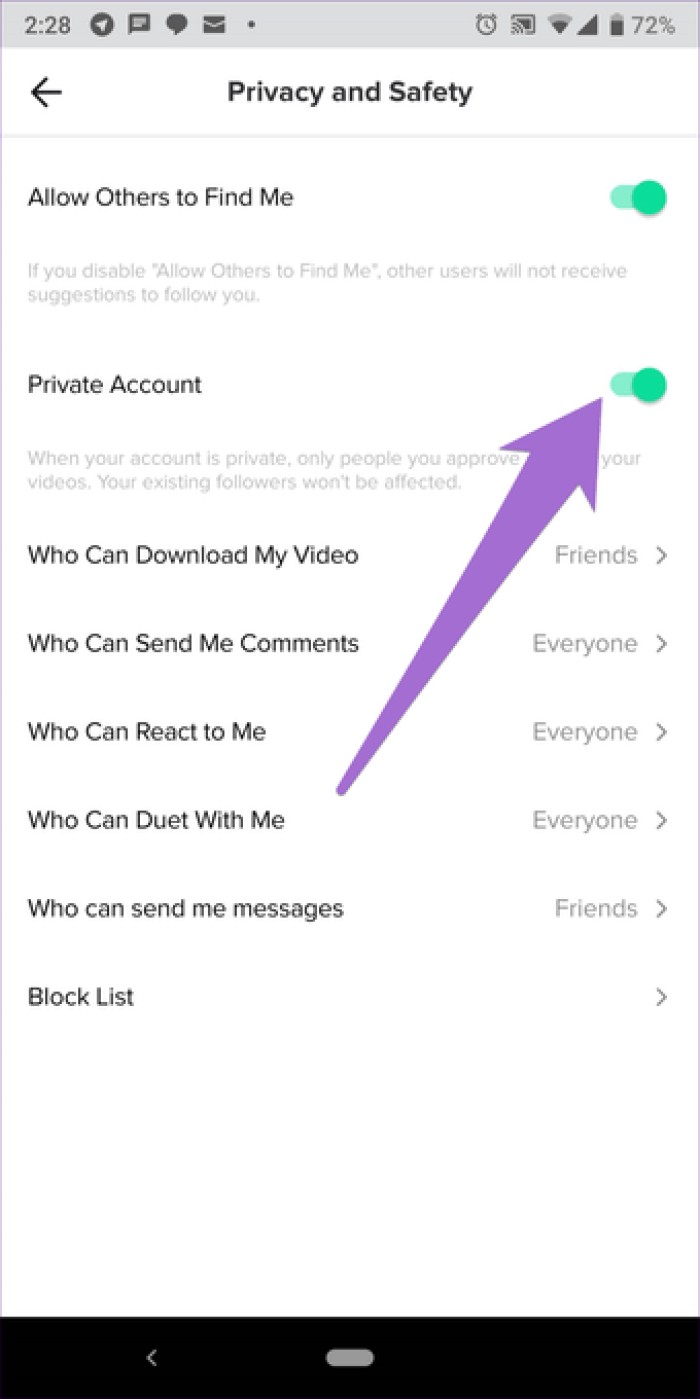
If you don't like the posted video, you can always delete it and upload a new one. Here are the steps to delete a video.
Step 1: Open the video you want to delete and tap the three-dot icon on the right side.
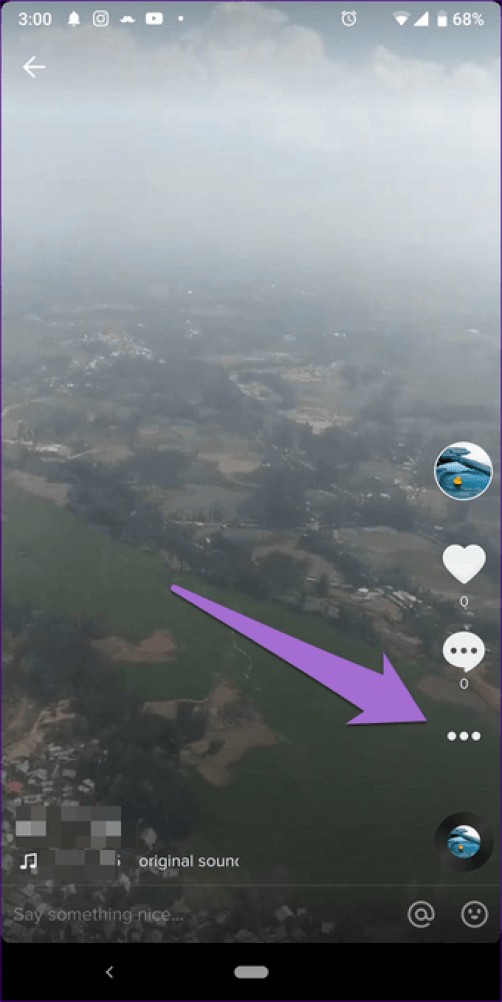
Step 2: Swipe the bottom carousel and select Delete.
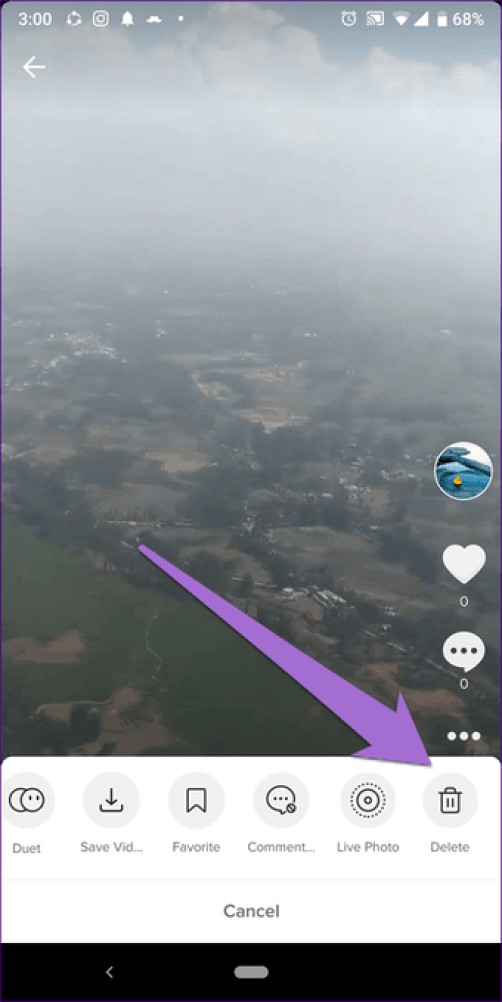
One of the main features of TikTok is to create lip sync videos. It is not an easy task to precisely synchronize your recording with a song. However, there are ways in which you can edit videos properly.
Once you've chosen a song, tap the scissors icon on the right side to select the part of the song you want to include in your video.
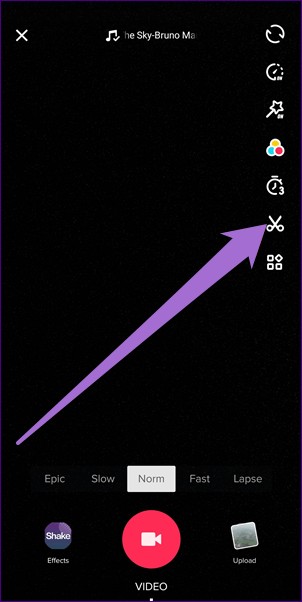
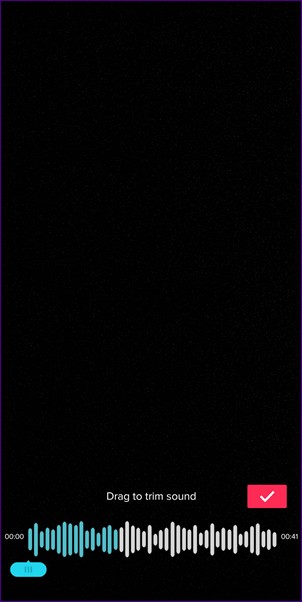
Likewise, once you've recorded the video, tap the Scissors icon again to set when the song should start.
Quite often we like a song from someone else's lip sync video and want to use it to create our version. Instead of searching for the song, you can start recording directly.
To do this, tap the circle with the album art in the lower right corner. Then tap on the save option. Easy like that.
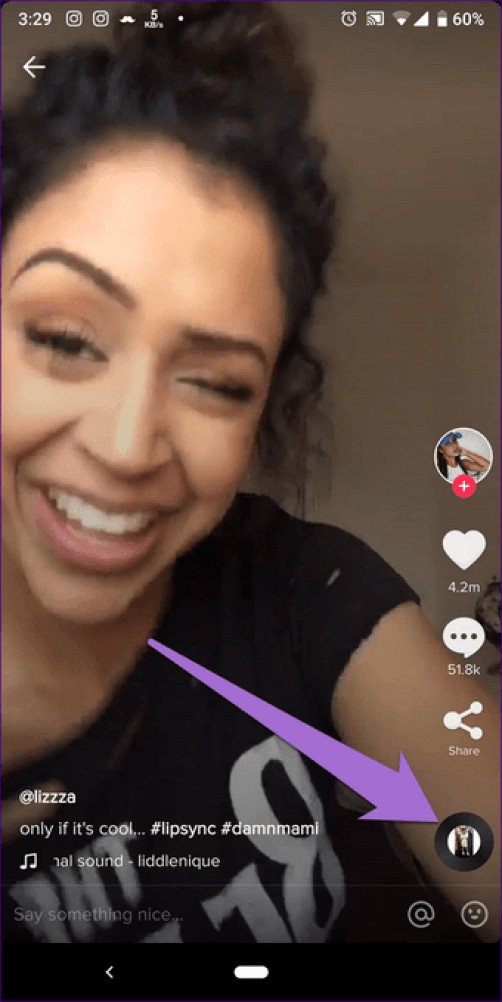
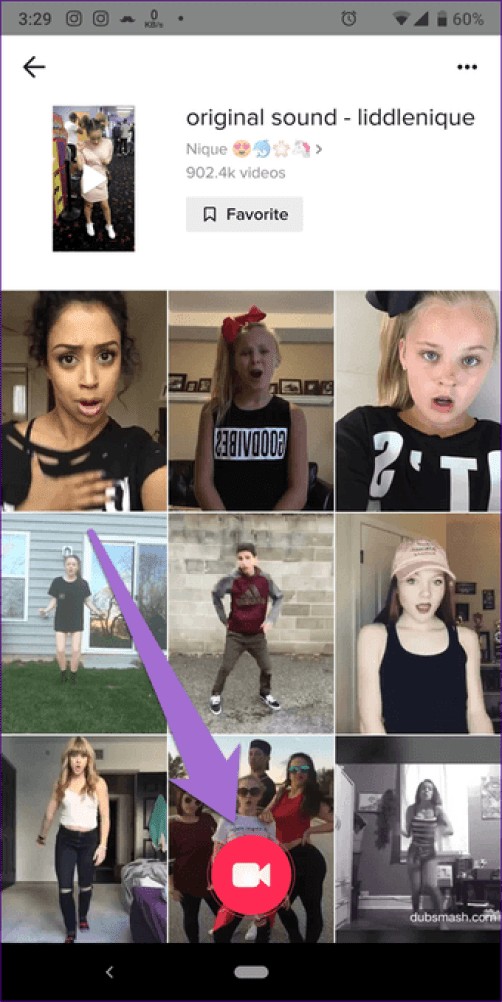
Suppose you and your friend are in different countries and you want to create a duet video. You don't have to worry about recording videos individually and then spending hours trying to sync the two. You can use the app's Duet function.
Note: You can create Duet videos from any public video.To do this, open the video from which you want to create a duet. Then tap the Share icon and select Duo. Now make a video as you normally would.
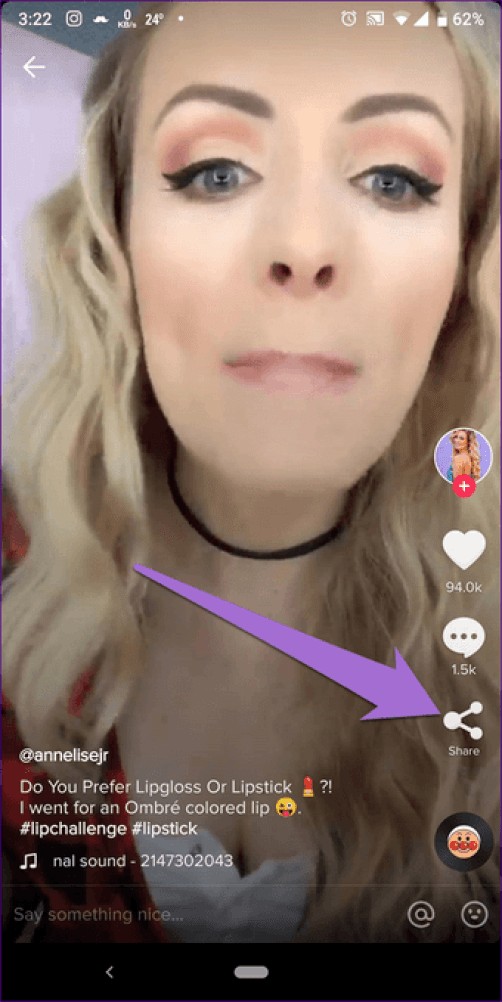
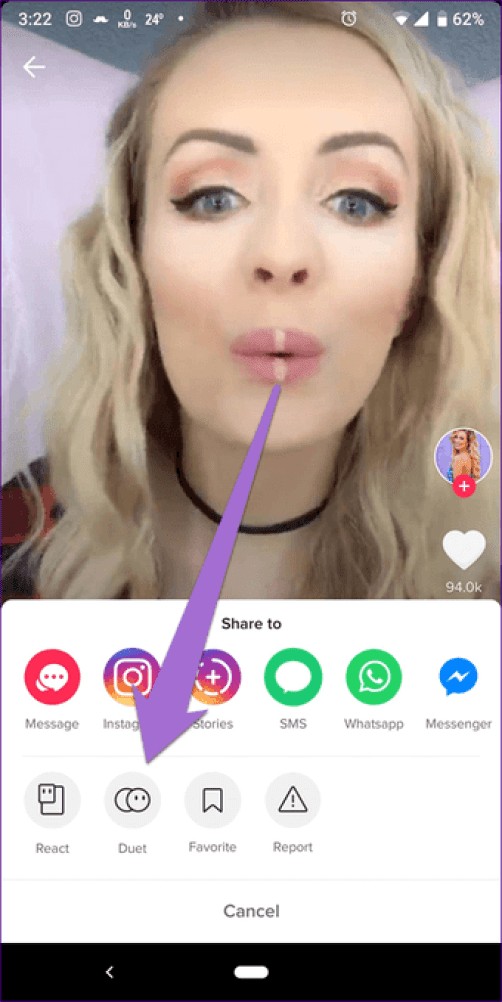 Pro Tip: Have you seen those reaction videos on YouTube? You can do the same for TikTok videos. Tap the React option after tapping the Share button.
Pro Tip: Have you seen those reaction videos on YouTube? You can do the same for TikTok videos. Tap the React option after tapping the Share button. It's not always convenient to hold down the record button to shoot a video. To avoid this, you can use the timer function. Once enabled, the video will start recording automatically after a few seconds.
To do this, on the video capture screen, tap the timer icon and then tap the Start countdown button.
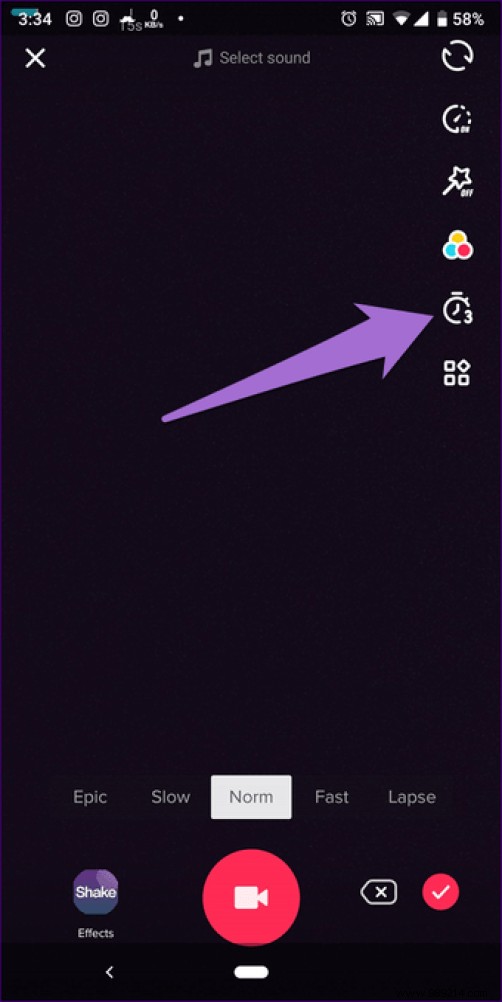
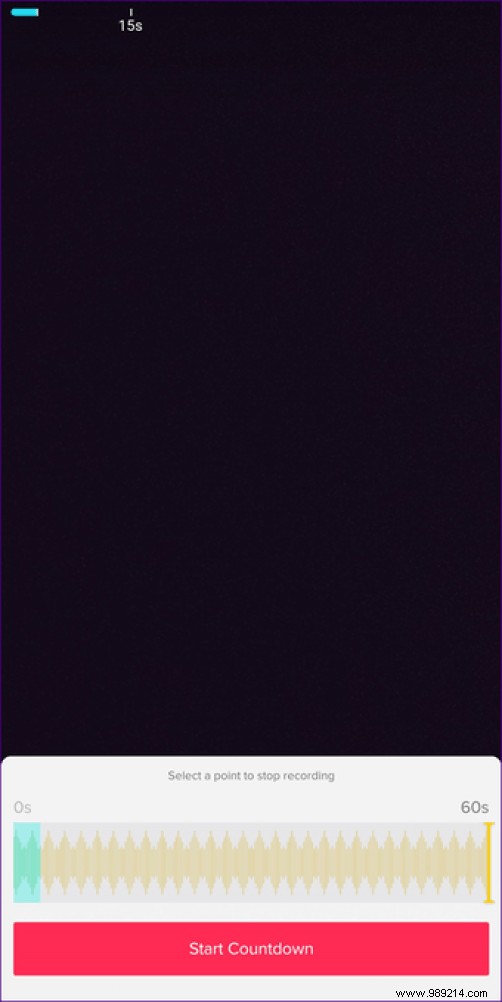
While a lot of people cringe at the thought of Musical.ly (now the TikTok app), I have to say that it takes patience, creativity, and a lot of effort. So go the extra mile and try the tips and tricks above to create awesome videos. I bet they will make your TikTok journey more enjoyable.