The Honor 8X is one of the latest budget offerings in 2018. It sports a myriad of exciting features and settings, all thanks to the wonderful combination of EMUI 8.2 and Android 8.0 Oreo. To add to that, the Honor 8X comes with an AI-powered camera and notched display.
Contents1. Enable navigation2. Screen recording3. One-handed mode4. Three-finger screenshot5. Adjust the fingerprint sensor6. Add notes to photos7. Adjust the app drawer8. Change wallpaper randomly9. Save battery10. Keep your files safeLove the notch?
To make sure you get the most out of this phone, we've rounded up the best Honor 8X tips and tricks to use it like a pro.
Here we go!
It's almost 2019, and navigation gestures are here to rule. These gestures are fun, easy to use, and help get the most out of those bezel-less smartphones.

The Honor 8X offers two different types of navigation gestures, in addition to the standard three-key navigation. The unique is one-touch navigation. It's inspired by Android 9.0 Pie's navigation system and has a single button that doubles as a Back, Home, and Recent key. You can find these settings under System> System Navigation.
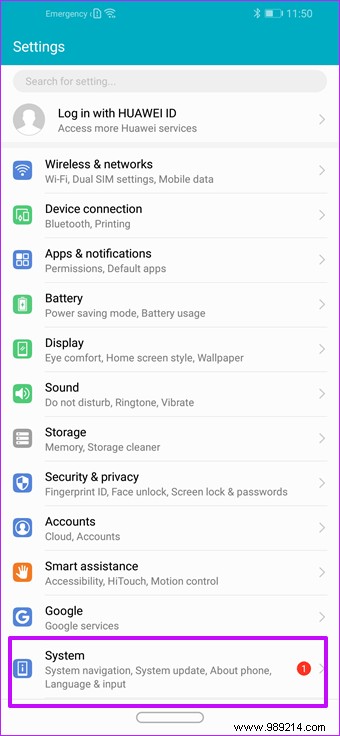
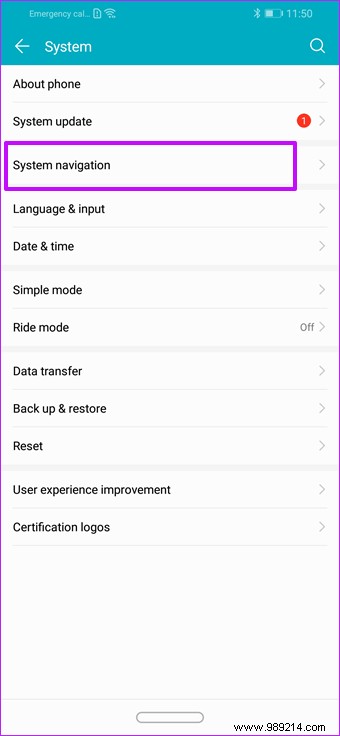
There, tap on the second option. Now sit back and enjoy these fun new gestures.
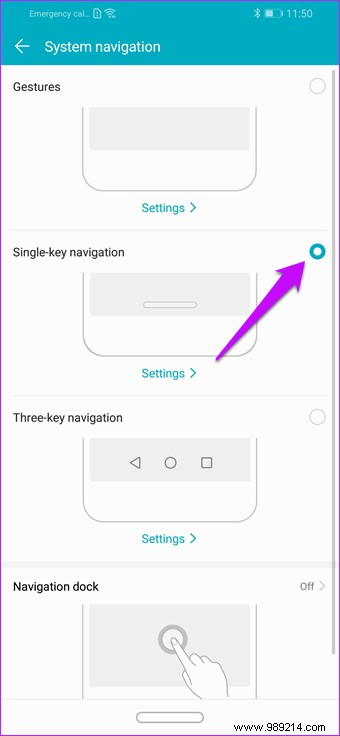
A simple press of the button will take you back one page, while a long press will take you to the home screen. Additionally, moving the key right/left will open the recent apps menu. Good, right?
Screen recording, how hard can it be? Well, if you have been using Android for a long time, you must know that this option is not easy. You'll have to install a third-party app, and if luck is on your side, it won't come with a watermark. Luckily, the Honor 8X comes with a native method for screen recording, and it's as easy as flicking a switch.
However, you will need to add it first before you can use it. Open the Quick Settings menu and tap the Edit icon. Now drag the screen recording tile to your quick settings.
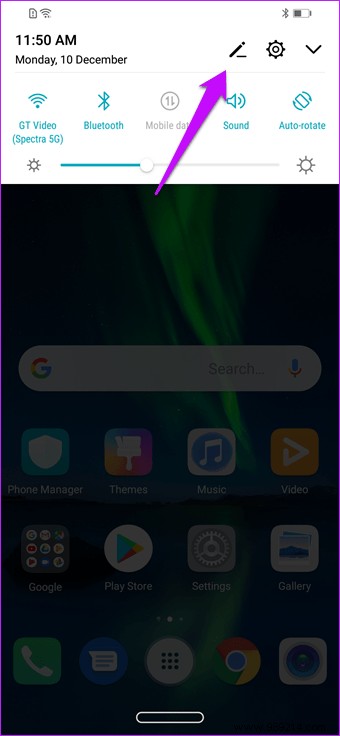
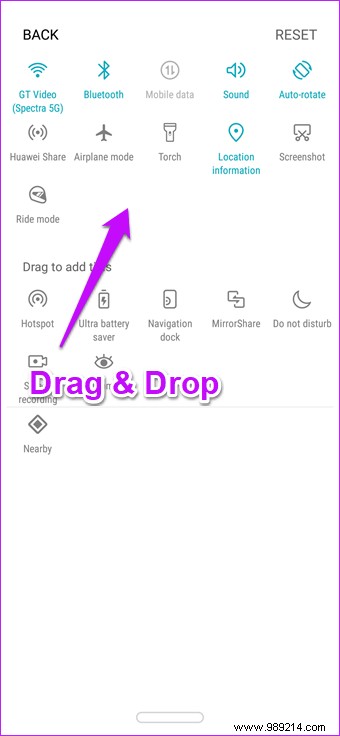
It is certainly not easy to use a 6.5 inch phone with one hand. Thankfully, it's easy to tame this big screen with one-handed mode. Here, the screen narrows to the side of the screen, making it easy to continue your work with one hand.

All you have to do is swipe up diagonally from the bottom corner and one-handed mode will activate instantly.
If you ask me, I find it very inconvenient to press the volume buttons and the power key to take a simple screenshot. Two out of five times I often end up turning down the volume or locking the phone. Therefore, the three-finger screenshot is one of the best features for someone like me.

All you have to do is swipe down on the screen with three fingers and click. The screenshot will be saved to your phone's gallery.
To enable this option, go to Settings> Smart assistance> Motion control and toggle the switch for three-finger screenshot.
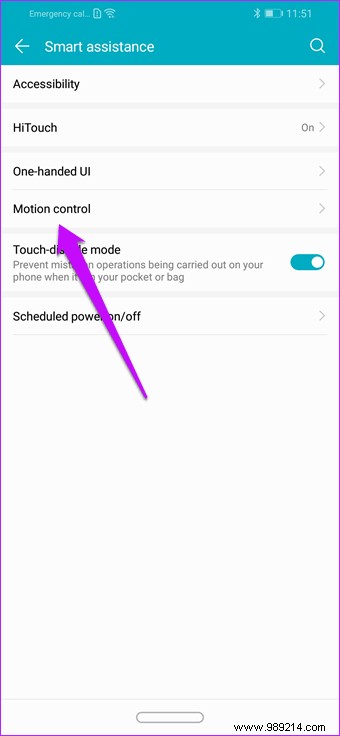
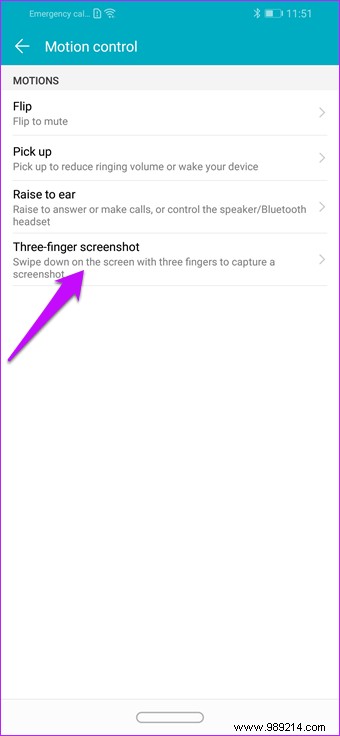 Tip:Did you know you can toggle to mute your phone via motion control menu ?
Tip:Did you know you can toggle to mute your phone via motion control menu ? Besides capturing photos and unlocking your phone, the Honor 8X's fingerprint sensor is capable of so much more. You can easily manage small things such as deactivating the alarm or answering a call via the fingerprint sensor.

All you have to do is swipe over the sensor and said job will be taken care of.
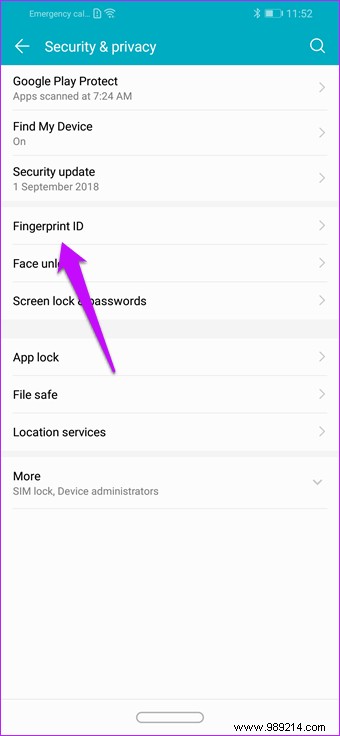
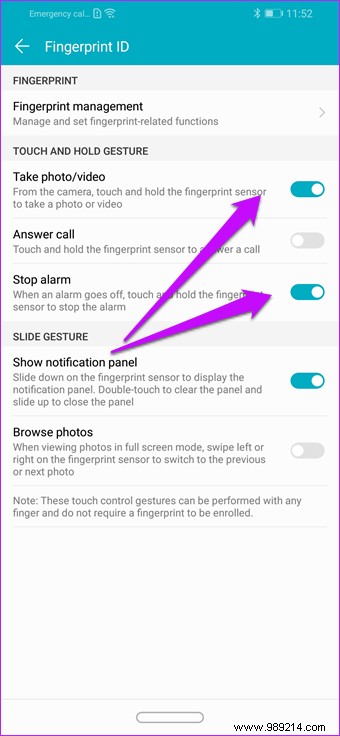
All of these options can be found under Security Settings> Fingerprint ID.
The Honor 8X has another wonderful trick up its sleeves. It allows you to add small notes on photos that you can easily forget. In fact, you can use this feature to quickly jot down things to remember.
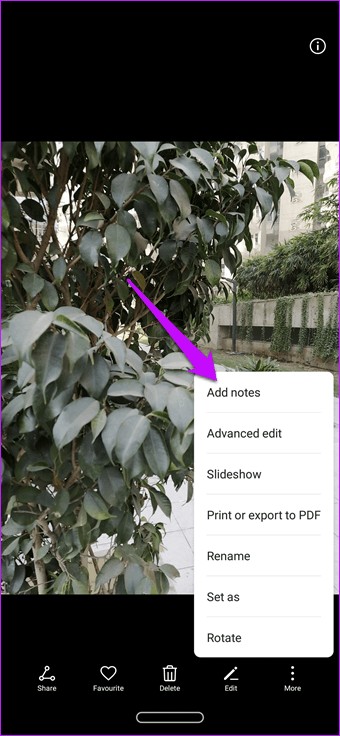
Just open a photo in Gallery, tap the three-dot menu, and select Add Notes. No need to open a separate Notes application to do this.
Most phones come with a Springboard-like app drawer. While this is a great way to access apps and tools, sometimes searching for a specific app can be quite exhausting. To overcome this problem, you can change the app drawer to show up when you press the Drawer button.

The settings for this can be found under Settings> Display> Home screen style. There you choose the Drawer option which will instantly transform your home screen.
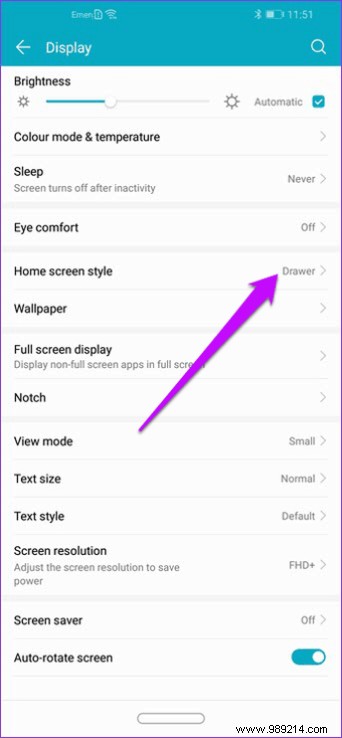
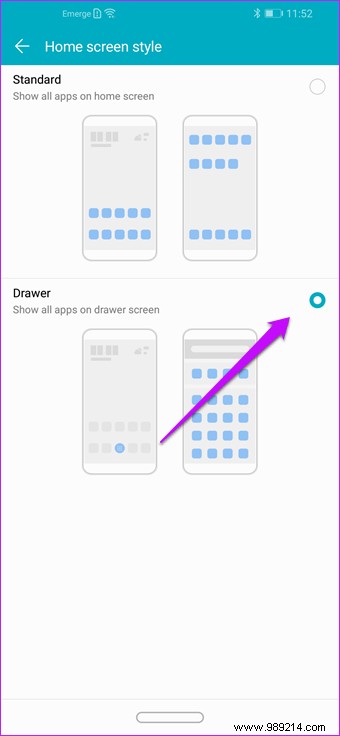
Alternatively, if you want to tweak the app drawer further, you can install third-party launchers like Nova Prime and Action Launcher. But, if you are someone like me who is looking for a bit of a change from the conventional design, you can choose the Niagara launcher as your default home screen.
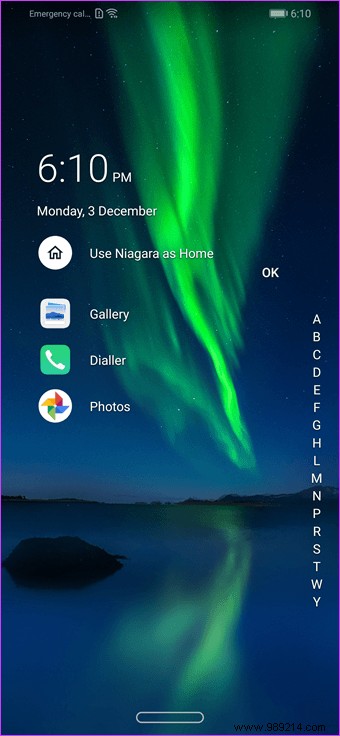
It has a unique approach to your home screen and will only show you what's important, protecting you from distractions.
Download Niagara Launcher
Another home screen trick is to change the wallpaper randomly.
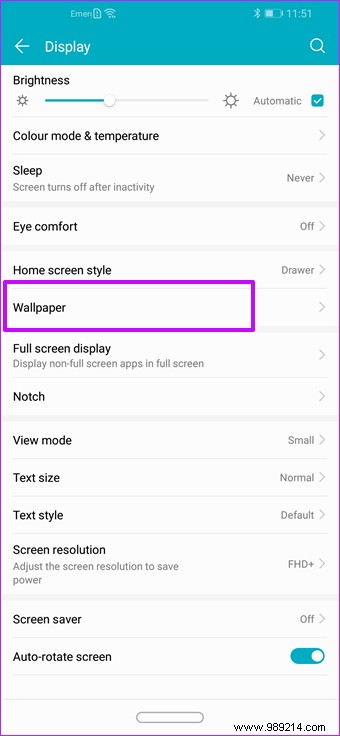
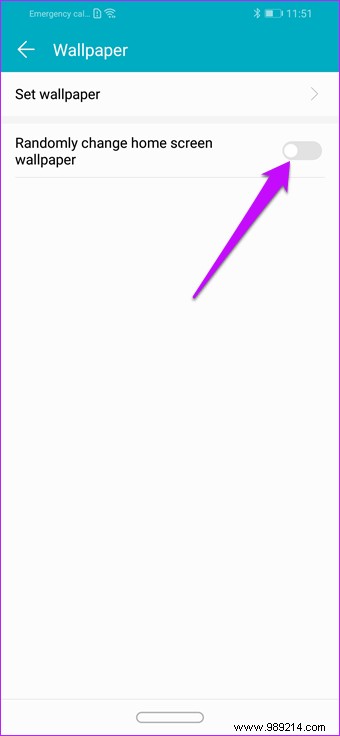
This allows you to have a new look every time you unlock your phone.
The Honor 8X comes with plenty of built-in battery saver options, including the ability to switch to Ultra Power Saving mode when the battery level drops below 15% or 10%. However, one setting that is most likely to go unnoticed is the screen resolution mode. This one lets you change the resolution from FHD+ to HD+, saving precious battery juice in the process.
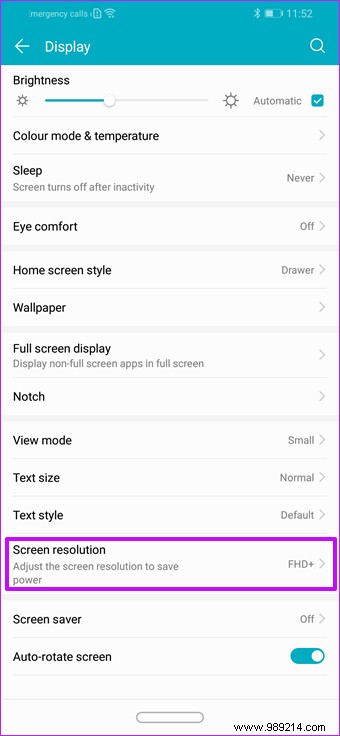
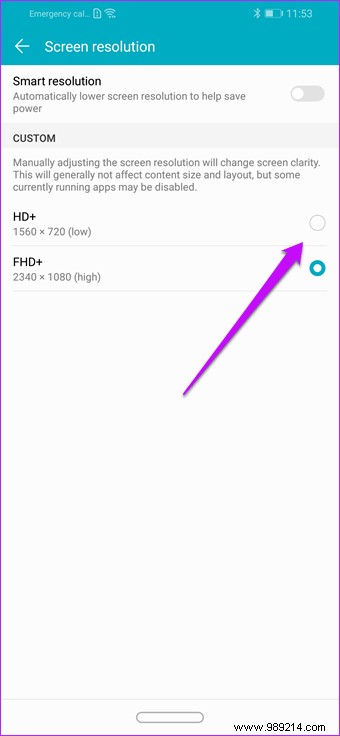
You can find this setting under Display> Screen Resolution> Custom. If you find this method too cumbersome, you can simply enable the Smart Resolution setting. The phone will automatically detect and switch to the lower resolution when the situation calls for it.
Pro tip: You can also view battery percentage via Settings> Battery> Battery PercentageThe Honor 8X also allows you to encrypt images and documents. Called File Safe, this nifty method keeps your private documents safe from prying eyes by locking them with a password or pattern and encrypting them.
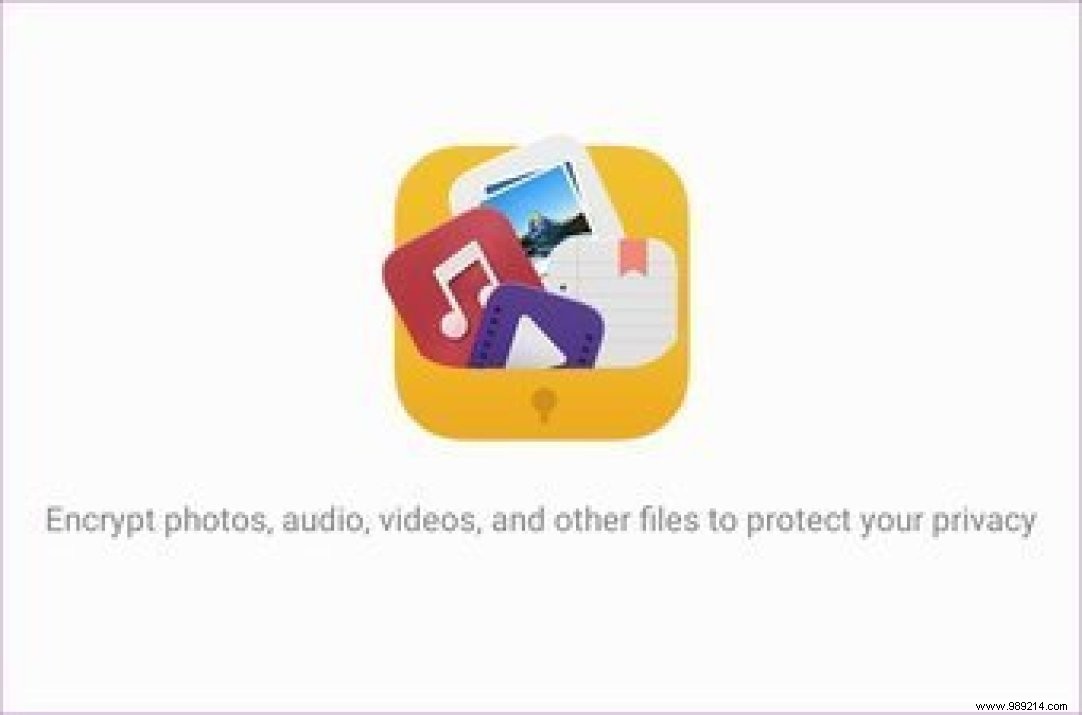
This option is in the Files app.
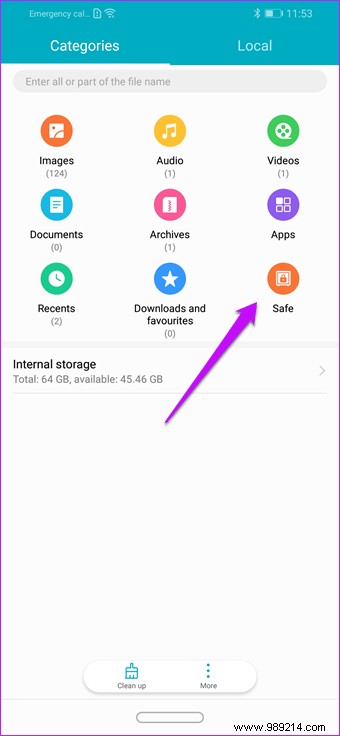
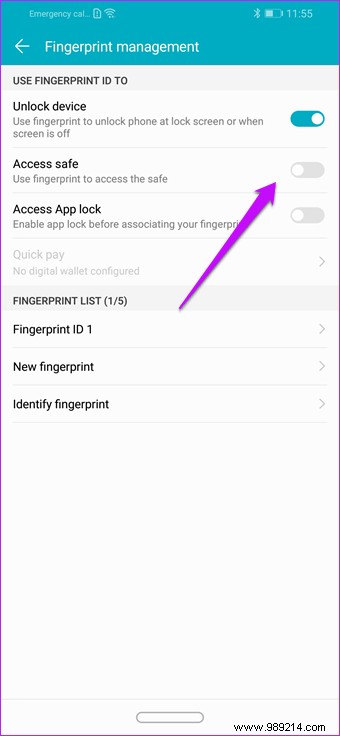
Set a password that you will easily remember and once setup is complete, just add the files and you are good to go. You can also configure fingerprint access via Fingerprint ID> Fingerprint Management> Access Safe.
The Honor 8X is a feature-rich phone and has plenty of hidden options and settings, including the ability to hide the notch or wake the device when you choose. Whether you want to keep it simple or want to customize it to your liking, the Honor 8X gives you all the options.
So what are you waiting for? Grab your phone and start exploring.