Apple iOS 13 is coming with a number of feature updates under the hood. Maps has never been Apple's forte with Google Maps and even Glympse enjoying a loyal following. Apple wants to change all that and more with a slew of updates released for Maps. Here are iOS 13 Maps tips and tricks you should care about.
Contents1. Look around you2. Save and share as favorites or collections3. Maps with details4. Real-time transit information5. CarPlay with Junction ViewMap All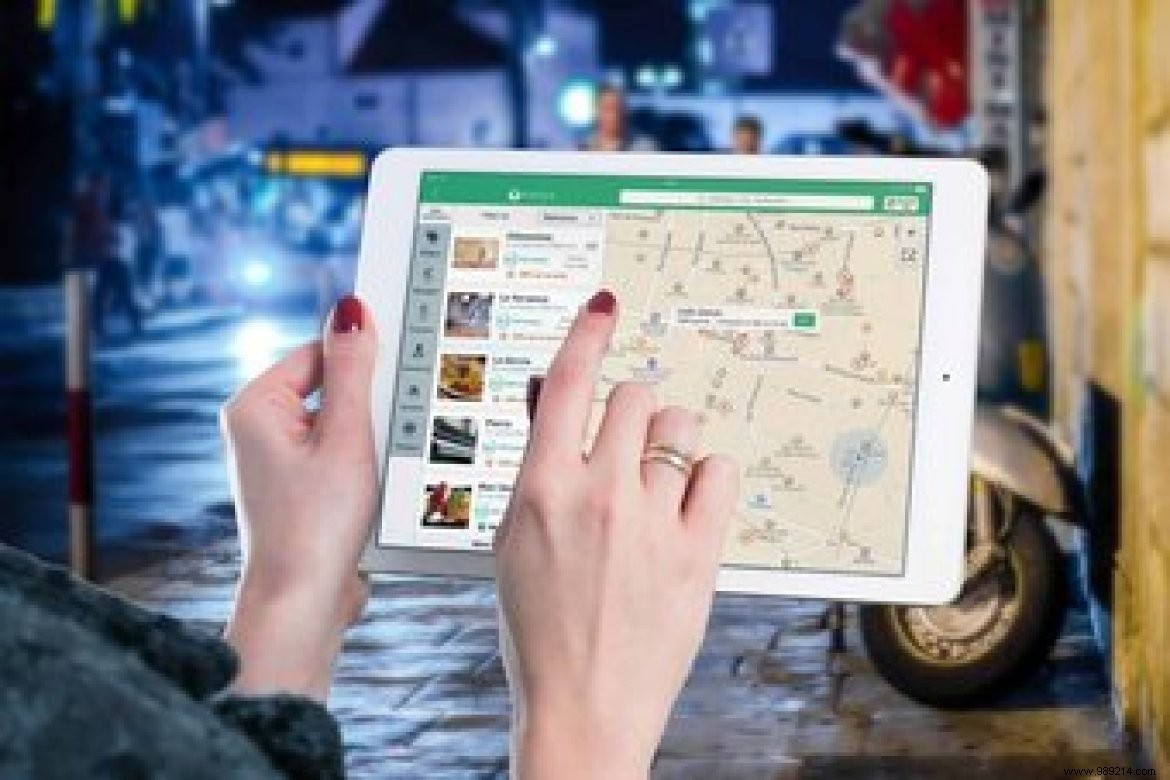
We're not going to focus too much on older features here, so dig into our archives for older guides to Apple Maps. There are some good tips for Apple Maps to use it smartly.
Let's start.
The Look Around feature is probably the coolest, as far as I'm concerned anyway. Currently limited to Las Vegas, San Francisco and a few other major US cities, Look Around is Apple's answer to Google Street View. The latter is available in many places with more than 10 years of data collected.
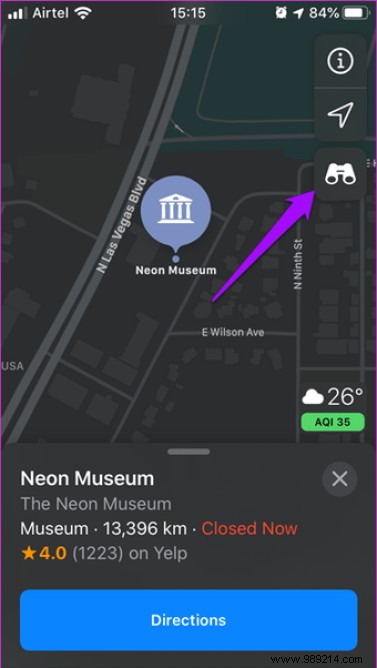
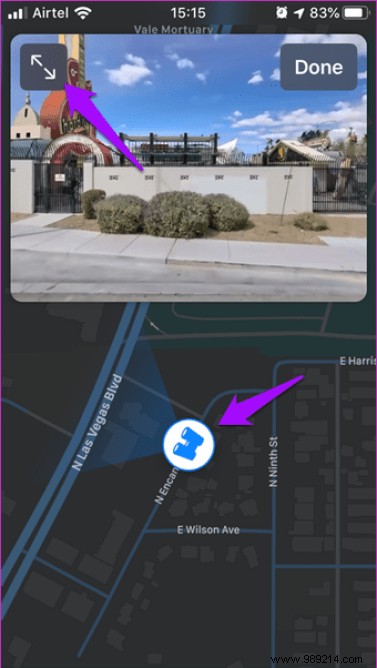
If you're in a location that supports Look Around, you'll see a pair of binoculars. Tap it to access Look Around, which will allow you to explore the city landscape in 3D. Well, it's smoother and works similar to Google with high quality images.
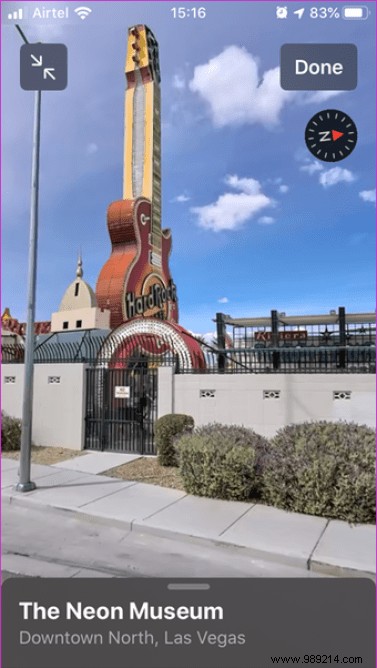
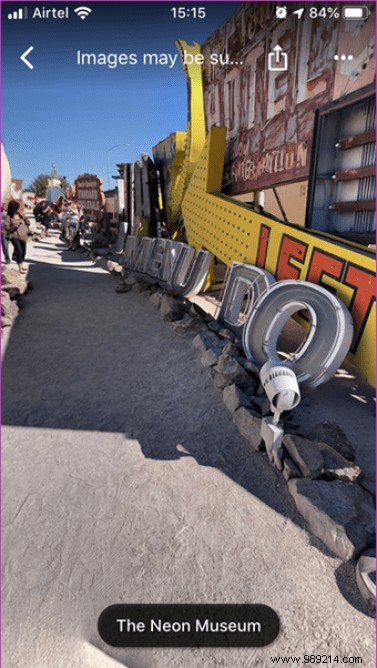
You can use your fingers to zoom in and out or pan or tap the "360 degree" icon to start auto panning. This means that instead of pressing the screen, you will simply move the phone between your hands. It works much better with a VR headset.
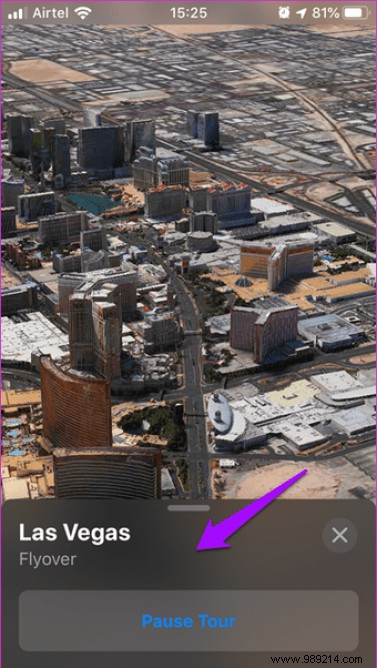
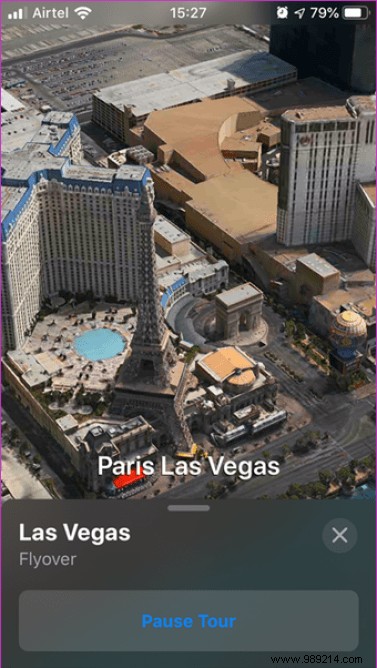
When traveling to Las Vegas, you will find the City Tour option. Tap it to take a virtual tour of the city. The images are in HD resolution and look better than Google Maps. There was only one option called Flyover which gave me an aerial view of the city's most iconic buildings. They built a mini Eiffel Tower in the middle of the city.
This is another feature that will make life easier for Apple Maps users. Marked locations on the map now offer multiple shortcuts and info sheets. Two notable changes were the ability to save locations to a list of favorites and the ability to share them with friends directly from the app.
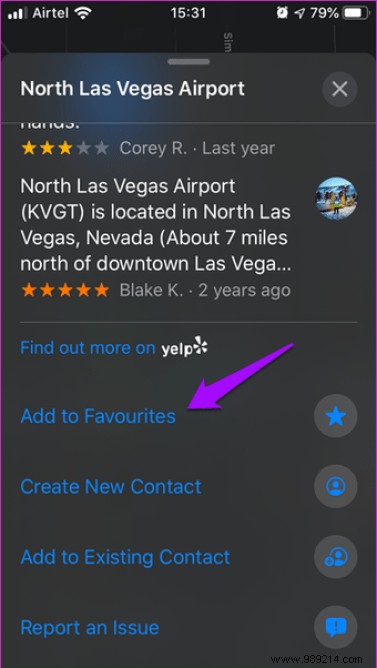
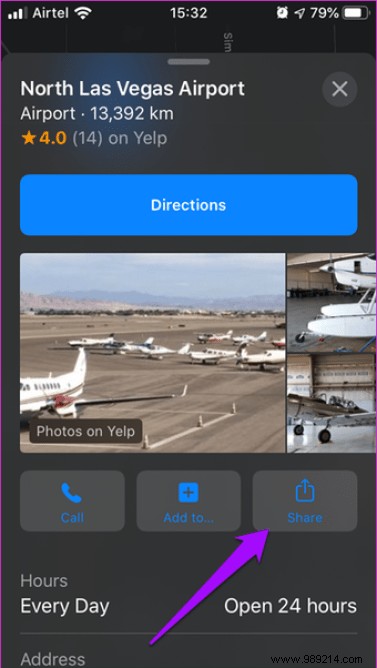
Tap the Favorites icon to add a location to an existing collection or create a new one. Once a location has been saved, you can get navigation instructions with just one click. Again, something we've been using with Google Maps for years now. Thank goodness Apple got rid of the heart icon.
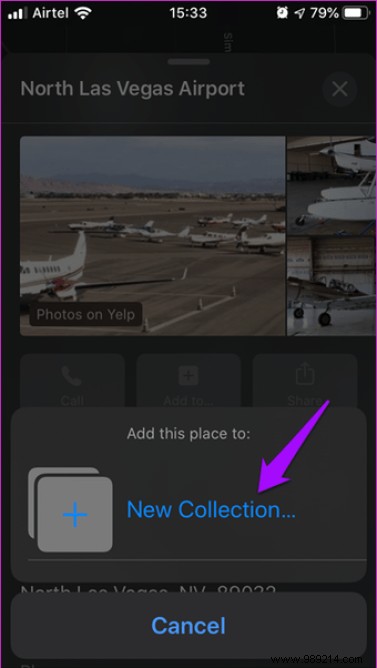
Another option is Collections which also work as favorite place lists, but are designed to be shared with others. For example, choose a theme like pizzerias to try to add each pizzeria to the collection to share with your friends.
Note that all places added to favorites and collections will be encrypted and stored on your device.
Searching for places such as shops, theaters or amusement parks now displays more information in a map view. For example, you can now view photos, timetables, numbers with the ability to call directly from the app, links to Wikipedia (depending on what you searched for), opening/closing times and more.
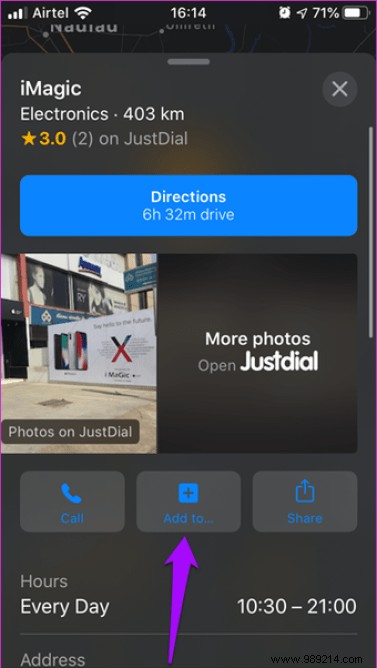
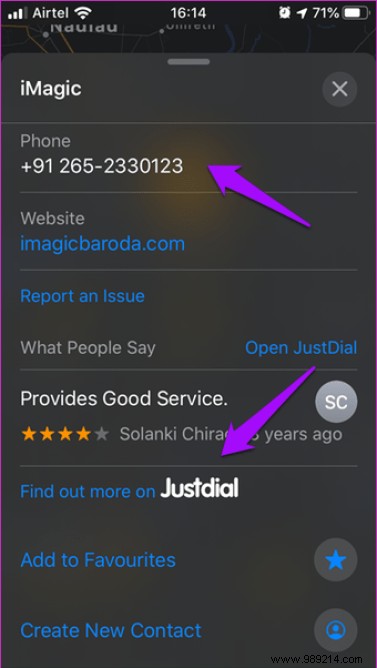
You'll also see reviews from Yelp, JustDial, and other sources. These review sources will again depend on your location.
If you are traveling by metro or public transport, you will now see a detailed timetable overview with stops and ETA.
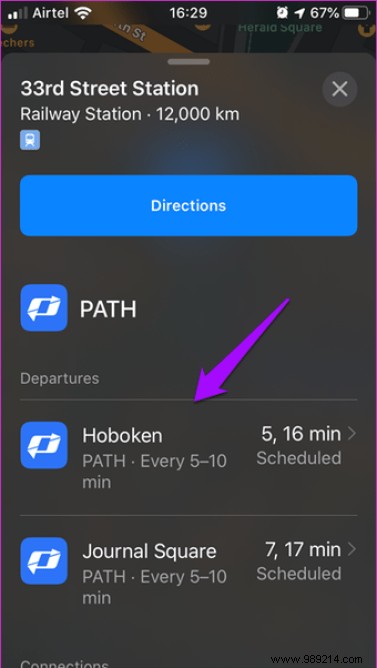
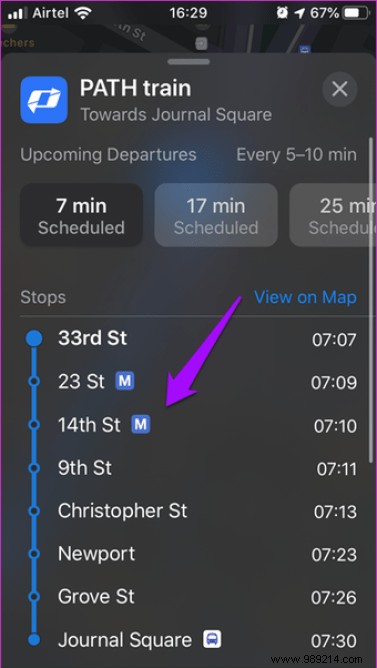
You can also plot these stops on a map if you wish. Do you use Apple Pay? Well, you can also use it to pay the fare if it's available in your area.
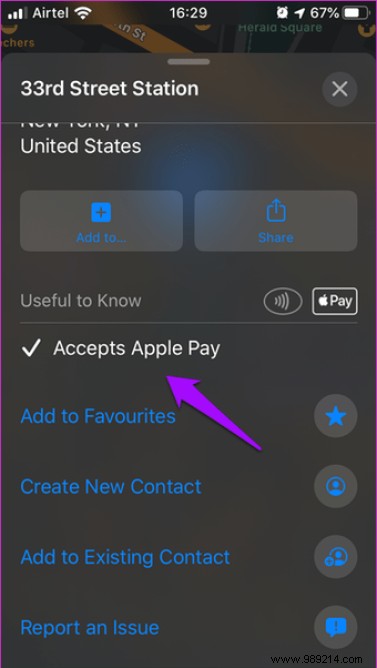
Public transport information is not limited to buses and tunnels. If you are traveling by air, Maps will now show you details such as terminal and gate number, as well as location, flight status, departure time and more information directly in Maps .
I've never been to China, but it's on my bucket list. Apple released a special feature for China called Junction View. It will tell you which lane you are supposed to drive in when taking turns.

This also works when crossing lanes. Some countries follow driving on the left lane while others follow the right lane. It may be difficult for outsiders to choose the right path, it may be easy to make mistakes and cause accidents.
It will also show you the elevation for you to decide whether to continue on the road and when to climb the bridge.
Apple Maps has improved a lot, but it continues to catch up when it comes to industry leaders like Google Maps. Maps are more detailed and show much more information than before. There are some useful feature additions like ETA, real-time transit information, Look Around, and saving places to lists and collections.
It's good to see that Apple is finally taking an interest in Maps, but where will it take them? Is it worth all the effort? Time will tell.
Then: Google also continues to update Maps. Click the link below for all the latest Google Maps tips and tricks for 2019.