Malwarebytes is one of the best anti-malware applications available in the market. It was developed to do one thing and that is to fight malware. Do not confuse malware with viruses, spyware, Trojan horses and other forms of threats that exist on the Internet. They are all different and require special treatment. Yes, and you thought Windows Defender was good enough.
Contents1. How to use2. How to remove threats3. How to delete/delete quarantined items4. How to unblock websites5. Game Mode6. Impact of analyzes on the system7. Browser extensionBetter safe than sorry
Even if you are using an antivirus that is not pre-installed on your computer, you will still need Malwarebytes. Here's how you can use Malwarebytes to remove threats. I will also share some tips and tricks.
Let's start.
The free version of Malwarebytes is still pretty good, but paid is recommended. The free version can be used with your favorite antivirus application, but the paid version will replace it. So you only have to pay for Malwarebytes or whatever antivirus software you use.
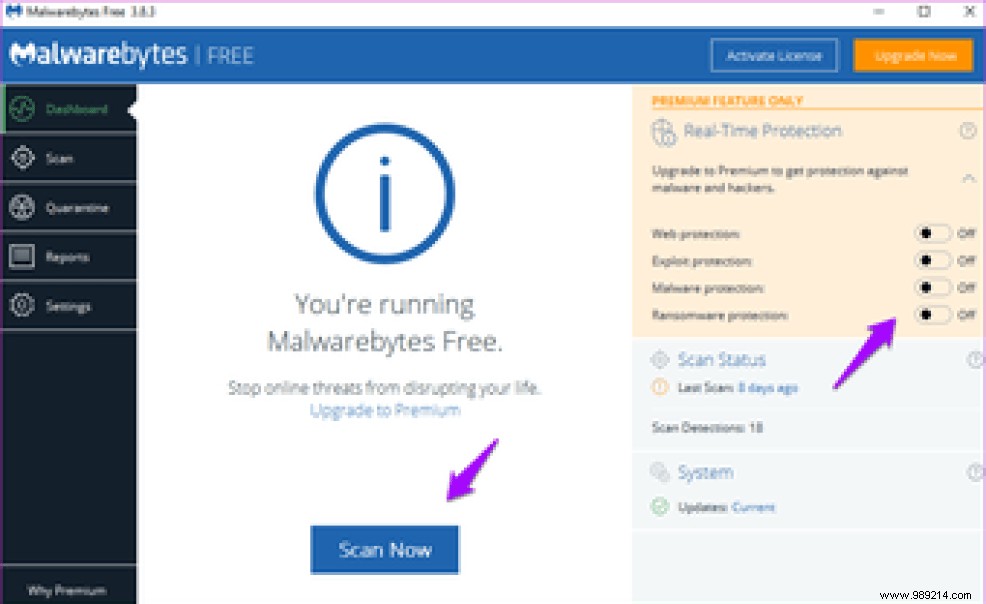
It is available for all popular platforms such as Windows, macOS, Android, and iOS. You will need to purchase it separately for each platform. The Windows and macOS version will cost you $39.99/year while Android and iOS are priced at $11.99/year.
The paid version will run in the background and comes with automatic scheduled scans and real-time and ransomware protection. The free version lacks these advanced features and requires you to perform scans manually. If you can afford it or are already paying for advanced antivirus, consider Malwarebytes pro.
Once the scan is complete, you will see results indicating if any threats were detected. The most common solution is to quarantine the threat which will contain and neutralize it in a safe area. There is also a separate tab for this.
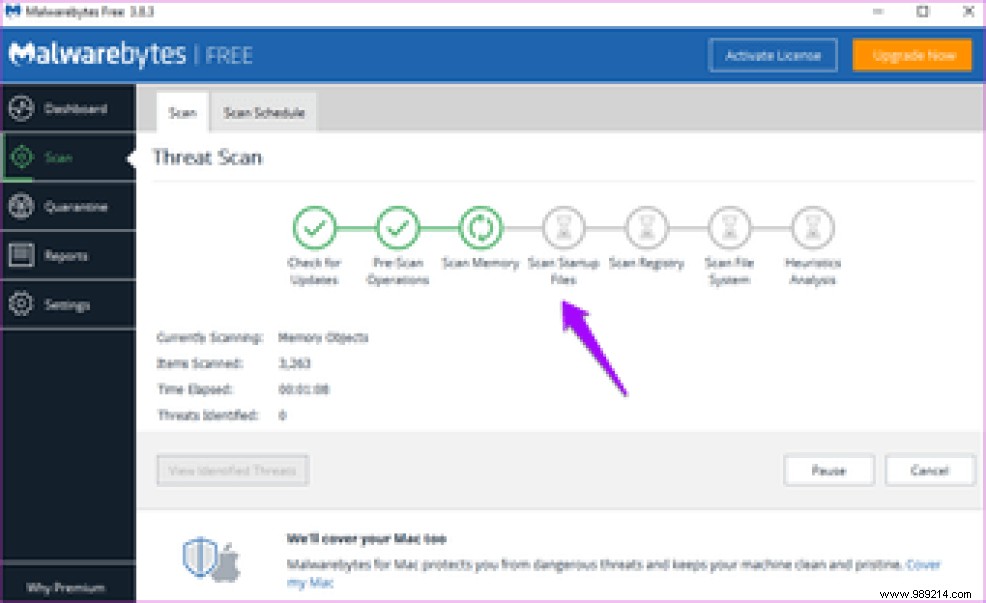
Not sure what's going on? Malwarebytes will recommend steps and guide you through the process once a threat is detected. Solutions will vary depending on the nature of the threat. Just follow the instructions and if in doubt re-scan to make sure it was taken care of.
Once a threat is quarantined, there is still work to be done. Go to the Quarantine tab to view a full list. Select items in the list and click Delete to get rid of them. Before you delete everything, here's what you need to understand. Malwarebytes uses heuristic analysis which may return false positives. This means that the software will choose a harmless file or registry entry and label it as a threat.
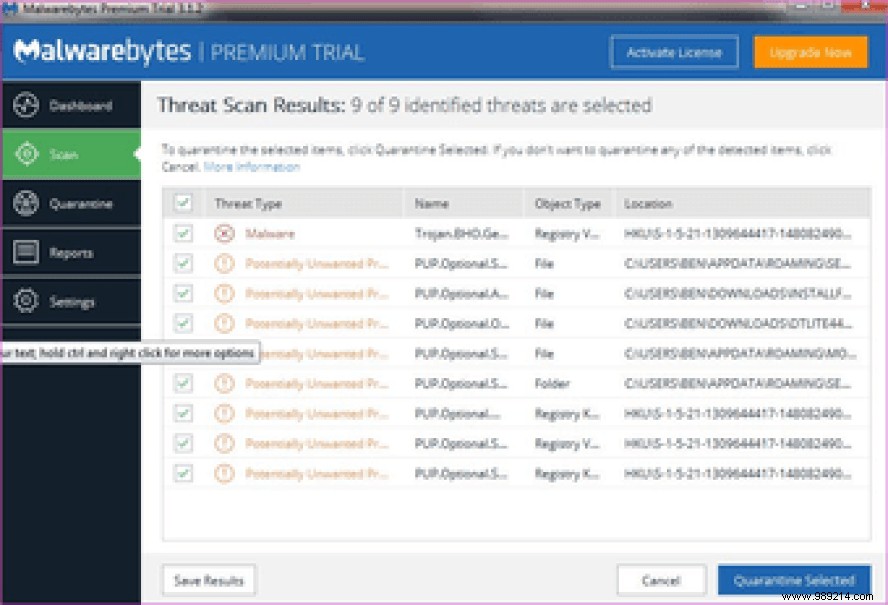
You do not want to delete these files or entries because they do not pose a threat, and deleting them will affect the operation of your computer or the affected application. The best way forward is to take no risks. Delete the quarantined file for added security. Only restore it if you know what you are doing and understand the risks involved.
Alternatively, you can leave the file in the quarantine area as they are inert and cannot harm. This will give you some time to research or request more information on the matter.
When you try to open a website that has been blocked by Malwarebytes, you will be redirected to block.malwarebytes.org. Open Malwarebytes and click Settings. Here you can create a list of excluded websites, files, folders or apps that you think are harmless and should not be blocked. Click Add Exclusion.
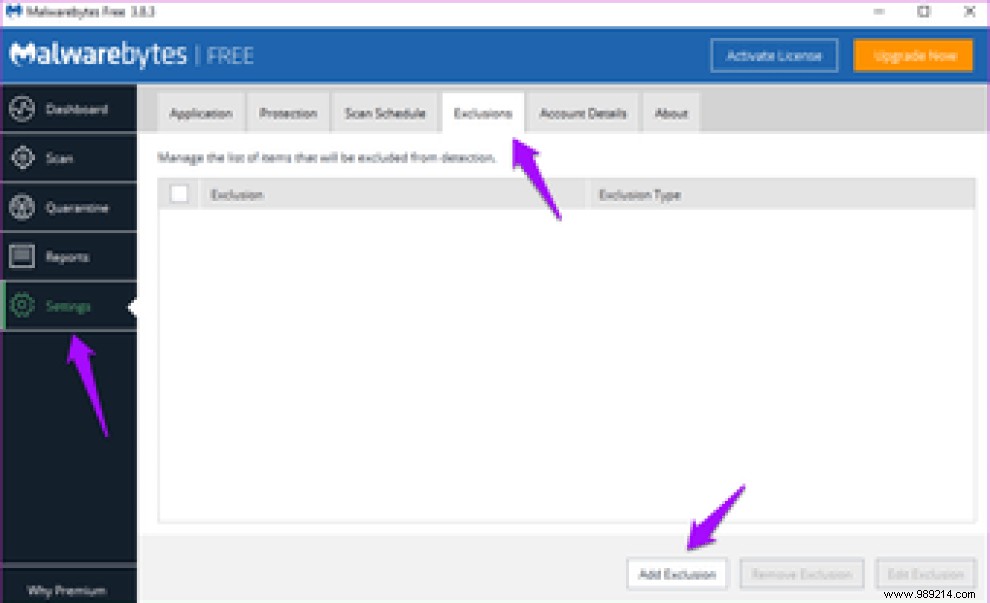
Click Exclude Website to enter the URL of the site you want to whitelist or allow.
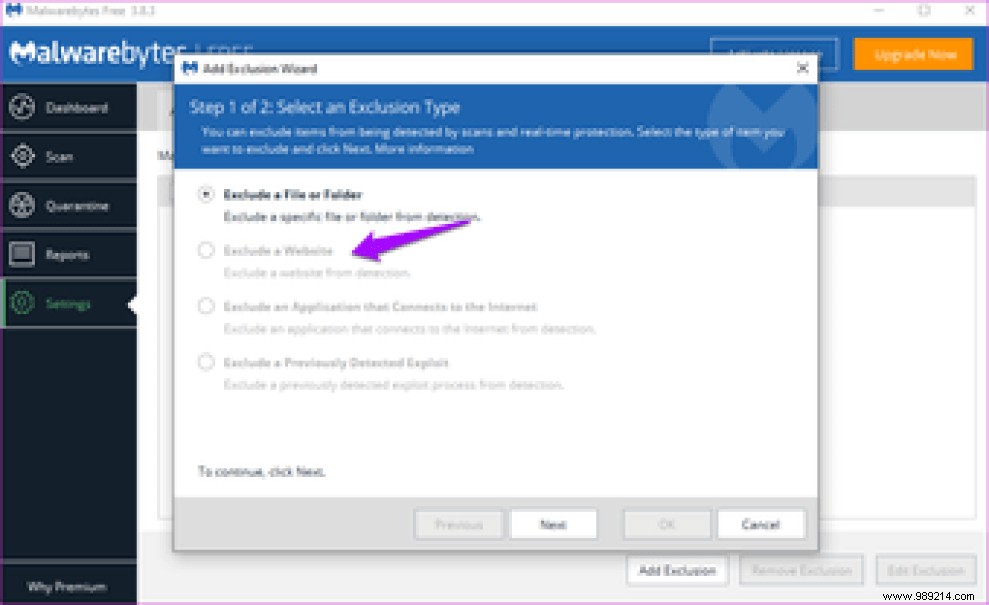
Again, only do this if you are certain that the website is safe to visit and does not contain any threats. It is possible for hackers to use a perfectly normal site to infect unsuspecting users. Contact the site owner if in doubt.
Notifications can be annoying, especially when you receive them while watching a movie or playing your favorite game. Malwarebytes comes with Reading Mode which you can enable under Settings in the Application tab. Note that the feature is only available in the premium version.
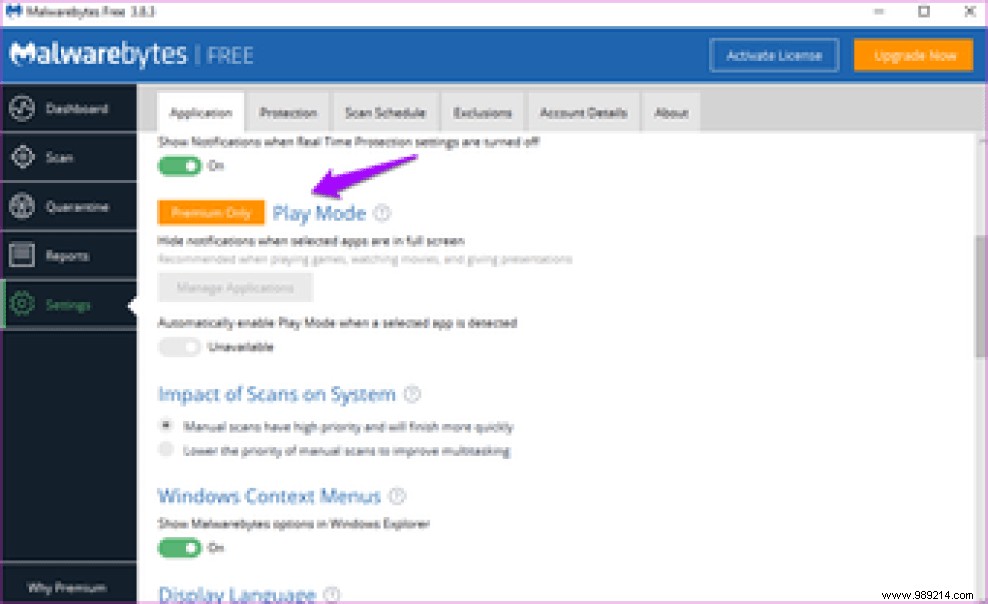
You can manage a list of apps that will be excluded from reading mode once enabled. This means that for these apps, when reading mode is enabled, notifications will either remain hidden or not show.
Scanning your entire system for malware and threats can consume a lot of resources. This can adversely affect your computer's performance. One way to work around this problem is to schedule scans during idle hours, when you know you're not going to be actively using the computer.
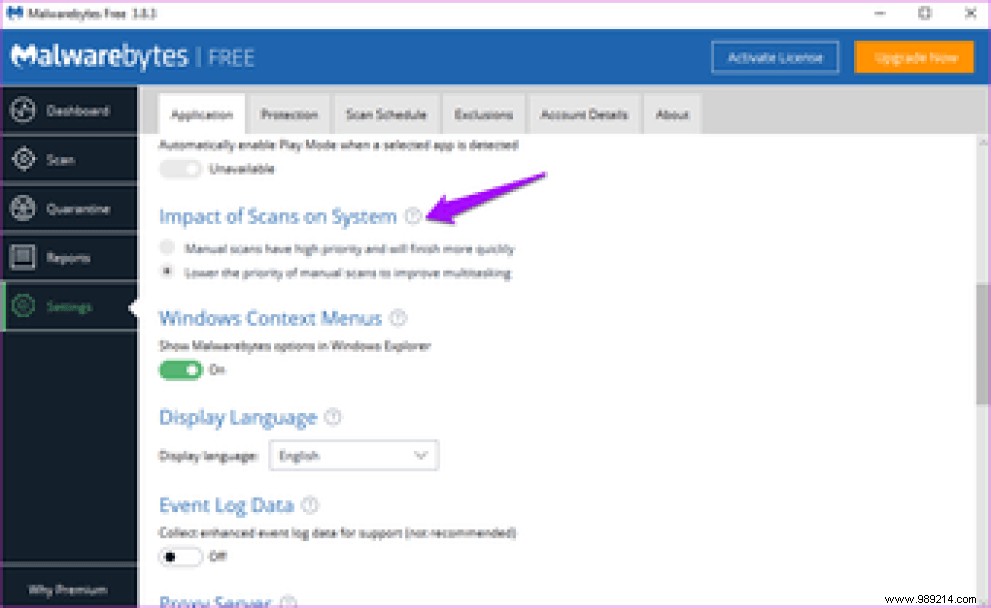
Another method is to enable the Impact of scans on the system setting. This will adopt a prioritized approach where a lower priority will be assigned when the system resources are not free or low. The result will be a slower scan rate that will take longer.
This means that the functions of other applications will be less affected when performing a scan. You can also set a scan with a higher priority which will then complete the scans at the maximum possible speed. This is a call you will need to take based on your own priorities and system configuration.
The option is available under the Application tab in Settings.
Not many people know this, but Malwarebytes also offers a Chrome extension and a Firefox add-on for free. I invite you to install them in order to obtain complete protection even when you browse the Web.
Download the Chrome extension
Download the Firefox add-on
Malwarebytes is essential software that you must have on your computer. With the growing number of cyber threats, you can never be too careful. It is always better to be safe than to worry or worse, to limit the damage. The Malwabytes team has done a great job of making the app as easy to use as possible.
Then: Need more tips for avoiding viruses and malware? Click on the link below to learn more.