Google Forms is one of the best online data collection tools in the world. With a Google account, you can easily create surveys, RSVPs and other forms and also manage their responses.
ContentsSend form responses to multiple emailsInstalling the add-onSetting up and using the add-onManage form responses with multiple emailsBring everyone onHowever, for each response to your forms, Google sends a notification only to the form creator's/account holder's email address.

It's cool. However, what if you want multiple people to have access to a form response without having to give them access to your Google account.
For example, say your company's marketing team conducts a survey using Google Forms. And as a team leader, you'd want every team member to have full access to every form response in their inbox. How do you do it?
Or say you're planning a party and want everyone on the party planning committee to receive responses to the online response in their inbox. Follow the steps below on how to do it.
To send Google Forms responses to multiple email addresses, you need to use a third-party add-on , at least for now.
Follow the steps below to install an add-on that will do the job. I have used it many times and it has proven to be reliable.
Step 1: Log in to your Google Forms dashboard and open the form whose responses you want to send to multiple email addresses.
Step 2: Tap the three-dot menu icon in the upper right corner.
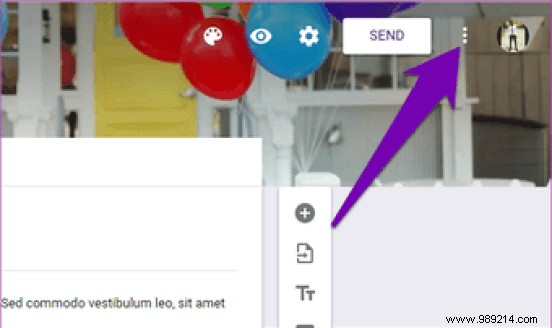
Step 3: Select Add-ons.
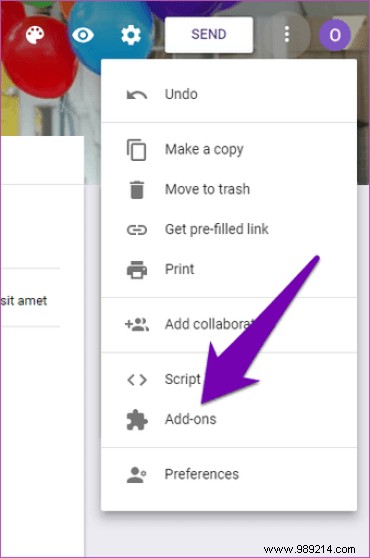
This will open the G Suite Marketplace, where you can easily install add-ons to spice up your forms.
We would install an add-on called "Email Notification for Google Forms", which allows users to customize their form responses and also send them to multiple email addresses.
Step 4: Type the add-on name ‘Email Notification for Google Forms’ in the search bar. Tap on the corresponding option as shown in the image below.
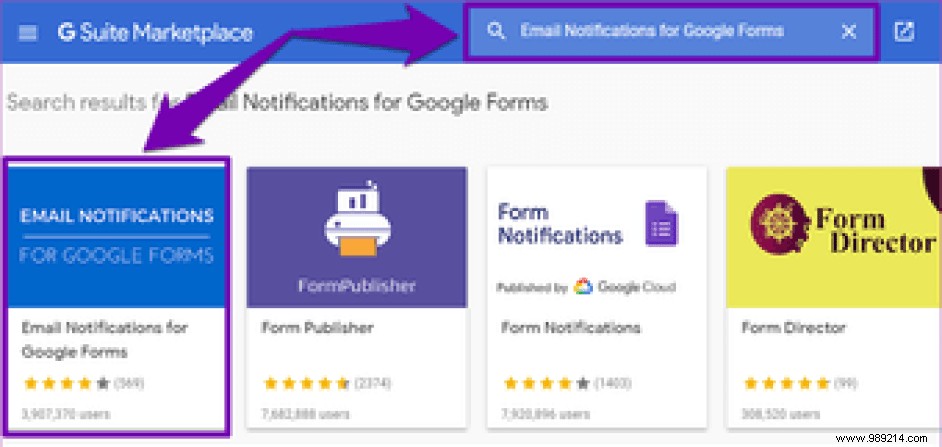
Step 5: Press the Install button to install the add-on on your Google Forms.
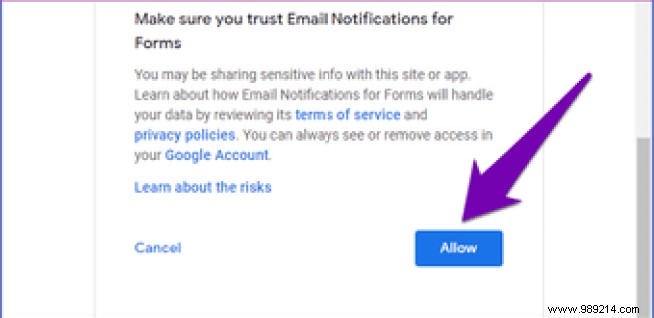
Step 6: A new tab will open in your browser. It will prompt you to sign in to your Google account. Enter your Google account credentials in the appropriate boxes.
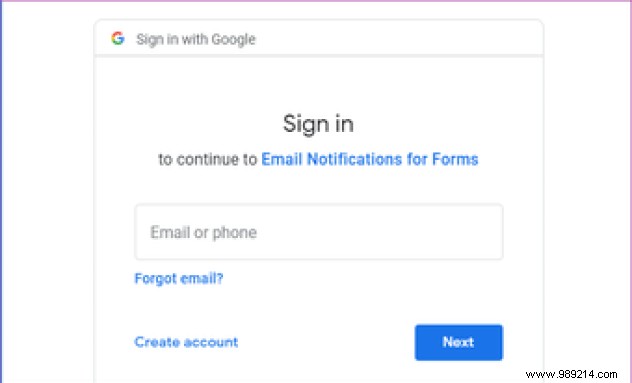
Step 7: After successfully signing in to your Google account, the next thing you need to do is grant access to the "Email Notification for Forms" add-on to your account.
Scroll to the bottom of the account login page and tap Allow.
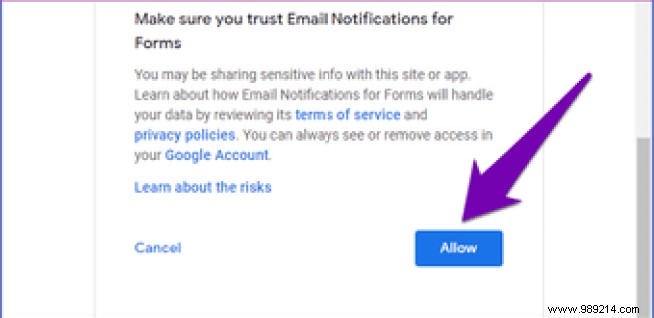
Step 8: A pop-up window confirming that the add-on has been successfully installed appears on the screen. Press Next to complete the setup.
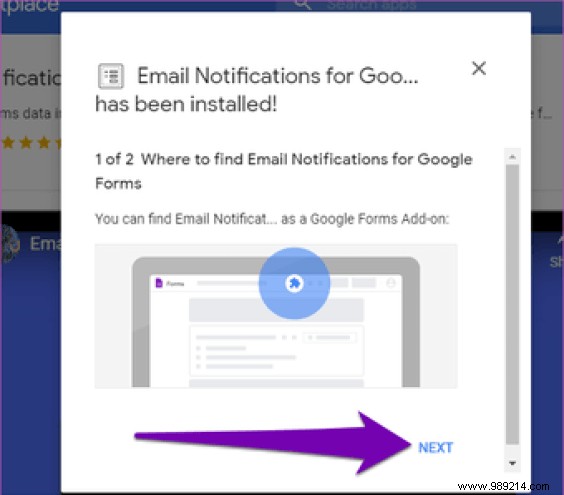
Google will also send a notification message to your email address, notifying you of the installation of the "Email Notification for Forms" add-on.
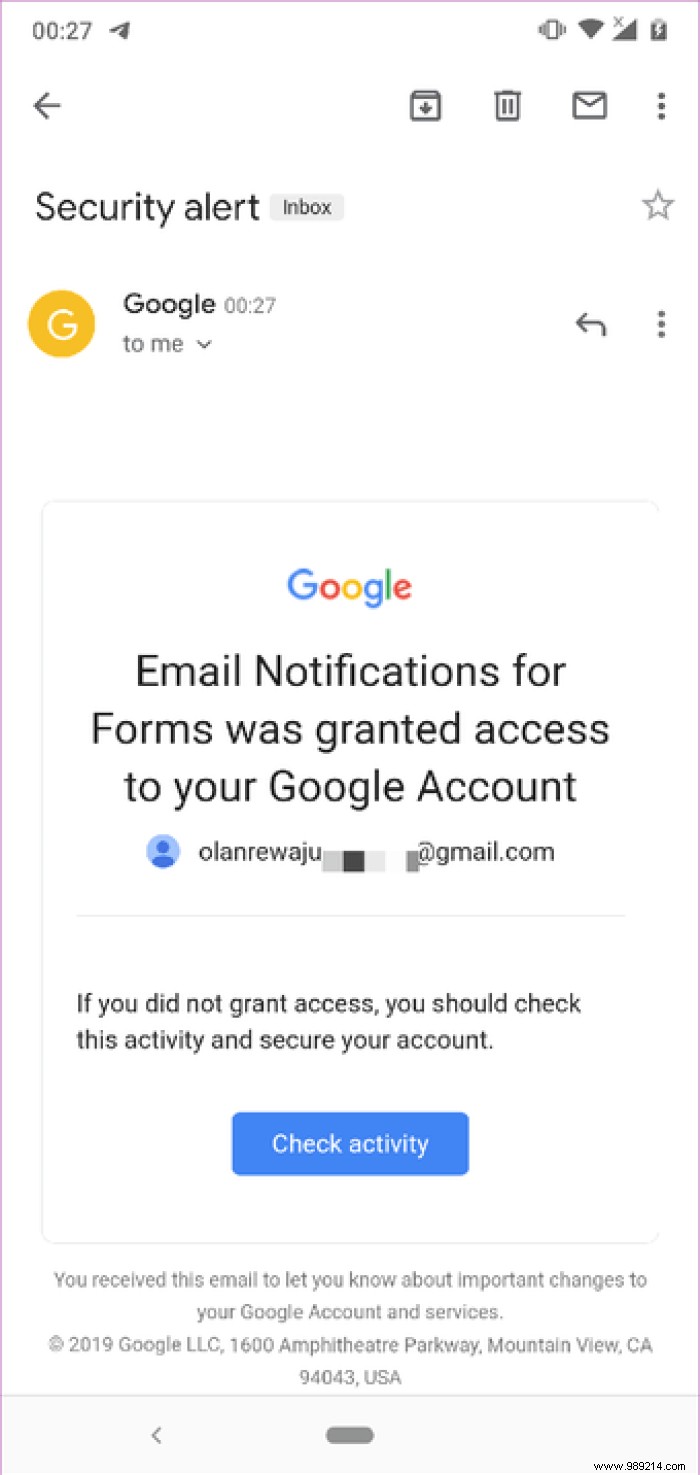
Now that you've installed the required add-on, let's see how to use it to send form responses to multiple email addresses.
Step 1: On the form creation page, tap the add-on icon in the upper right corner.
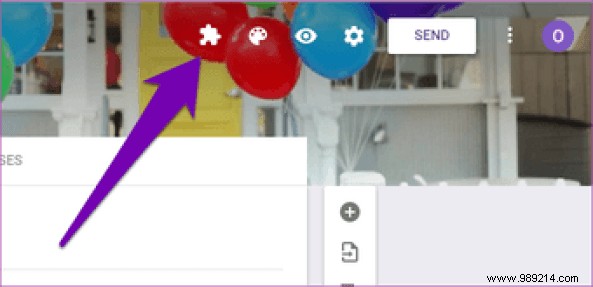
Step 2: Tap the "Email Notifications for Google Forms" option.
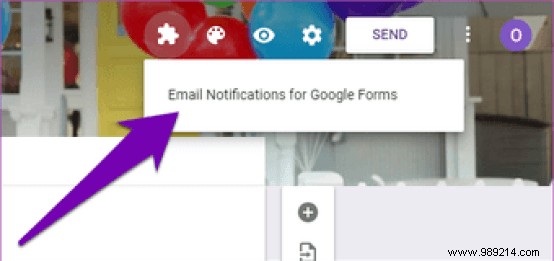
Step 3: In the new pop-up window, select the "Create Email Notification" option.
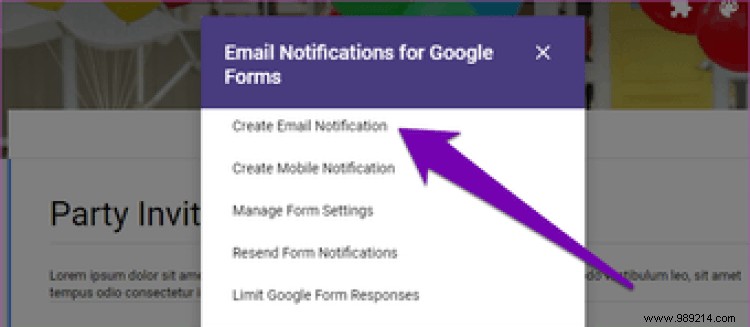
Another window appears in the lower right corner of the screen. You can then set rules, customize, and enter the email addresses you want form responses sent to.
Step 4: Enter a name for the notification in the "Rule Name" section. The name could be anything; this could be the same as the form title/name.
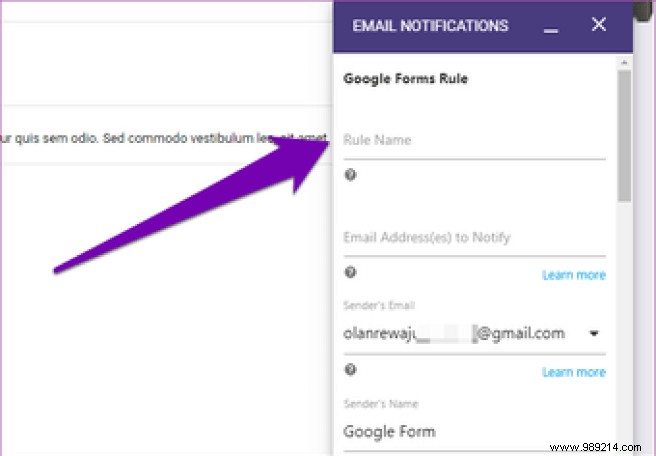
Step 5: In the space labeled "Email Address(es) to Notify", enter any email addresses you would like form responses sent to.
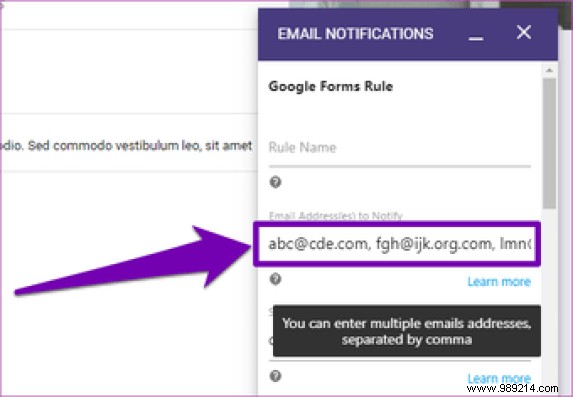
Separate each email address with a comma.
Step 6: After adding the email addresses, scroll to the bottom of the window and press the Save Rule button.
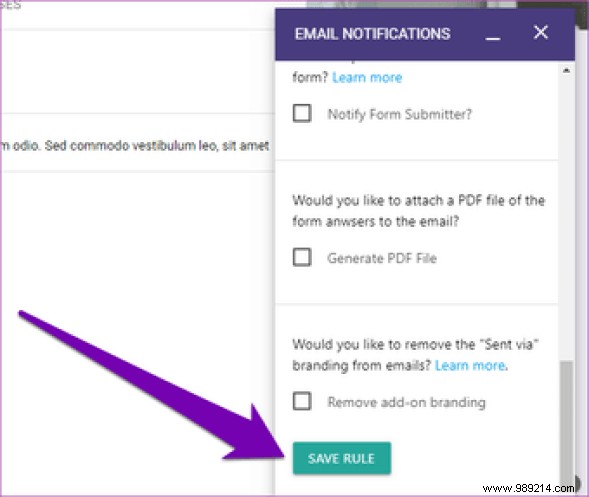
Step 7: A success notification letting you know that the form rule was created. And that's all. You can now proceed to share your form with respondents.
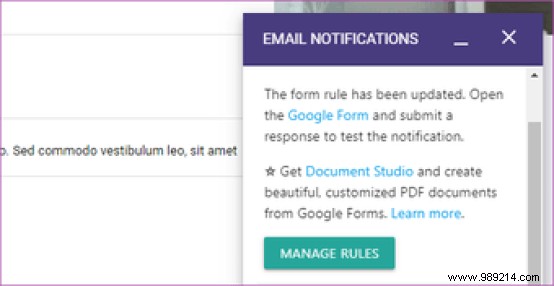
Each time someone fills out the form, responses from all respondents are sent to all the email addresses you specified in the form rule.
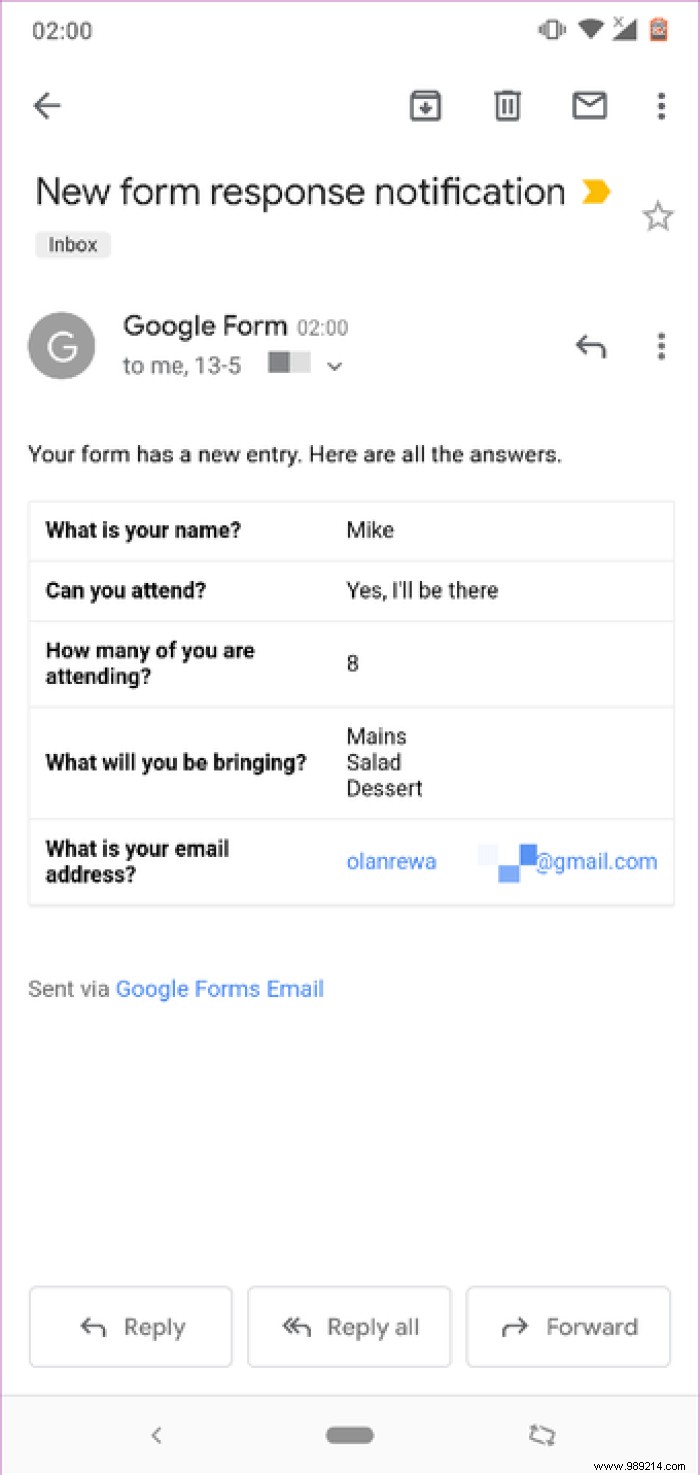
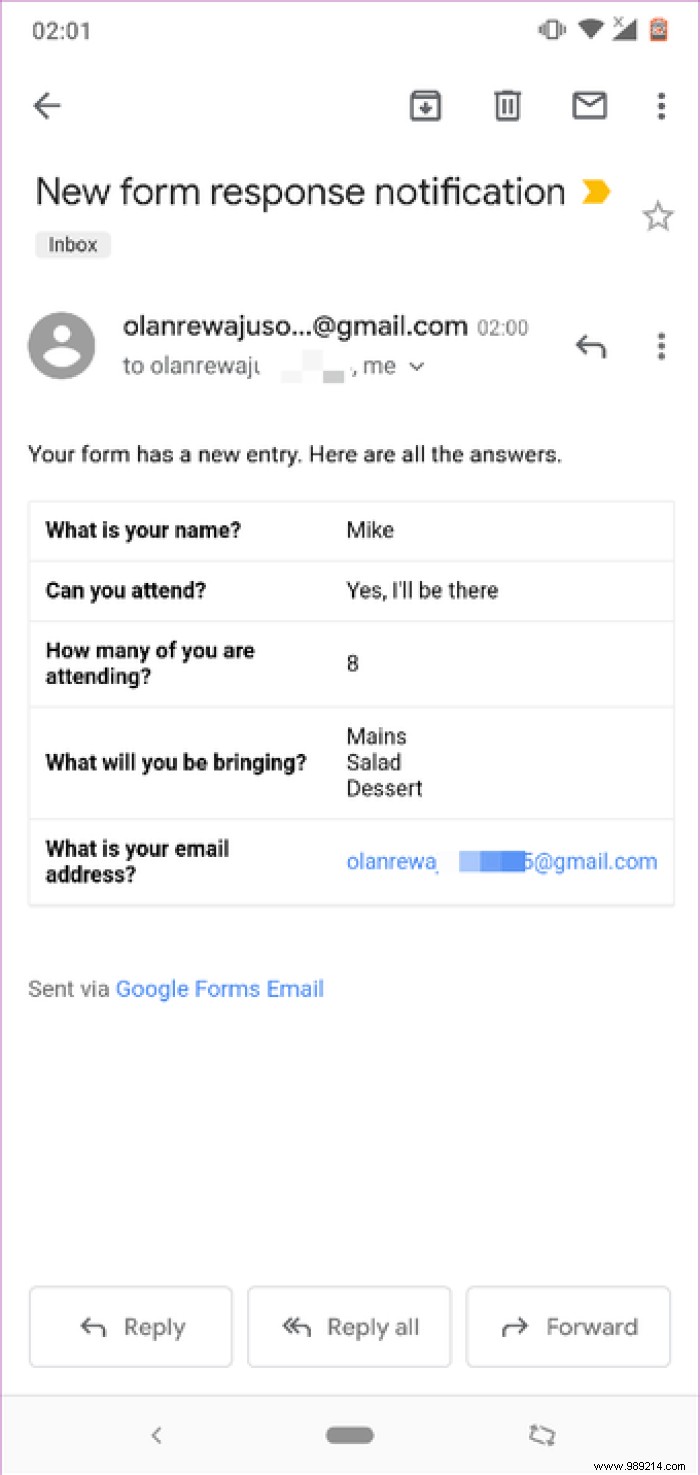
Now that you know how to send Google Form responses to multiple people (read:email addresses), let's see how to manage them if you need to change them. Suppose you want to add or remove an email address later. How do you do it?
Well, it's quite easy. Follow the steps below.
Step 1: Open the form you want to manage on the Google Forms dashboard. Tap the add-on icon.
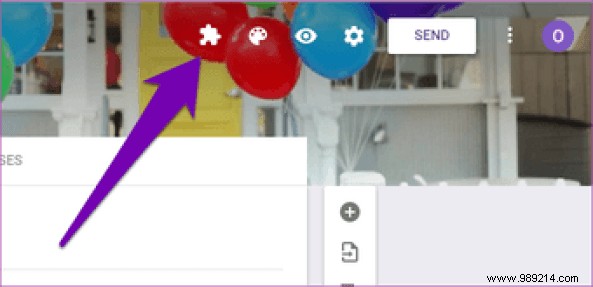
Step 2: Select "Email Notifications for Google Forms".
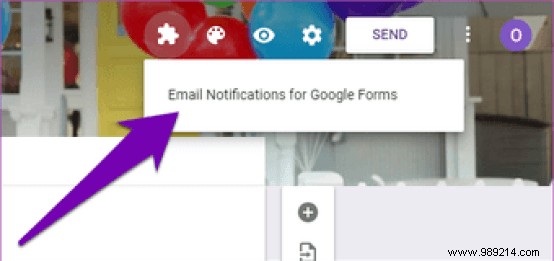
Step 3: Tap "Manage form settings".
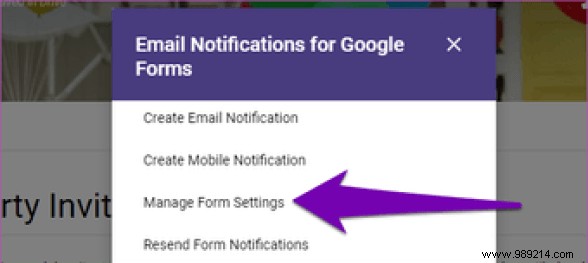
Step 4: Just below the rule you created, tap Edit.
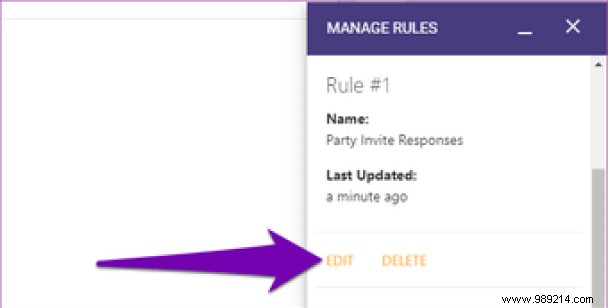
Step 5: You can then continue to populate an additional email address, delete one, and make any other changes to the reply settings.
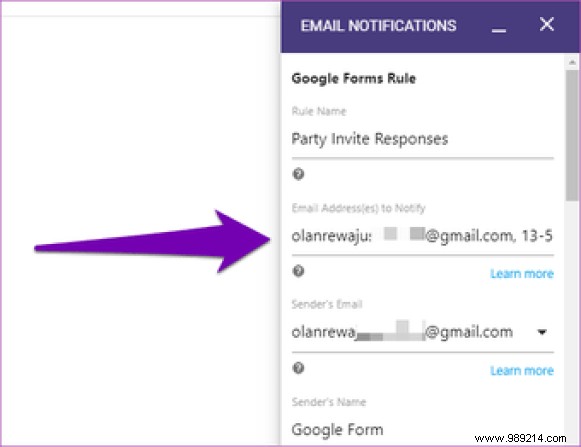 Note: Remember to separate multiple email addresses with a comma.
Note: Remember to separate multiple email addresses with a comma. Being able to automatically share responses from a poll, RSVP, or other events with multiple people (teammates, colleagues, etc.) is an effective way to quickly keep everyone up to date with new updates from a form. Follow the step-by-step guide above and you'll also be sending Google Forms responses to multiple email addresses in no time.
Then: Conditional logic helps spice up your Google Forms. Read the article linked below to learn how to make your forms smarter and more concise by adding conditional logic to them.