The new Microsoft Edge Chromium is a drastic improvement over the old Edge browser. It syncs your data between devices seamlessly, offers the ability to install sites as PWAs, supports a huge library of extensions, and more. But you still have to take control if you want the browser to behave the way you want.
ContentsChange download location in Microsoft Edge ChromiumOther download related settingsAsk before downloadDownload PDFsClear download historyStart download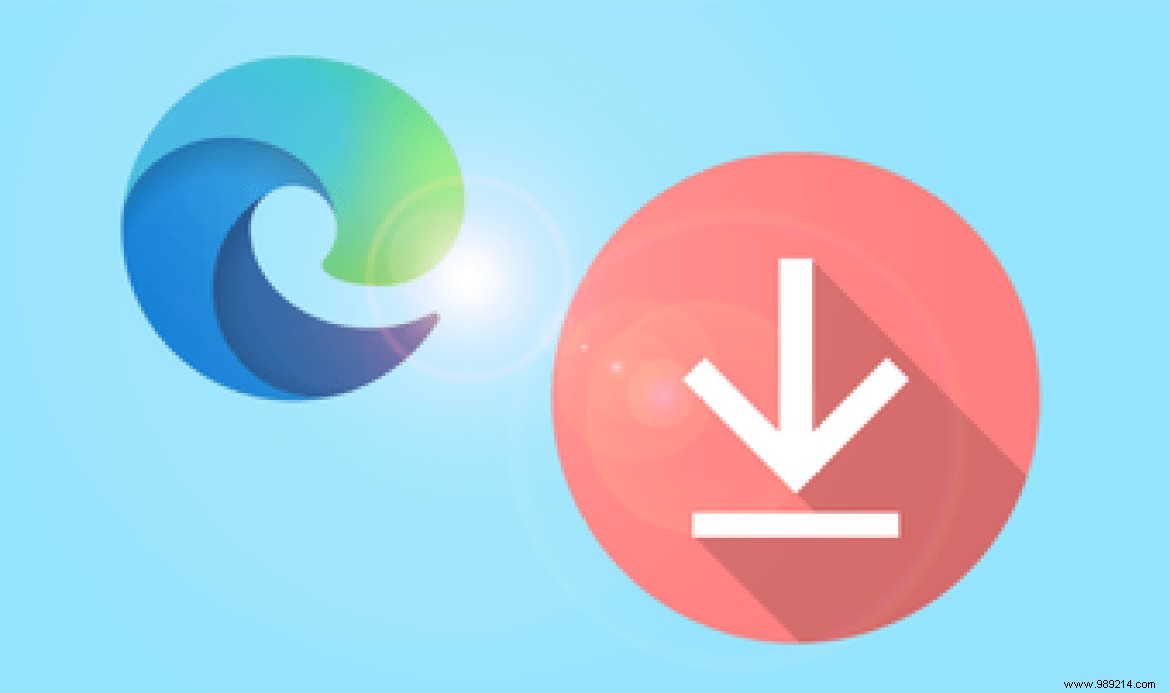
Take the case of file downloads. Microsoft Edge Chromium saves them to the Downloads folder on your PC or Mac by default. That makes sense, but it's not ideal if you regularly download a lot. The Downloads folder resides in the main partition, and filling it with a bunch of large files is not a good idea if storage space is an issue.
Fortunately, it is more than possible to change the default download folder for Microsoft Edge Chromium, either to another location in the main partition or to a different partition or drive. So let's take a look at how to do that, then go over a few other download-related settings you might be interested in.
Changing the default download location in Microsoft Edge Chromium is incredibly easy. Although you can configure the browser to save your downloads just about anywhere, it's generally a good idea to refrain from setting a folder on a removable drive as the default download location. Unless you plan to delete it when using the browser, that is.
Step 1: Open the Edge menu (click the three-dot icon in the upper-right corner of the screen), then click Settings.
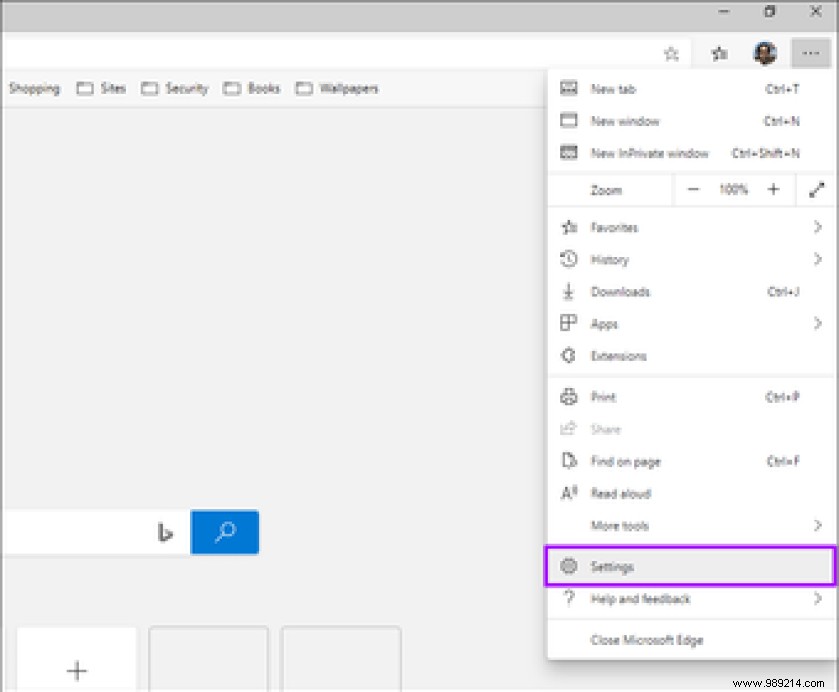
Step 2: Click on the Downloads side tab.
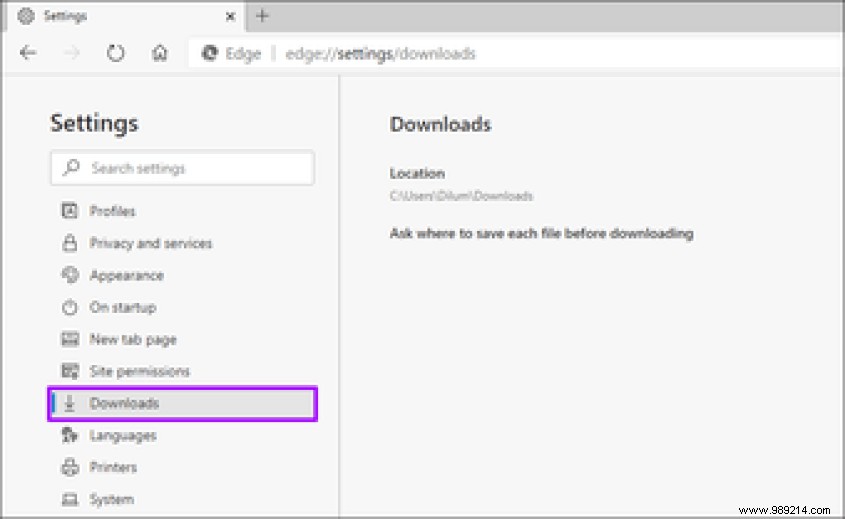
Step 3: Click on the button labeled Edit.
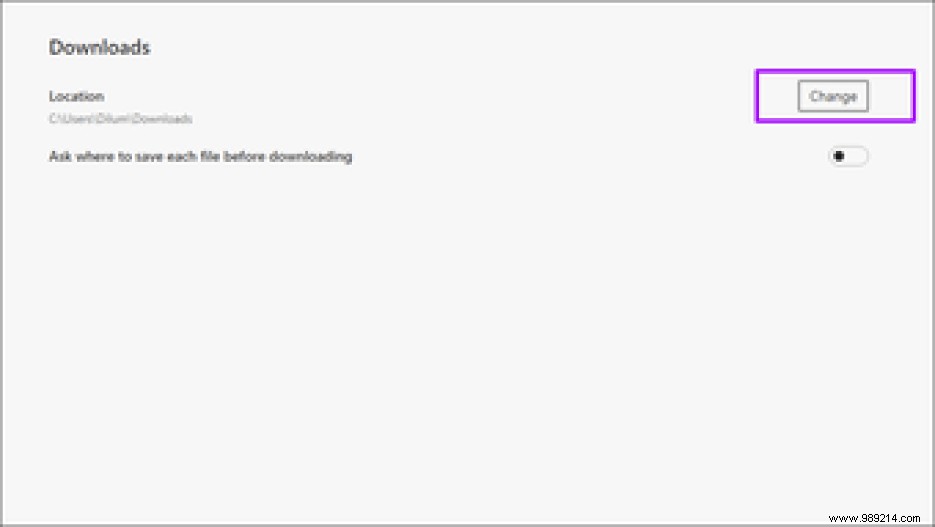
Step 4: Navigate to where you want to move the default download location to, then choose a folder. After that, click Select Folder (or Select on macOS).
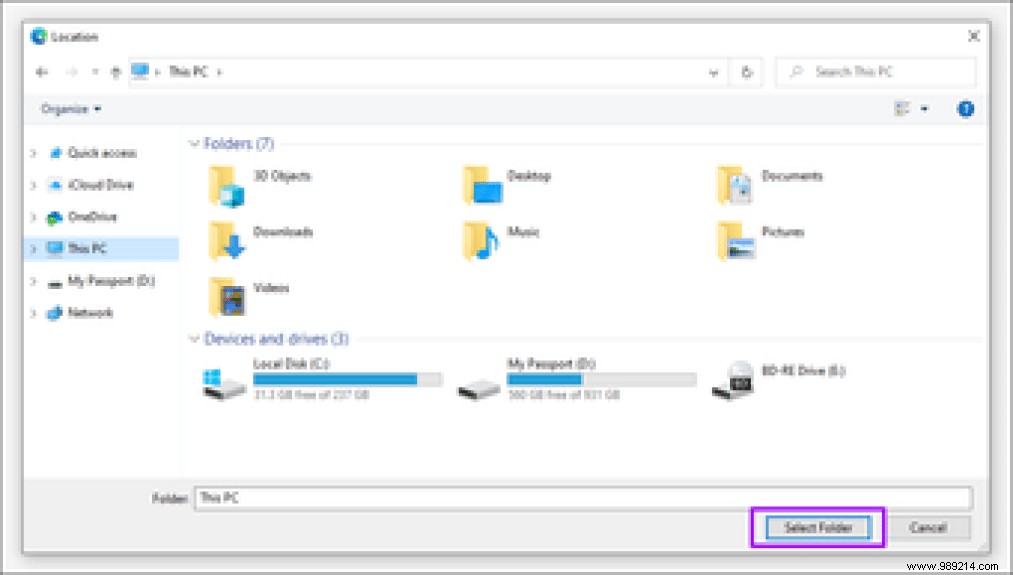
Exit the Edge Settings panel. Microsoft Edge Chromium will now download to the new location each time you initiate a new download.
Microsoft Edge Chromium offers various other download-related settings, all of which could prove incredibly useful at one point or another. Let's take a look below.
Rather than sticking to a single download location, you can configure Microsoft Edge Chromium to prompt you for a new location each time you initiate a download.
To do this, navigate to the Downloads screen in Edge settings (the same screen that lets you change the default download location). Once there, turn on the switch next to "Ask where to save each file before downloading it".
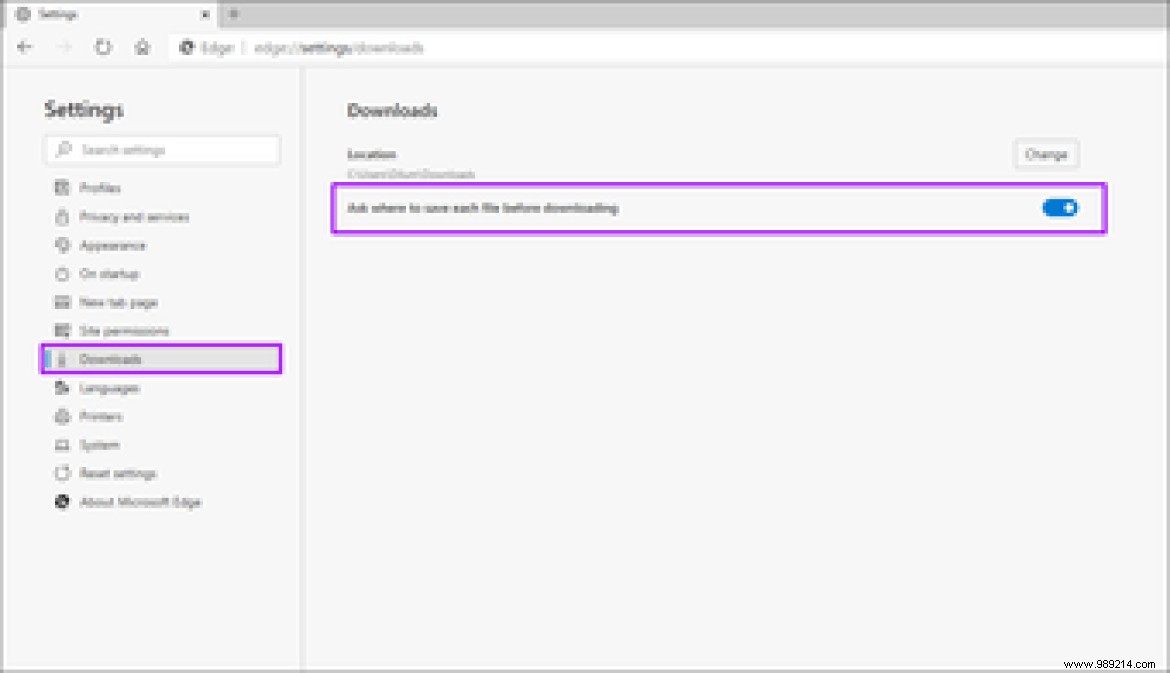
Next time you start a new download, choose a folder through File Explorer or the Finder window that appears, then click Save.
However, Microsoft Edge Chromium will always remember the last chosen download location and point to it by default. This should help speed things up when saving batches of files to a single location.
Microsoft Edge Chromium sports a decent built-in PDF viewer and opens all PDFs in it by default. But if you'd rather download your PDFs, perhaps to open them in a dedicated PDF reader, then there's a built-in setting that can help you do that.
Step 1: Go to the Edge Settings panel, click Site Permissions, then click PDF Documents.
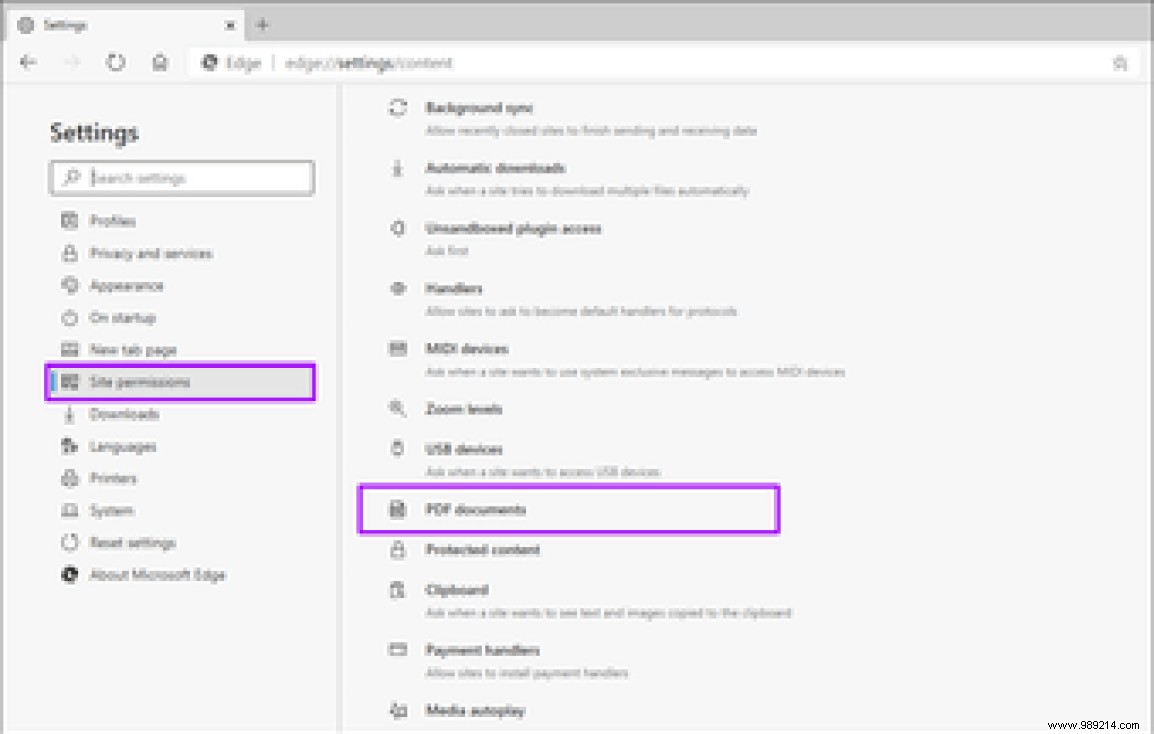
Step 2: Enable the switch next to "Always open PDF files externally".
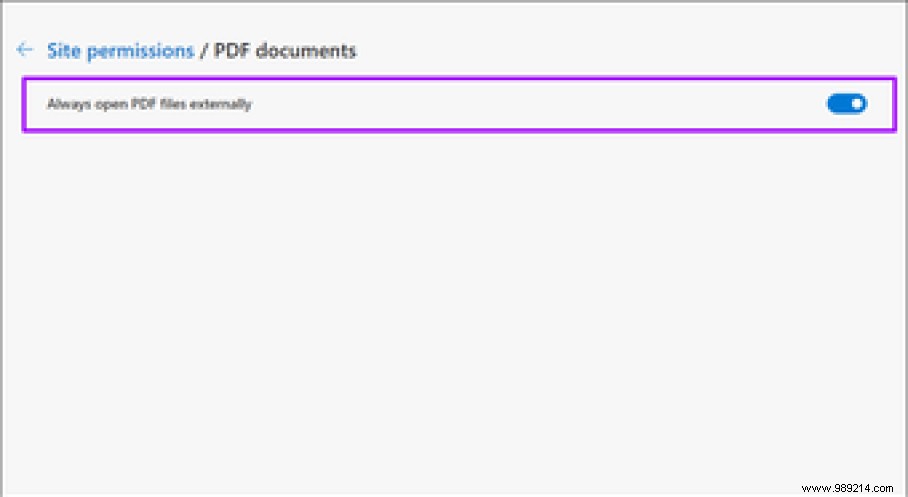
The next time you click on a link to a PDF file, a Download File button will appear. Click on it to download the file locally.
Worried about someone else snooping around and checking your download history? Why not delete it? Press Ctrl+Shift+Delete (or Cmd+Shift+Delete on macOS) to display the Clear Browsing Data dialog box. Select Download History, specify a duration, then click Clear Now. You can also clear site cookies and browser cache while you're there.
Or you can configure Microsoft Edge Chromium to delete your browsing history every time you leave it. Here's how.
Step 1: Open the Edge Settings panel, click the Privacy and Services side tab, then click "Choose what to clear each time you close the browser".
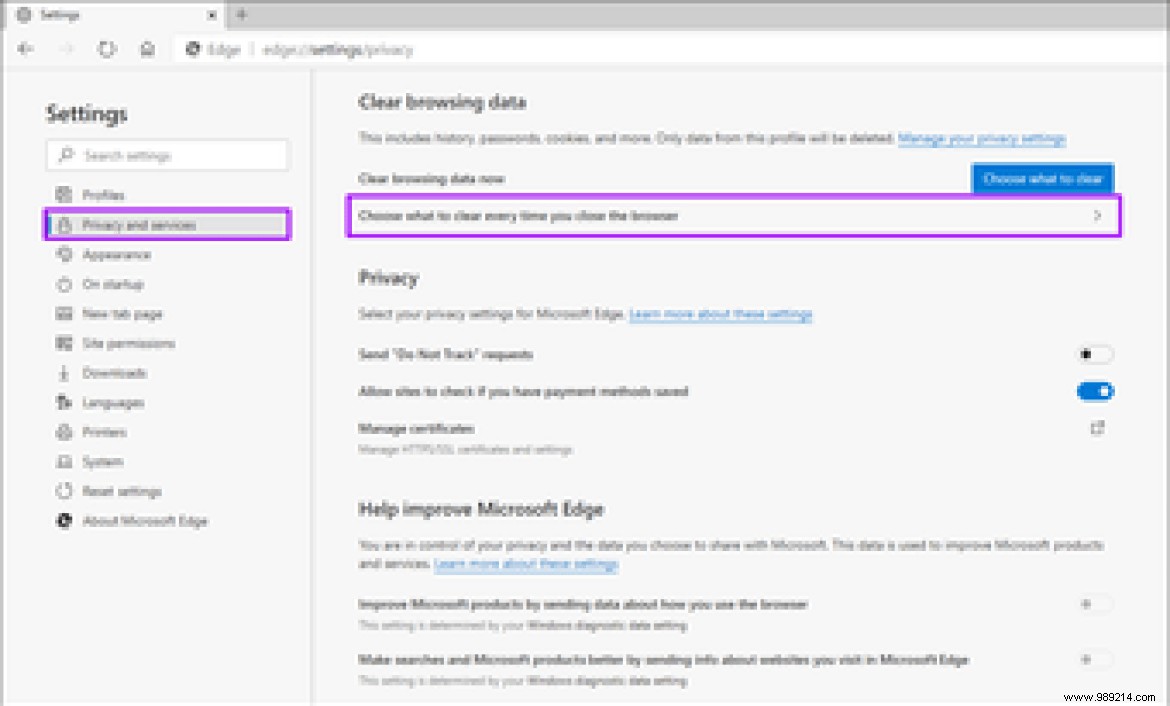
Step 2: Turn on the switch next to download history.
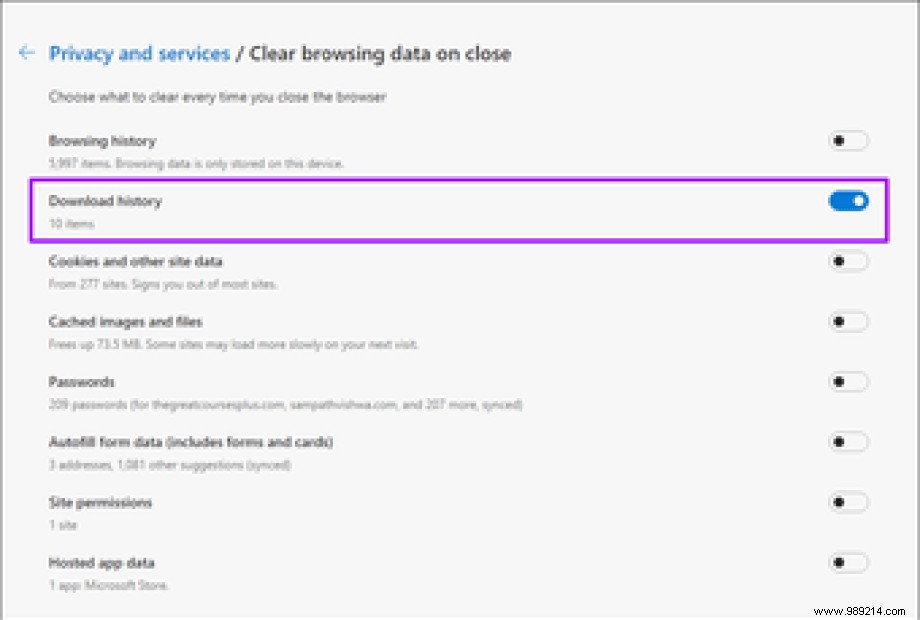
Microsoft Edge Chromium will delete your browsing history every time you exit all browser windows. You can also use InPrivate browser windows to prevent your download history from being recorded in the first place.
Changing the default download location in Microsoft Edge Chromium is absolutely essential if you want full control over your file downloads. And the ability to also configure the browser to ask you for a new location each time can also be incredibly useful, although it can get a little annoying at times.
Luckily, Edge's download location settings can be easily changed, so it's not like you're stuck with changes you make indefinitely. So feel free to experiment whatever you want.
Then:
Have you ever wondered how the new Microsoft Edge Chromium compares to Mozilla Firefox? Find out now.