The Facebook Lite app, announced in 2015, is a great alternative to the main Facebook app. With a size of less than 2MB, you can use it independently of the standard application. I think it's cleaner than the original app. Sure, it lacks some features available in the original Facebook app, but that won't disappoint. Check out the tips mentioned in this article to use the app like a pro.
Contents1. Enable dark mode 2. Change app font size 3. Show recent messages first4. Activate data saver5. Disable video autoplay6. Use the Messenger Inside Lite app7. Clear search history8. Disable sound9. Open profile quicklyLite is not lightweight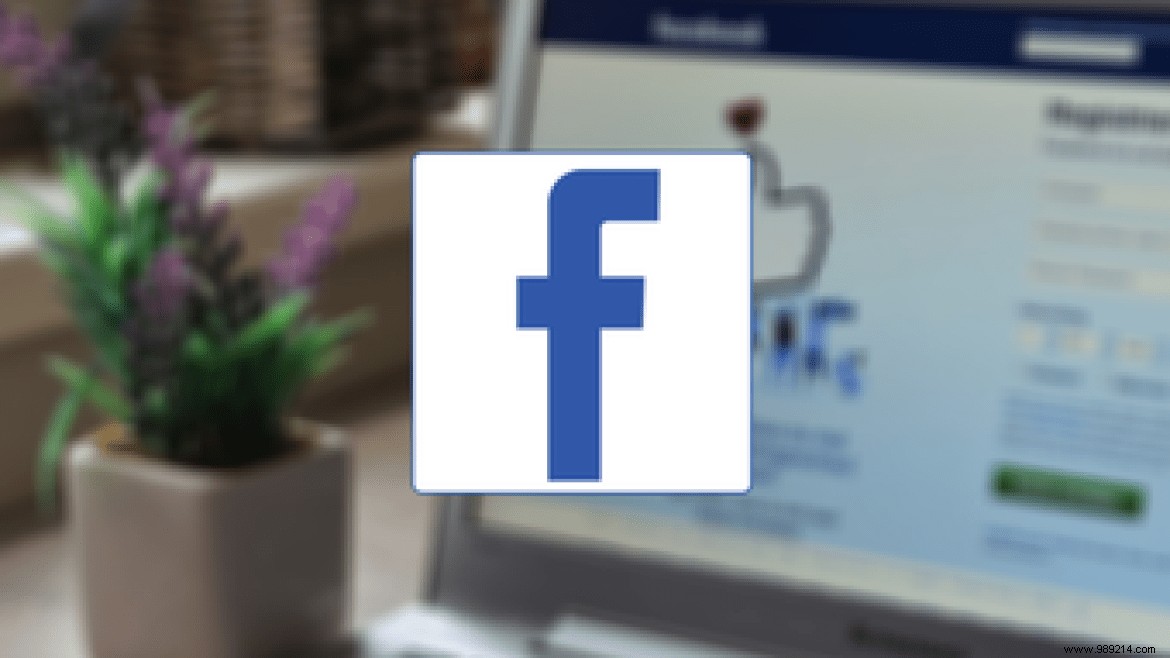
The Lite app is a toned down version of the main Facebook app. It is designed for low-end devices with limited RAM (less than 1GB) and storage (around 8GB) and places with 2G level internet connectivity. Whether you recently upgraded to the Lite app or have been using it for a while, the following features will help you.
Let's check the tips and tricks to use the Facebook Lite app in the best possible way.
Download Facebook Lite
Some people can't live without dark mode on their apps. And if you are one of them, the Facebook Lite application will please you with its dark mode.
To enable dark mode, tap the three-bar icon in the top right corner of the Facebook Lite app. Scroll down the menu and turn on the toggle next to Dark mode. To disable dark mode, turn off the toggle.

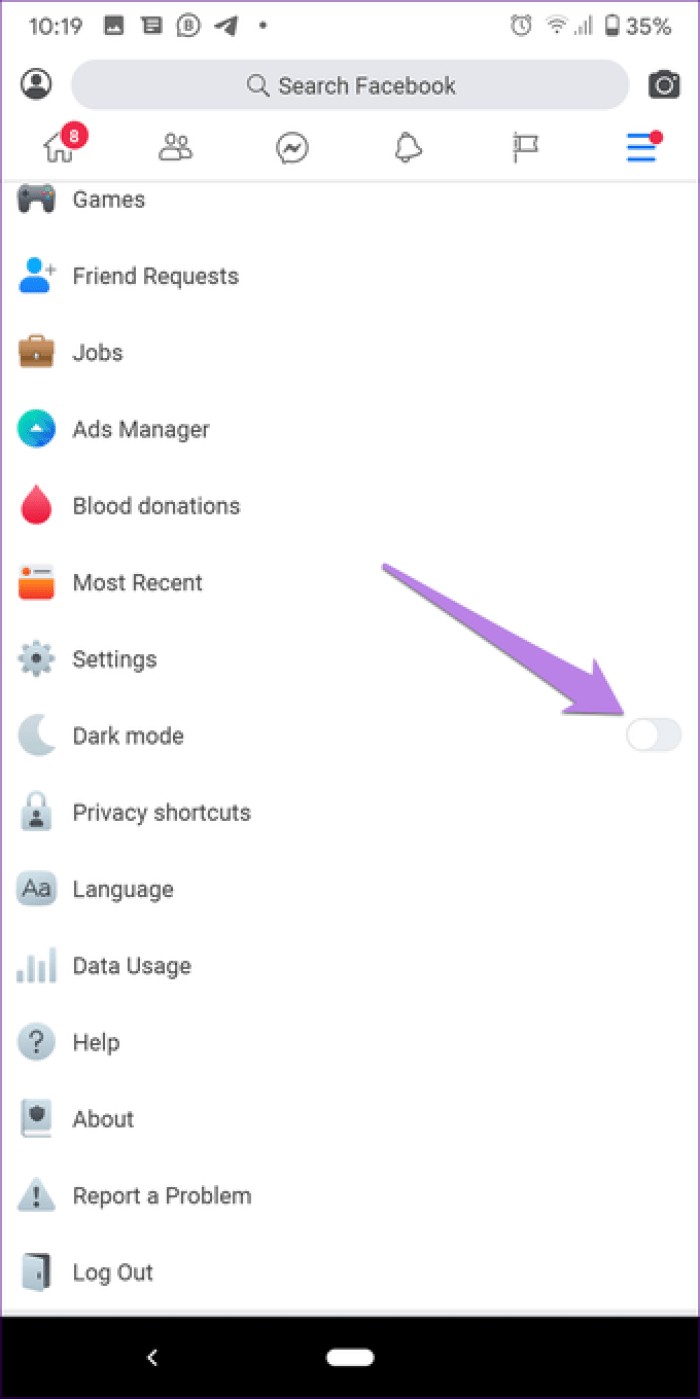
If you compare Facebook and its Lite app, you'll instantly notice some wonderful differences. This is because the Lite app has a smaller font than the main Facebook app. More importantly, it allows you to change the font size of the application.
To do this, tap the three-bar icon at the top and go to Settings.

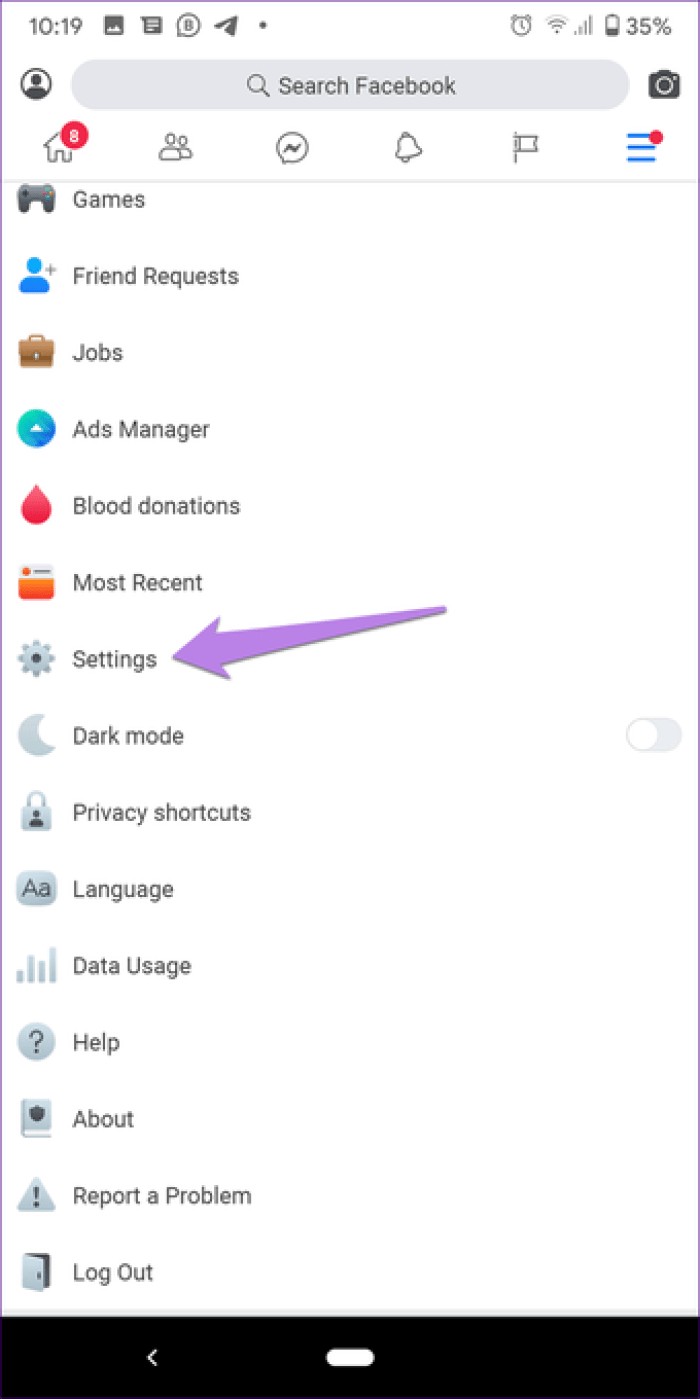
Tap Font Size under Account Settings. Select the font size of your choice.
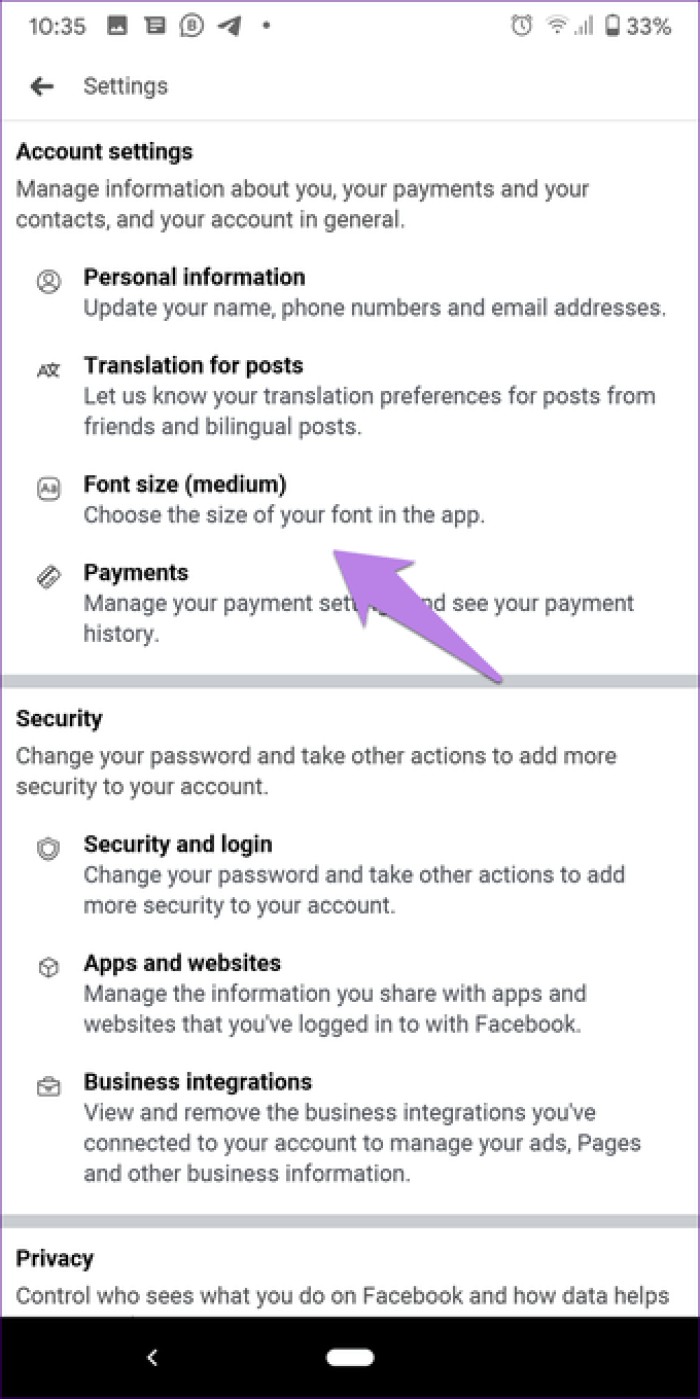
One annoying thing about Facebook and other social media apps is the forced implementation of displaying top posts instead of posts in chronological order. Luckily, you can change this behavior in the app and view new messages. Unlike the main Facebook app, recent posts in the Lite app will appear on the main screen itself instead of opening a new screen.
To view posts in the order they were posted, tap the three-bar icon in the Lite app. Then tap on the Most recent option. Relaunch the app to see the change.
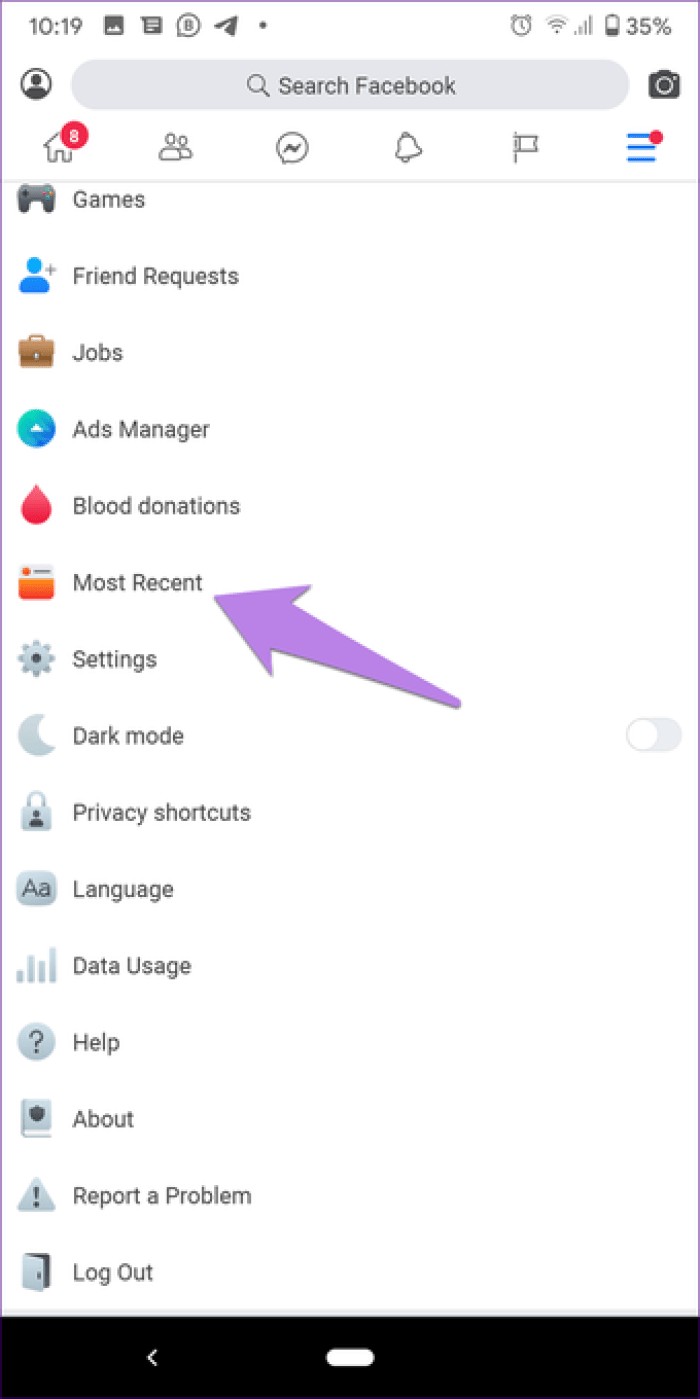
The Facebook Lite app is designed to reduce data usage. You can further reduce your data consumption by activating the built-in data saver. This will reduce image quality, helping you use less data.
To enable data saver on Facebook Lite, tap the three-bar icon to open the menu. Scroll down and go to Data Usage. Turn on the toggle next to Data saver.
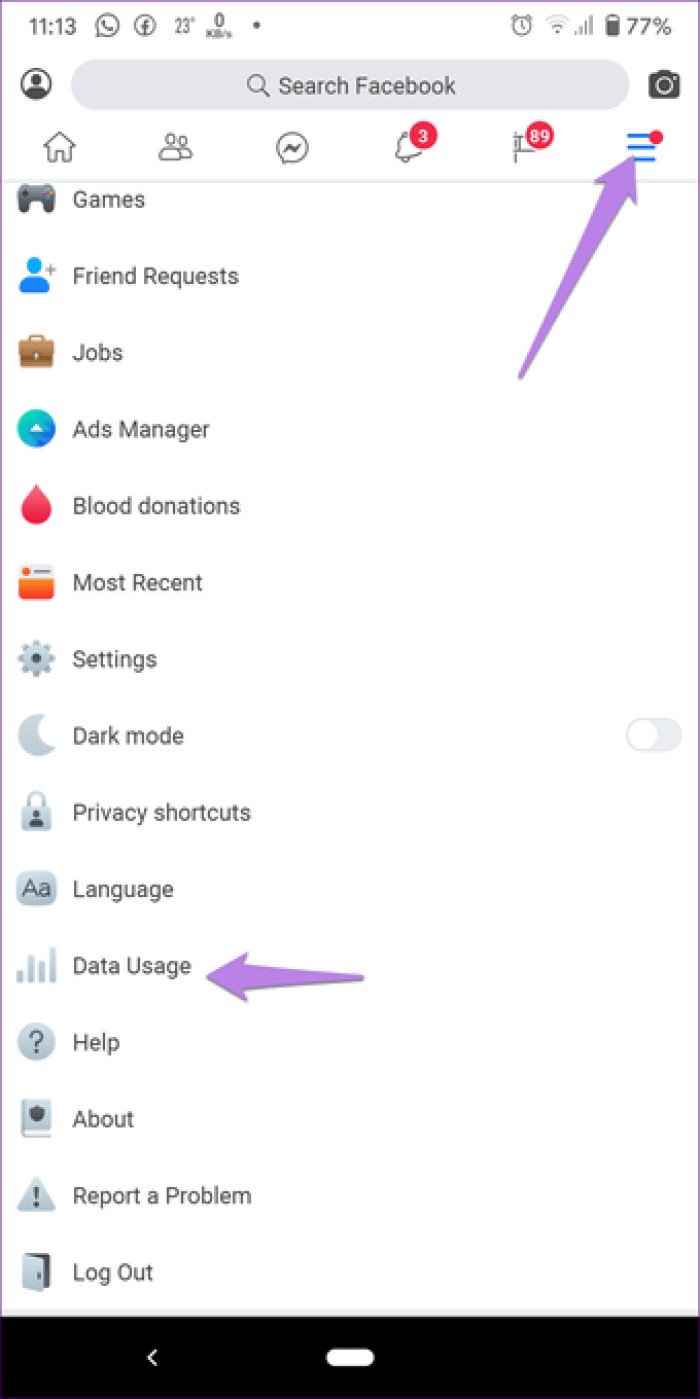
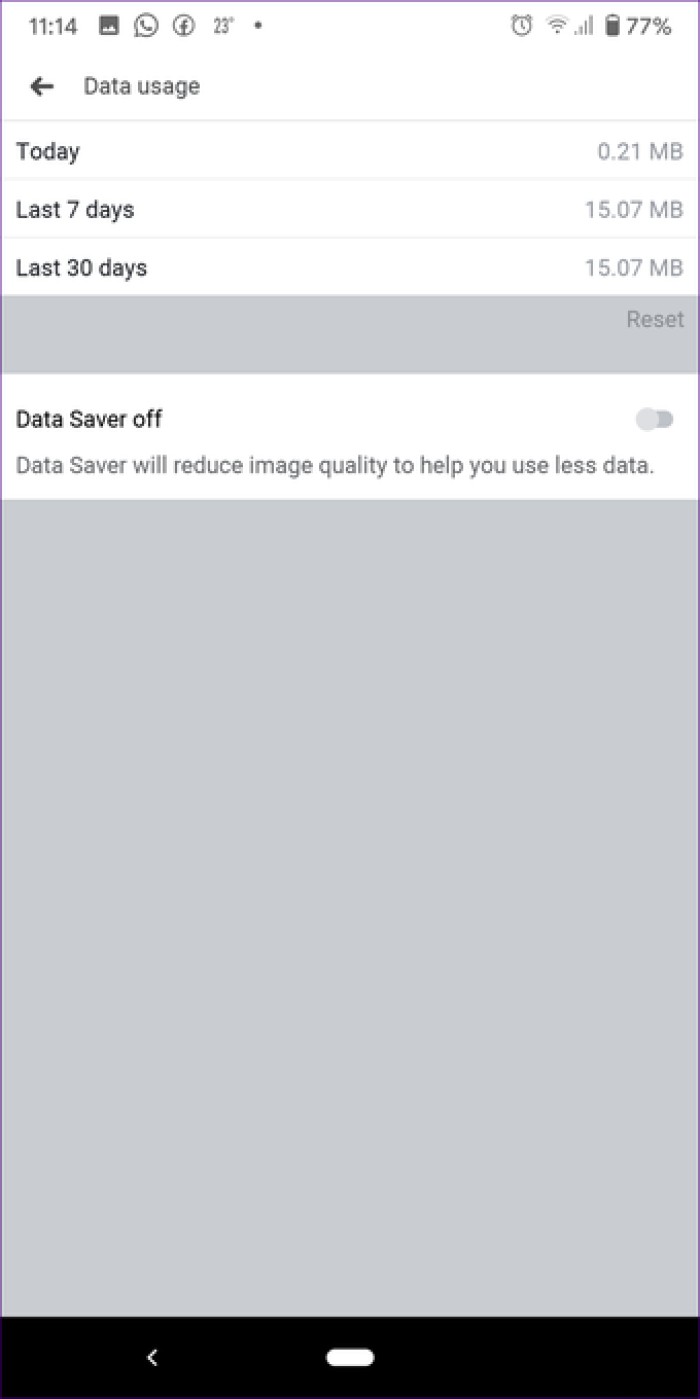
Another way to save your data is to disable video autoplay in the Facebook Lite app. For that, go to Settings from the three-bar icon. Scroll down and tap Video Autoplay under Media &Contacts.
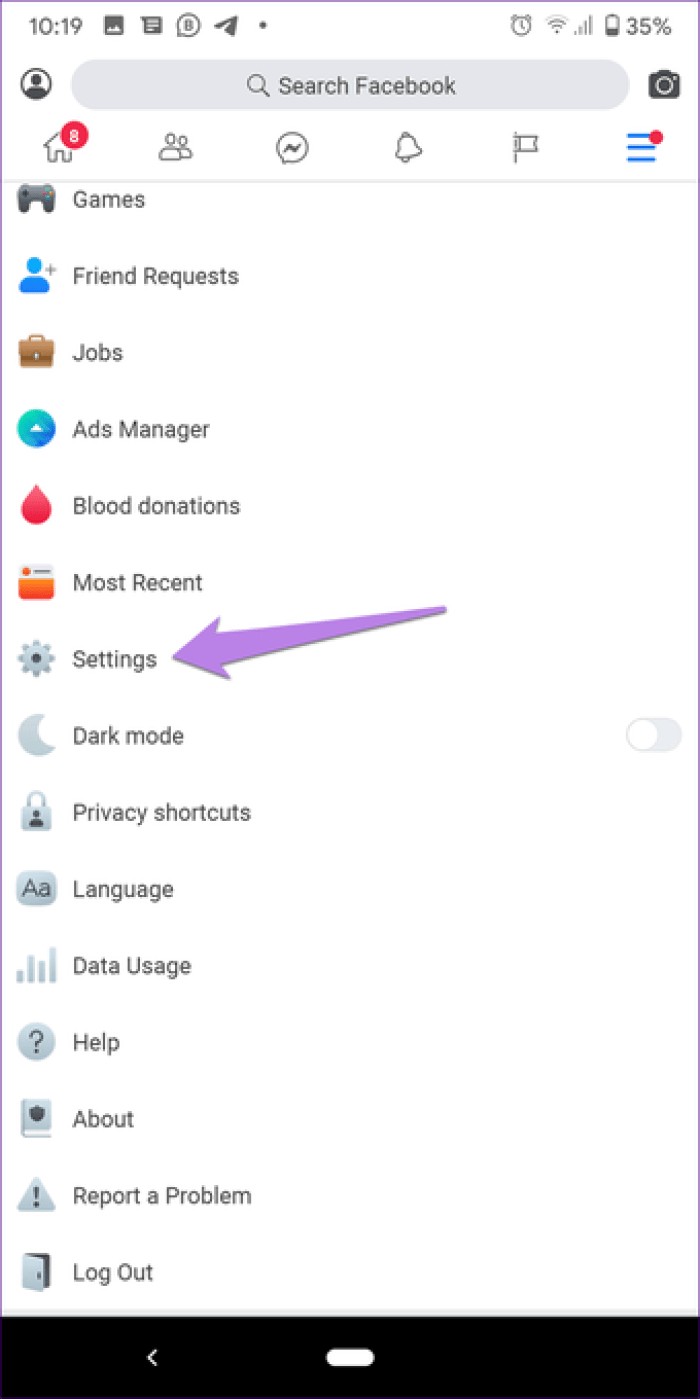
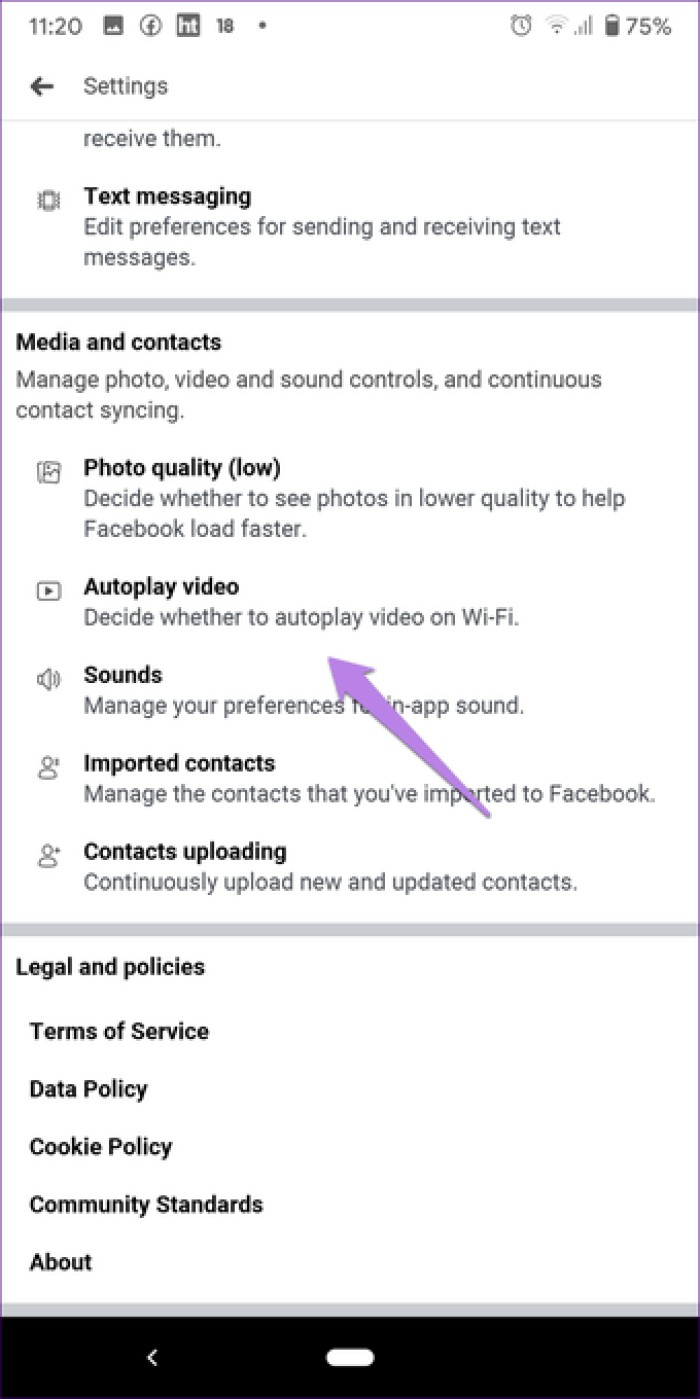
Turn off the toggle next to Autoplay videos over Wi-Fi. This means you'll have to press the play button on videos to watch them and they won't start playing automatically when you scroll through the stream. /P> 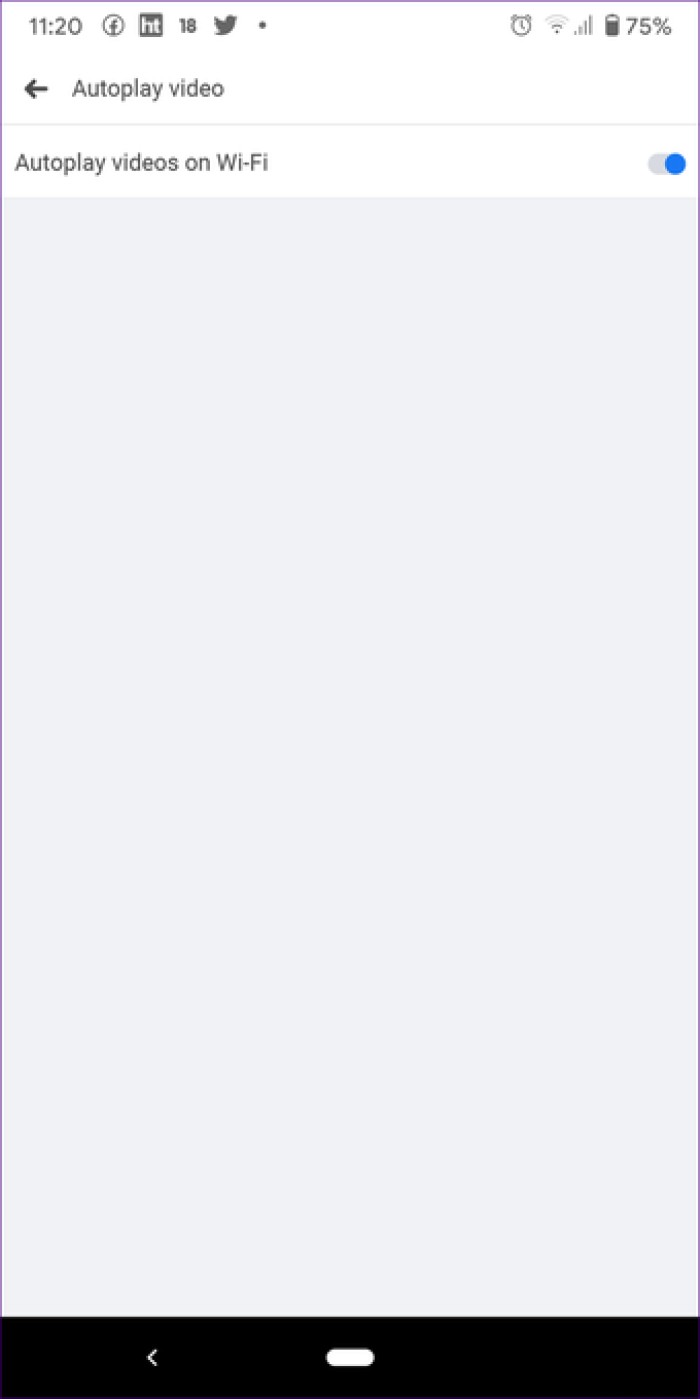
If your phone is running out of storage space, you can uninstall the Facebook Messenger app from it. You may be wondering how am I going to use Messenger? Well, you don't need a separate Messenger app with Facebook Lite. You can use it in the Lite app. Tap the Messenger icon at the top to access your inbox.
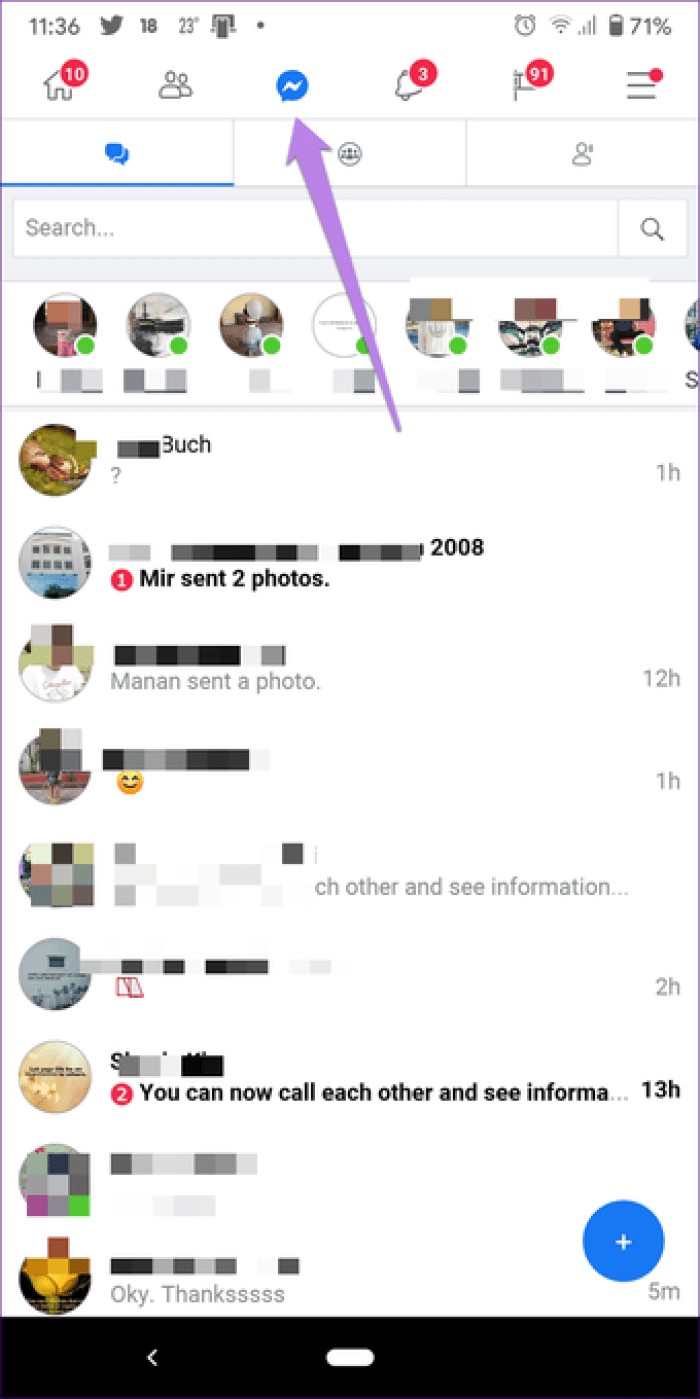
When you tap the search bar in the Facebook Lite app, your search history is displayed. Luckily, you can easily remove any of the search terms from the list. To do this, tap on the Edit text next to the Recent searches option. Tap Clear searches to delete all history. To remove a particular item, tap the cross icon next to the search entry.
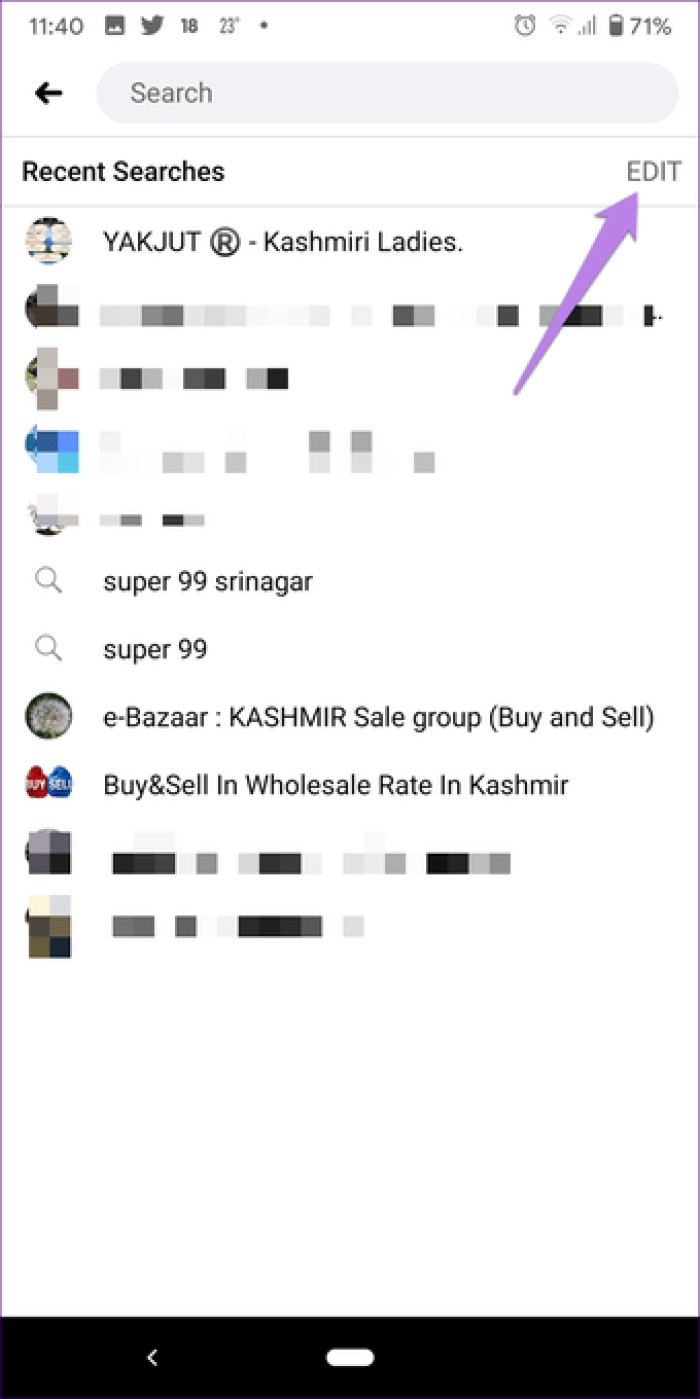
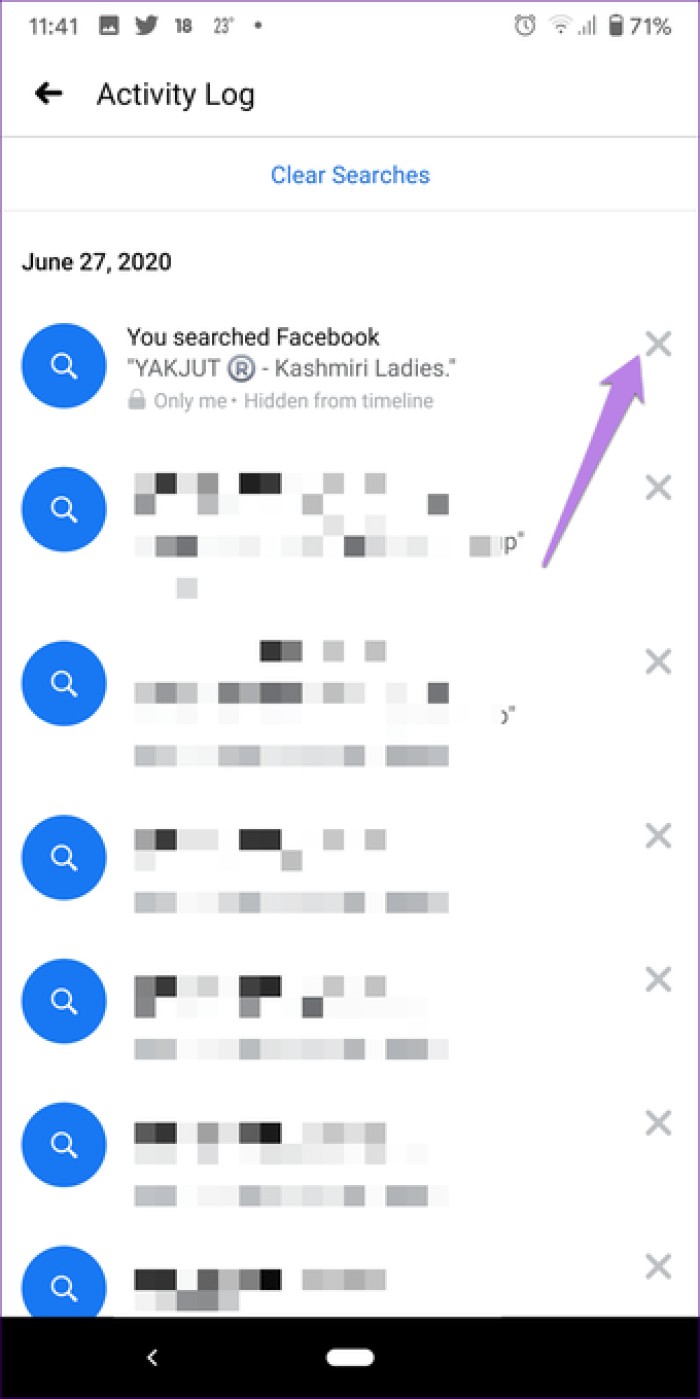
While using the Lite app, you will notice that pressing certain buttons will produce a sound effect. If it bothers you, disable it in the settings.
To do this, go to Facebook Lite settings and tap on Sound. Disable the toggle for sounds.
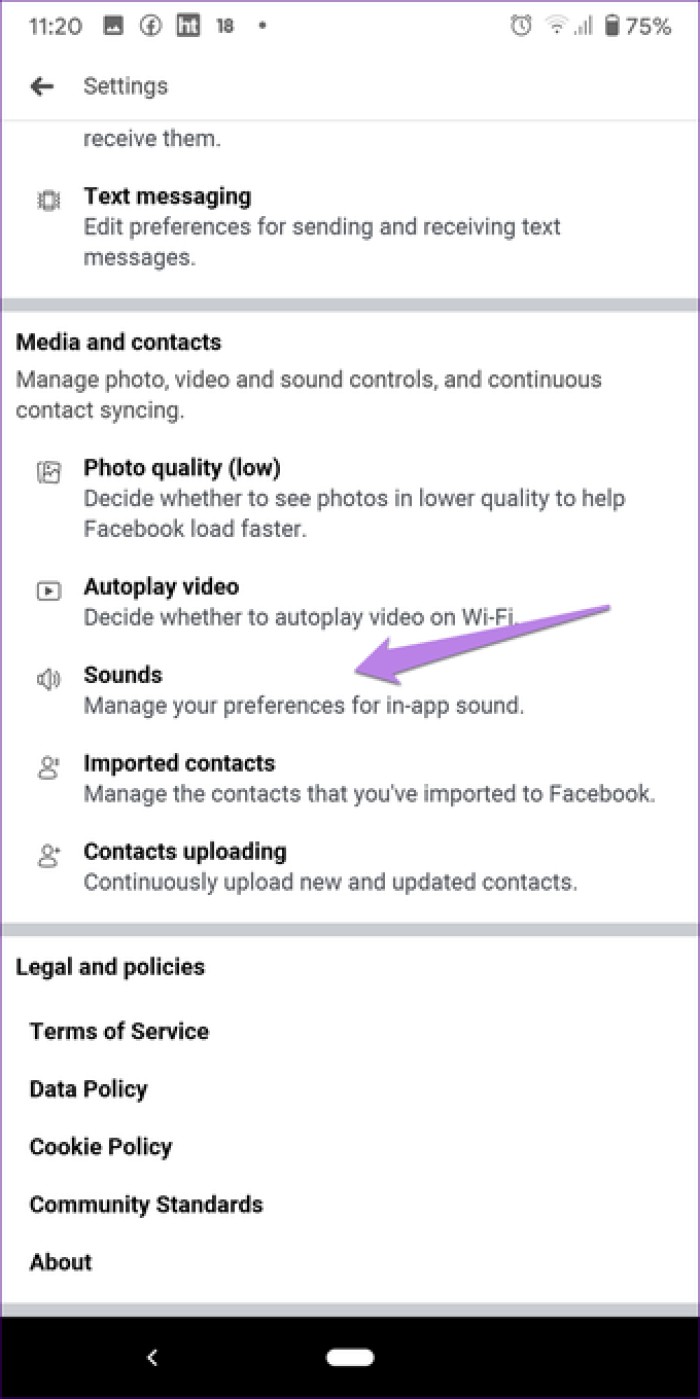
Typically, if you want to see your Facebook profile, you need to tap the three-bar icon and then the View Your Profile button. Extra steps can be avoided in the Lite app. Here you have two options to quickly access your profile.
First, you will find the profile icon in the top left corner of the app. Second, tapping your profile picture icon next to "Write something here" will take you to your profile.
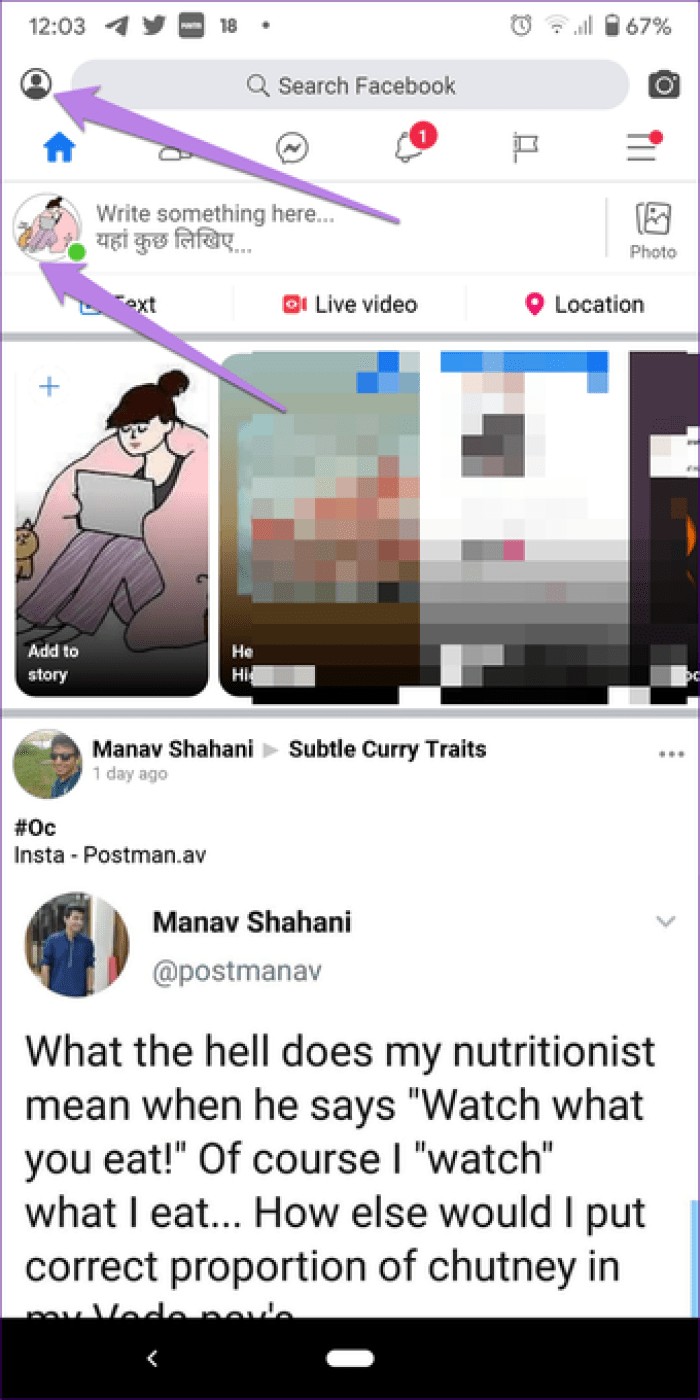
These are some of our favorite features of the Facebook Lite app. Of course, it is possible that we forgot something. Do you know of a tip that we haven't included? Or are you facing any problem while using the app? Let us know in the comments below.
Then:
Thinking of blocking someone on Facebook? Know what happens when you block someone on Facebook from the following link.