One of the handiest types of software anyone can find is the browser extension:those cool little applets that let your browser do what you want it to do. And one of the nicest things about iOS 15 and iPadOS 15 is that you can now add extensions to the Safari browser. Even though this is a new feature launched with the latest version of iOS, there are already a number of useful extensions you can add.
ContentsHow to add extensionsSome extensions to tryThe following is an overview of how to add extensions to your Safari application. Although we've illustrated the process using an iPhone, you can follow the same basic instructions with an iPad. We've also included a sample of some extensions you can try.
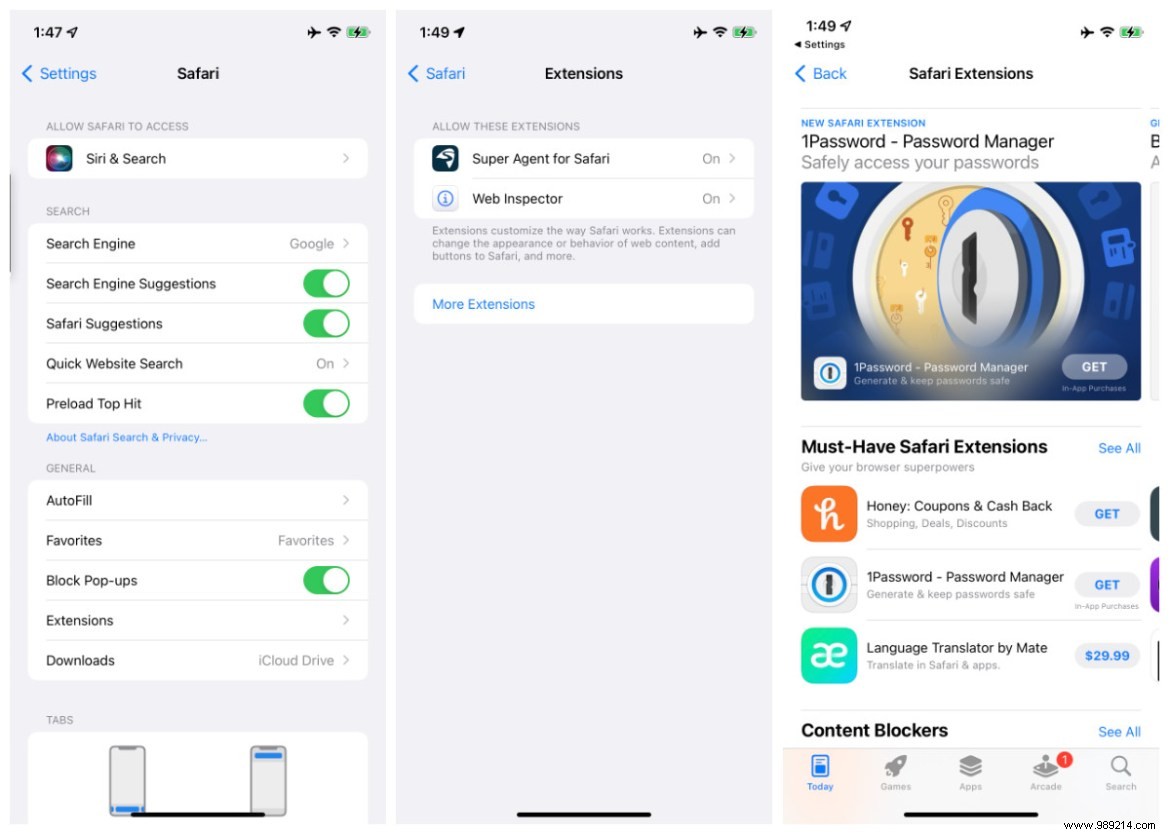
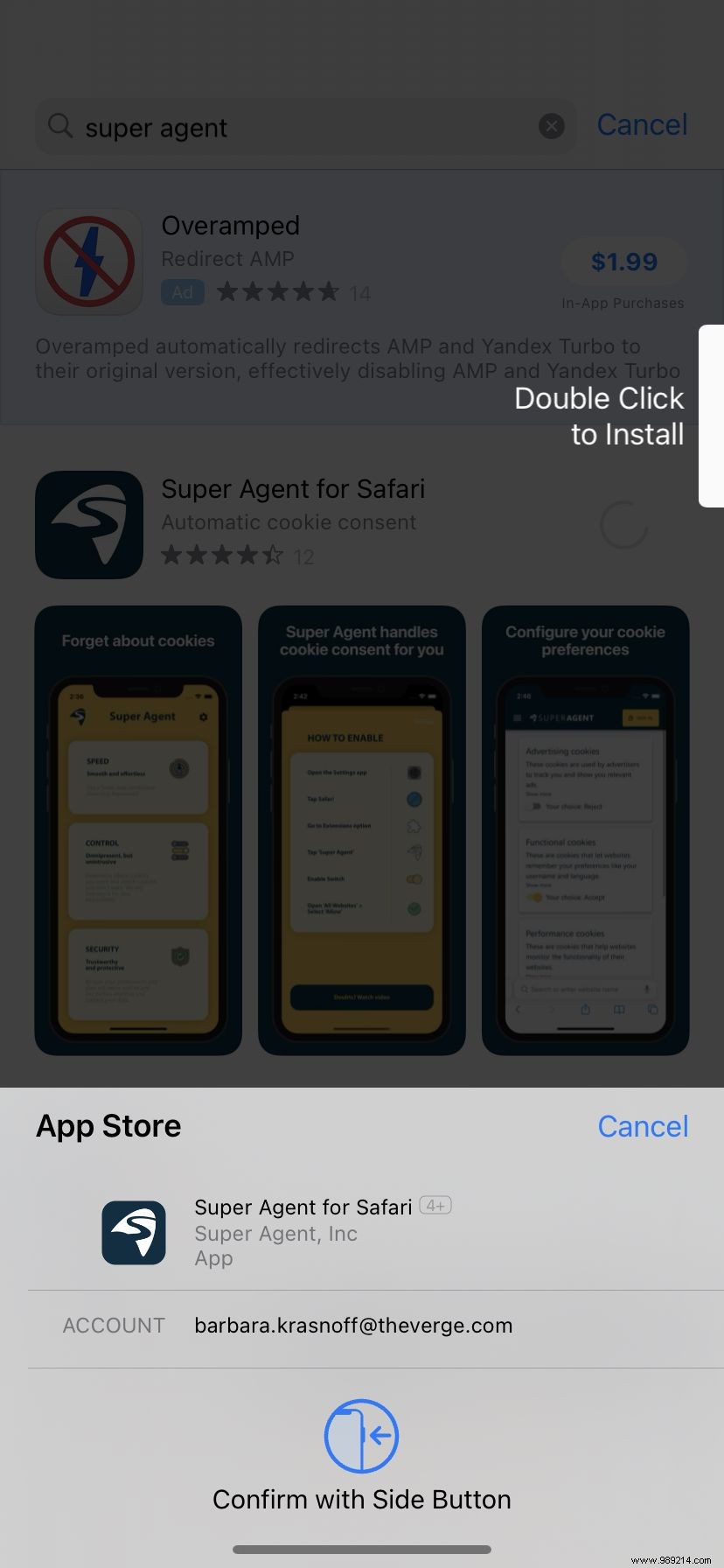
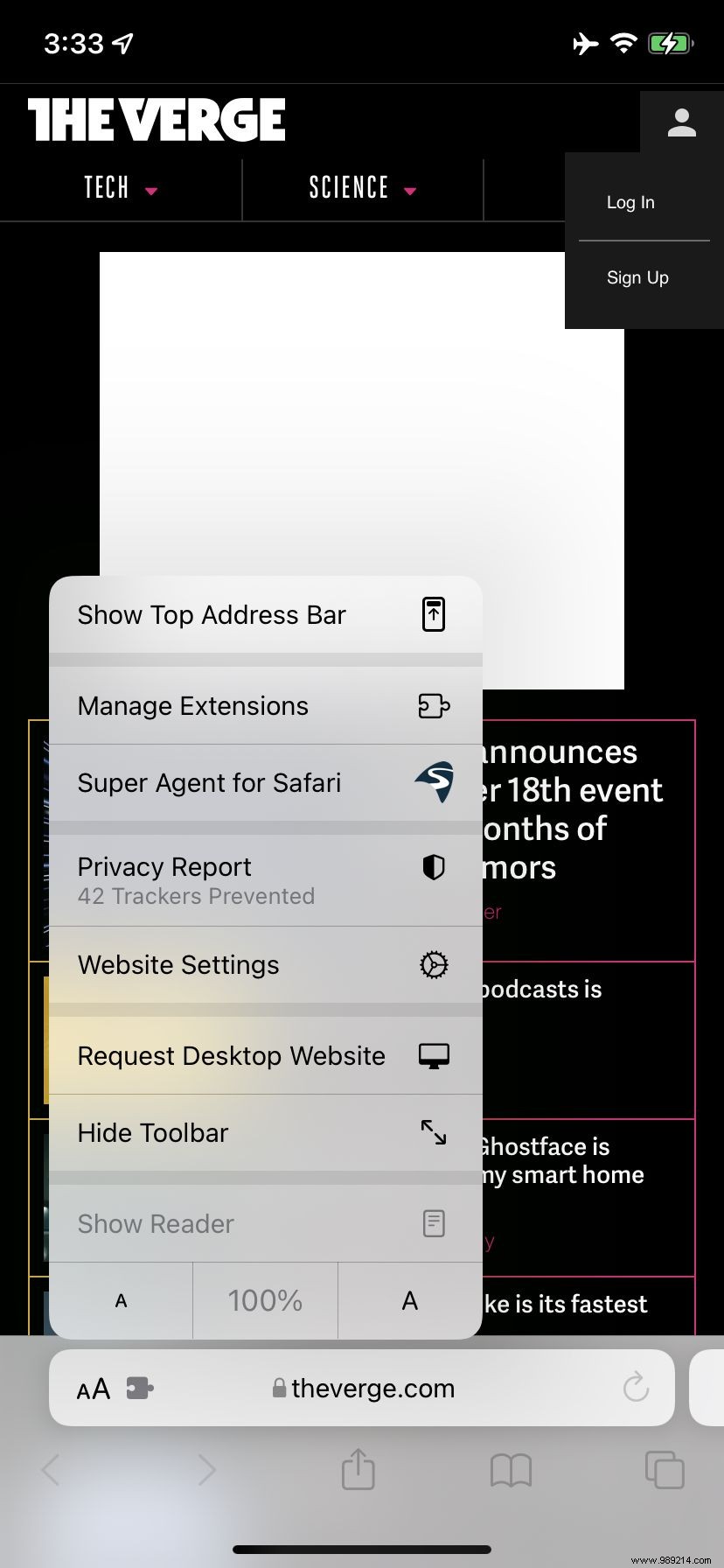
This is a small sample of some of the extensions you can now access through the App Store. While there aren't many extensions available yet (compared to the number of extensions for, say, Chrome), it's a safe bet there will be plenty more over the next few months.
AMP, short for Accelerated Mobile Pages, is a web format created by Google to optimize search results for mobile browsers. However, if you'd rather Google not modify the web pages you download, you can use Amplosion to redirect AMP links that appear in search results to normal mobile links.
When you're browsing at night and you've set your iPhone or iPad to dark mode, you often land on a website that's bright enough to make you cry. Dark lets you set a dark mode for all the websites you visit.
1Password is a well-known and respected password manager. If you're a 1Password user, there's no doubt you'll want to add this to your mobile Safari app.
This handy extension automatically fills out a website's cookie consent forms based on your preferences, which can save you a lot of time and irritation.
Something for developers:an app that lets you inspect a website's HTML coding, edit it, debug it, and perform other essential tasks.