One of the first things you might notice when you get Android 12 on your phone is that great Android functionality is no longer where you expect it.
I'm talking about the device control panel Google added to the operating system with the Android 11 release last year. The panel offers a set of convenient controls that allow you to access and adjust smart lights and other connected gadgets installed in your home.
On Pixel phones, at least, this panel appeared when you held down the power button on your phone. With Android 12, however, this is no longer part of the power button menu. But don't despair:it's not quite gone. It only takes one extra step and a little preparation to achieve it.
First, locate this panel. In Android 12, the panel moved from the power button menu to the Quick Settings area of the OS (this is where some device makers, including Samsung, had it hidden in Android 11, from anyway).
By default, you'll probably have to swipe down twice from the top of your screen, then maybe even swipe left once or twice to find it. But with about 60 seconds of setup, you can move it to a much more optimal position:
Now that the option is in a more visible position, you can still access it with just a swipe down from the top of your screen instead of two.
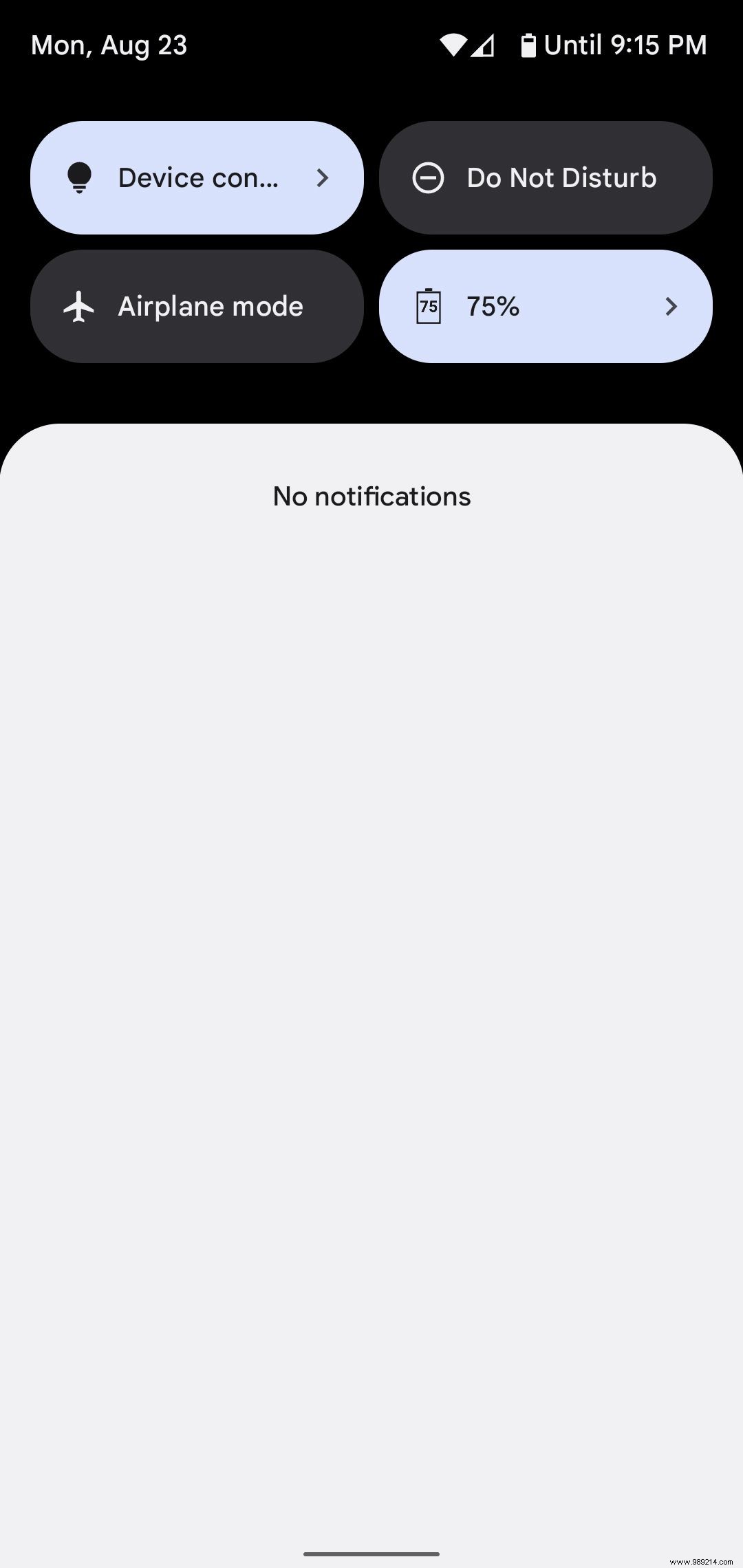
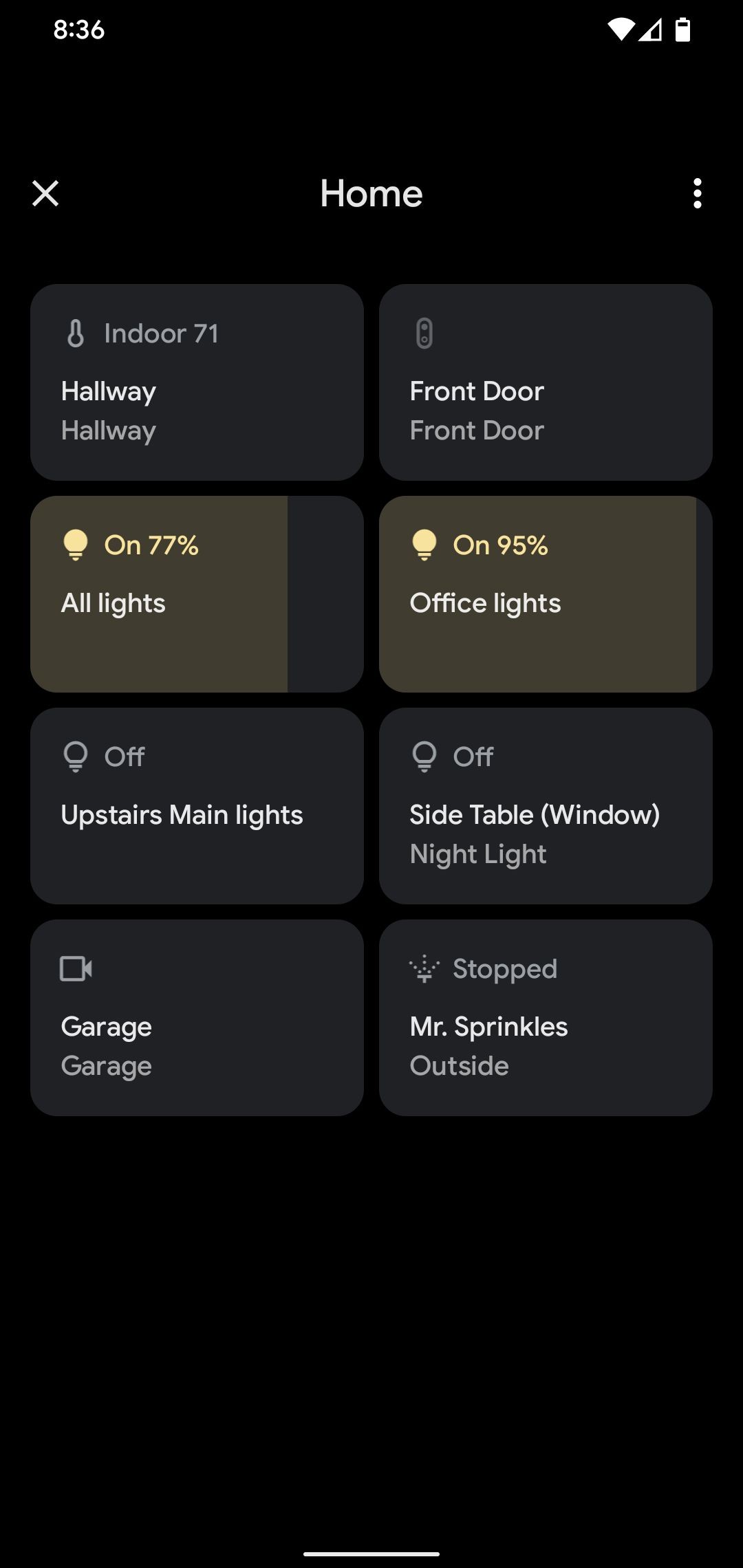
Granted, it's still not as convenient as the old power button location, but it's a step in the right direction - and at this point it's about the best you can do.