One of the factors to consider when selecting a monitor is the ports it allows you to connect to. Among the various ports are the HDMI port and the display port, which look remarkably similar but have different capabilities and compatibility.
ContentsWhat is a Display Port?What is HDMI?HDMI vs Display Port:Which Should You Use?Nvidia or AMD Graphics CardDo you need to connect multiple monitors?What is the output of connection?If you're wondering what the difference between the two ports is and which one you should use, follow us for more as we explain everything you need to know.
The Display Port specification was developed and introduced by VESA (Video Electronics Standards Association) in 2006 to replace the VGA and DVI standard used primarily for computer displays.

Some of the devices with HDMI include Blu-ray, DVD, Ultra-HD players, televisions and video projectors, home theater receivers, DVRs and cable or satellite boxes, game consoles, consumer computers, digital cameras, camcorders, media streamers and some smartphones. .
HDMI and Display Port have different versions that support different standards. Even if your computer supports both outputs, it's best to know which version of each standard your computer supports.
Display Port is available in five versions:1.0 – 1.1, 1.2, 1.3, 1.4 and 2.0.

On the other hand, HDMI comes with version 1.4, 2.0 and latest 2.1.
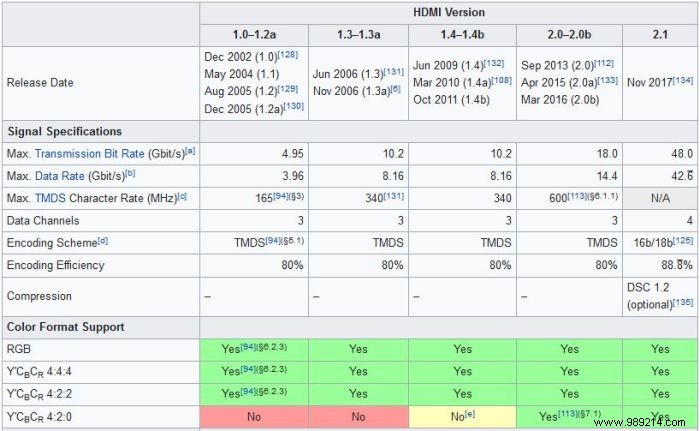
Depending on the version of the port supported by your computer, you can decide which will give you the best result.
For Apple users, the standard Display Port also works with Thunderbolt, although devices with Thunderbolt will not. Therefore, if you try to connect a DisplayPort compatible device and a Thunderbolt compatible monitor, it will work, but the reverse will not work.

If you are planning to use Nvidia G-Sync, then Display Port is the one you should choose. Display Port is the only one that supports G-Sync at the moment. However, both Display Port and HDMI support AMD's Freesync technology.
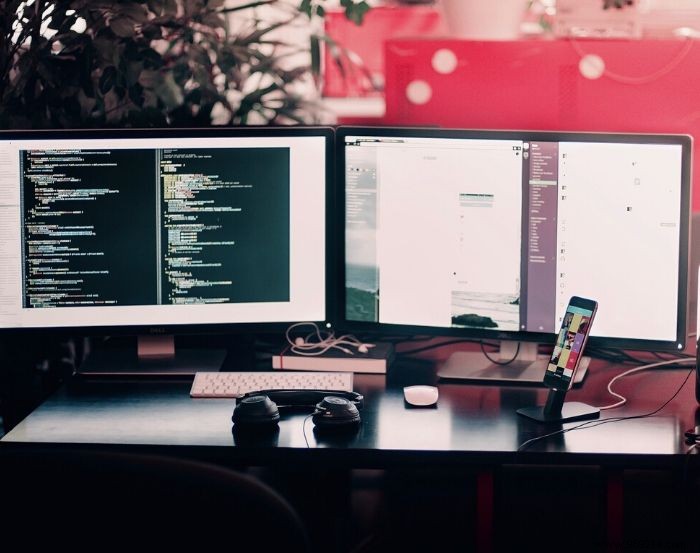
If you need to connect multiple monitors to your computer, you can either use both ports to connect various monitors or daisy chain Display Port to multiple monitors. If you have at least Display Port version 1.2 and Multi-Stream, you can use it with very high resolution monitors.
HDMI is able to send screen audio to the source as it supports Audio Return Channel (ARC). This is useful when using a smart TV. HDMI is ideal for connecting game consoles, streaming devices or Blu-ray players to your TV, while Display Port is ideal for connecting a computer to a monitor and for running multiple motors from one cable to using hubs or displays with daisy-chaining support.
Display Port is mainly used for peripheral and computer video connections, while HDMI is mainly used for consumer electronic equipment.
HDMI and Display Port only make a difference if you have a high resolution screen. For your regular non-4K monitor, if you're not into gaming, it doesn't matter which one you use.
Also see other display standards and usage scenarios where you will use their respective connectors.