Do you remember the original SimCity games? How about Golden Axe, The Oregon Trail or Wolfenstein? Launched in 1981, MS-DOS (Microsoft Disk Operating System) has seen the release of thousands of games in all genres. If you miss DOS era games, here you will learn how to install DOSBox on Raspberry Pi to enjoy all those classic DOS games.
By the end of this tutorial, you will have transformed your Raspberry Pi into a retro gaming rig.
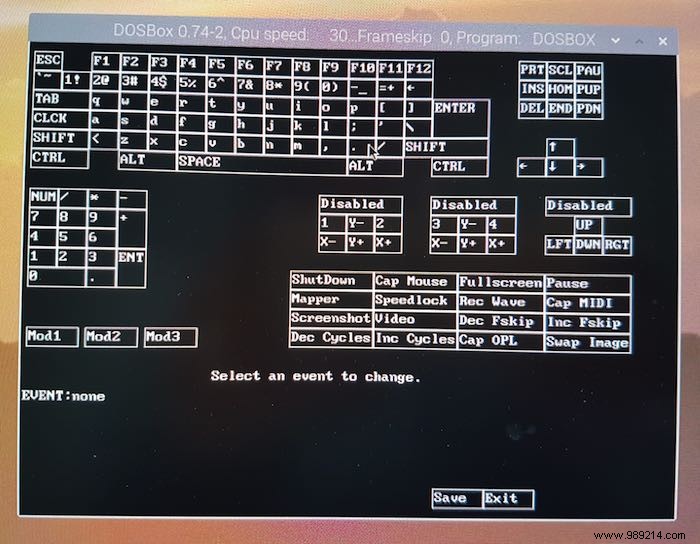
Note that if the keymapper does not launch, then DOSBox may not be running. You should be able to fix this by entering dosbox in Terminal, pressing Enter and then repeating the keyboard shortcut.
Depending on your game controller model, DOSBox may detect and map your controller automatically. If DOSBox does not recognize your controller, you will need to configure it manually by following the on-screen instructions.
Once you have configured your controller, DOSBox is ready to go. You just have to decide which game you want to play.
There are a few places where you can download DOSBox games. Abandon has thousands of free DOS games to choose from.
Abandonia is an abandonware website specializing in software and games that are not supported by the original owner, publisher, developer, or manufacturer and not currently available in the retail market . Unsurprisingly, many DOS games meet this criteria!
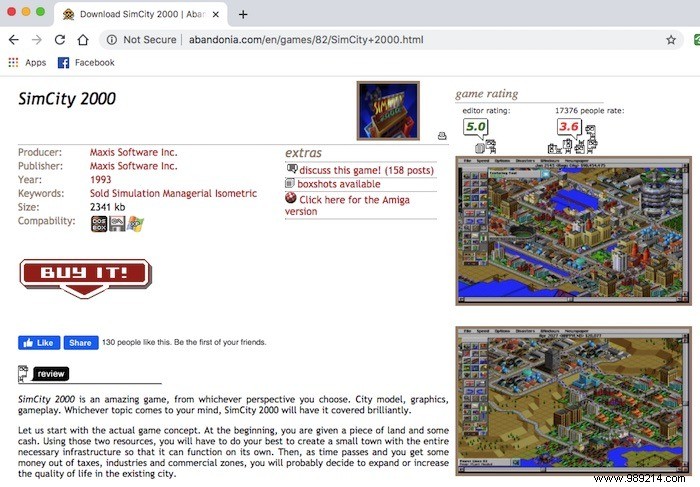
To download one or more games for your DOSBox platform, open your Raspberry Pi's web browser and spend some time browsing Abandonia's selection of free DOS games.
When you find a game you want to try, just click "Get" to download that game as a zip file. The free Apollo 18 is included in all screenshots in this tutorial.
Once you've downloaded one or more games, you'll need to extract the zipped files to the "dos-games" directory you created in the previous step.
When finished, your DOS games are now ready to play!
To play a game, open the unzipped game file and locate the game's .exe executable file. The exact file will vary between games. for example Apollo 18 game, this file was "apollo.exe".
Right click on the ".exe" file and select "Open with..."
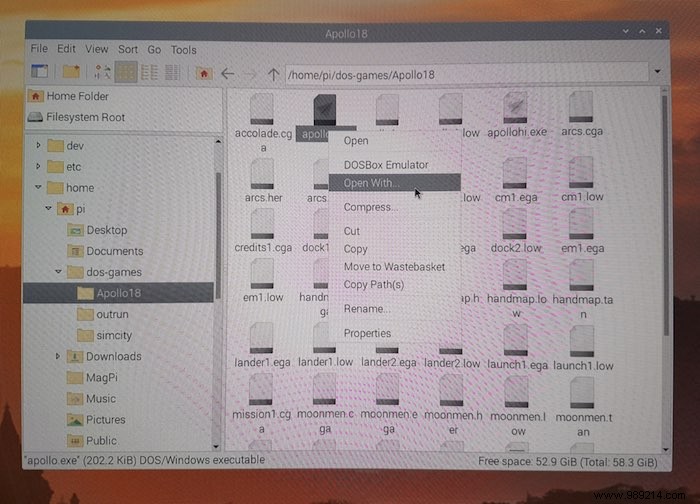
In the next window, select "Games -> DOSBox Emulator".
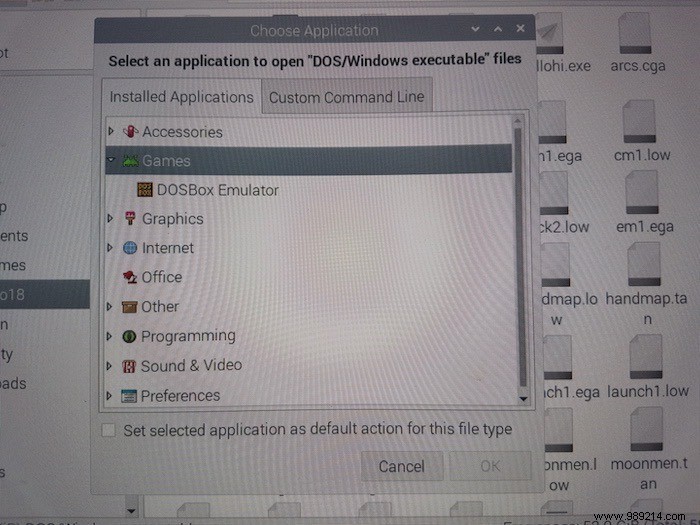
This game will now launch in DOSBox, ready for your enjoyment.

After installing the DOSBox on Raspberry Pi, you should now have a gaming rig capable of playing all classic DOS games.
If you're more into retro gaming, you can also turn your Raspberry Pi into a retro game console or a simple Minecraft server on Raspberry Pi. What are your favorite DOS games?