When someone comes to your door – not a virtual door, your real door – and wants your attention, they usually ring the doorbell. Zoom has a feature that's kind of like this:it notifies you with a loud "ding dong" when someone enters your meeting. This can be useful if you're waiting for a friend to show up for a Zoom meeting and you're playing with your dog or dusting the bookshelf in the meantime. It can also be annoying if you're in a meeting with ten or more people and you hear a "ding dong" sound every time someone enters or leaves the meeting.
So if you want to enable or disable this notification, here's how.
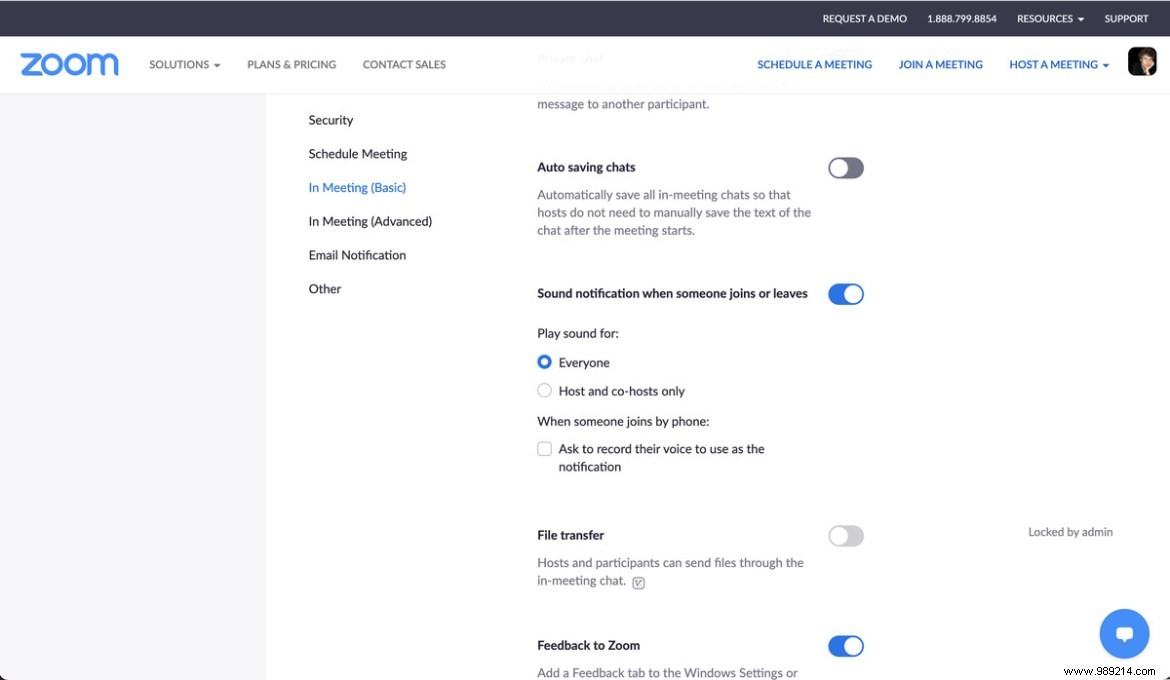
If the feature is enabled, you will have the option to play audio for everyone who joins or leaves your meeting, or for hosts and co-hosts only. You can also have Zoom record the voice of someone joining by phone to use as a notification.