By default, your Raspberry Pi boots from the SD card that contains the operating system. Here we'll show how you can ditch the microSD card and boot your Raspberry Pi 4 from USB directly from an external SSD drive.
Although the microSD storage solution is adequate for most small projects and simple IoT applications, it is not optimal when the Raspberry Pi 4 is used as a full-fledged computer. Apart from the obvious speed difference between an SSD and a microSD card, the latter quickly appears to be the weak link in applications requiring frequent writes to the file system.
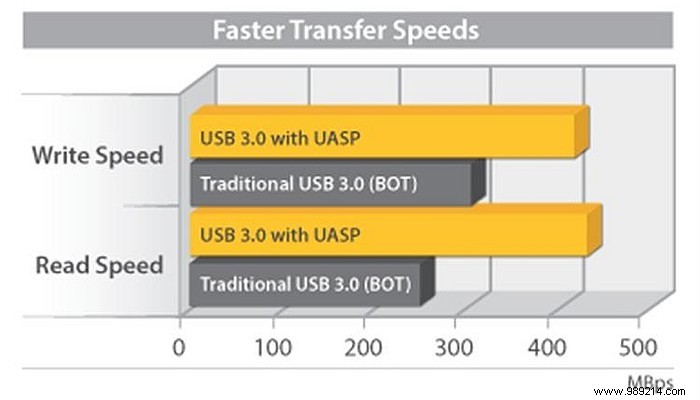
Here's what you need for this business:
1. Boot your Pi from the microSD card.
2. Once on the desktop, open the terminal and type the following commands to update the distro.
sudo apt updatesudo apt full-upgrade
3. With the updated operating system, the system should be prepared to receive the latest stable firmware update. This requires editing a specific system configuration file.
sudo nano /etc/default/rpi-eeprom-update
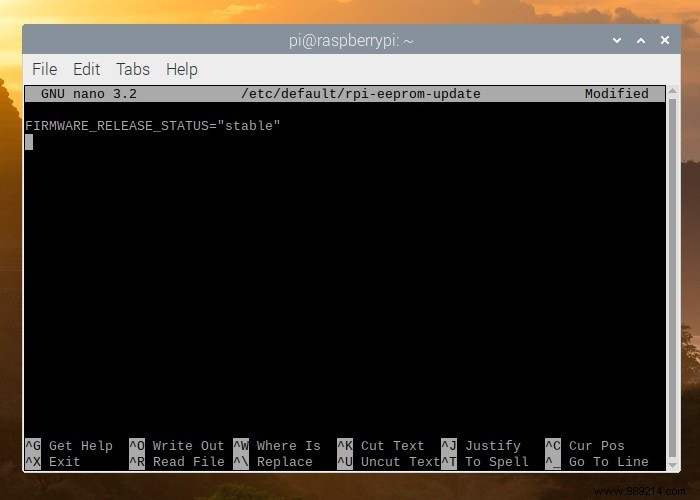
4. The default FIRMWARE_RELEASE_STATUS value parameter is "critical", which must be changed to "stable" in order to install the latest firmware. press Ctrl + O to commit changes to the file, then Ctrl + X to exit.
5. Update the firmware with the following command to activate the new bootloader.
sudo rpi-eeprom-update -d -a
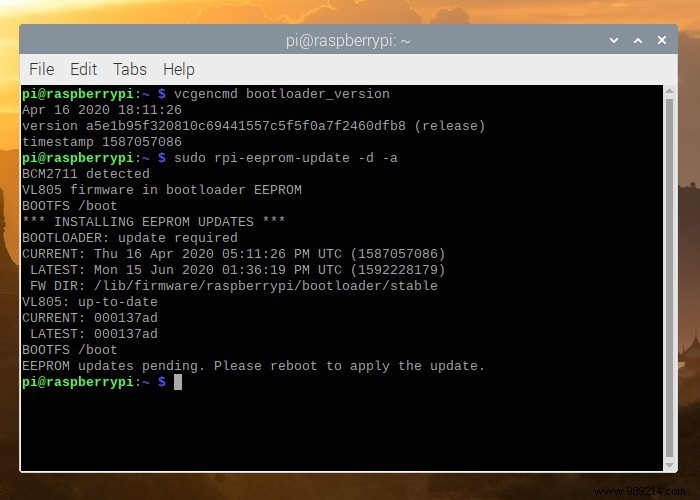
6. After the update is successfully completed, restart your Raspberry Pi 4.
7. Check if the update was successful by typing the following command in the terminal.
vcgencmd bootloader_version
The latest firmware update will be displayed. It should be the June 15, 2020 version or later for the USB boot function to work properly. The latest stable version of the bootloader at the time of writing this article was July 16, 2020.
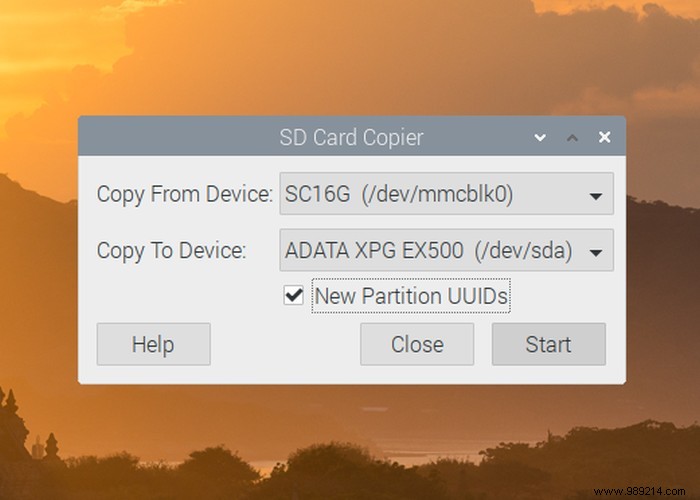
8. Next, clone your microSD card to the SSD you intend to use as your new boot device. This is best done with the "SD Card Copier" application found in the Accessories section of the Raspberry Pi OS GUI.
9. Shut down the Raspberry Pi 4, remove the microSD card and connect the USB boot drive.
10. Turn on the Pi 4 again and wait patiently for the operating system to boot from the USB stick. If you see the screen below, congratulations, because you have successfully booted your Raspberry Pi 4 from a fast storage device connected via the USB port.
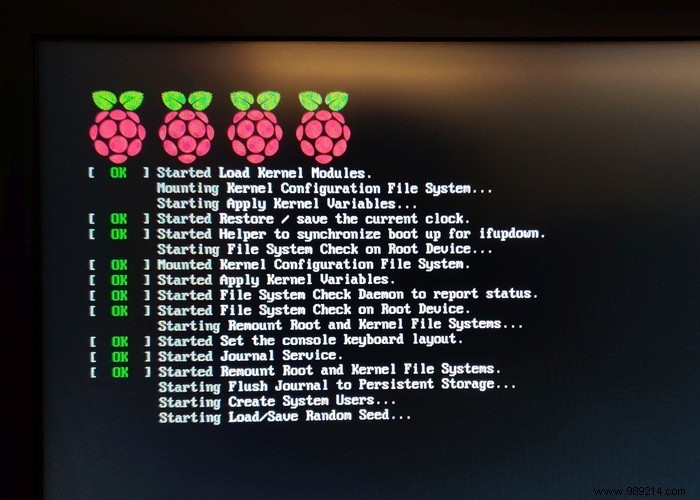
The Raspberry Pi 4 can be a powerful device if you can unleash its potential. By switching to SSD, you can easily increase performance and use it for more intensive operations, like running a web server or minecraft server.
SummaryWhy should you ditch microSD storageBooting from an SSD isn't easyGetting startedHow to boot Raspberry Pi 4 from USBConclusion