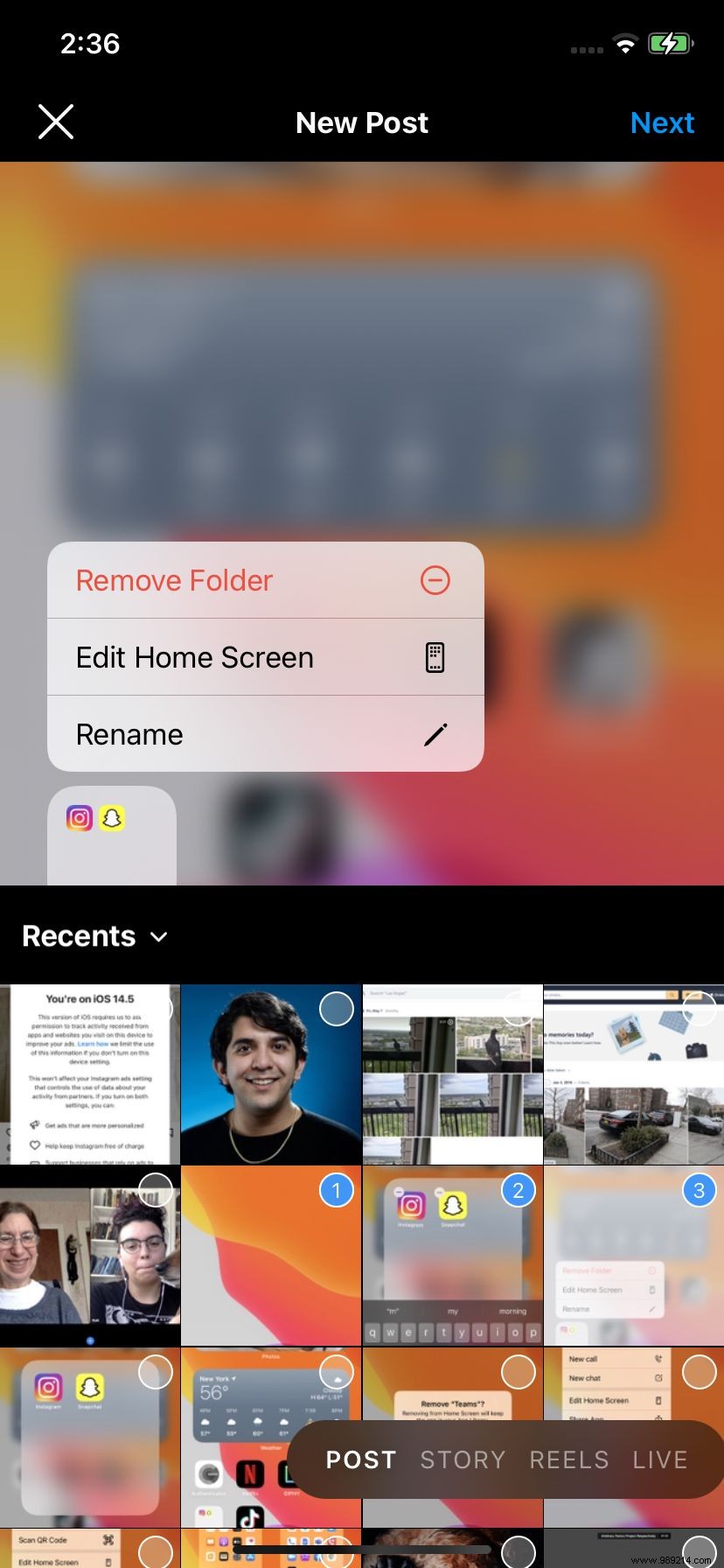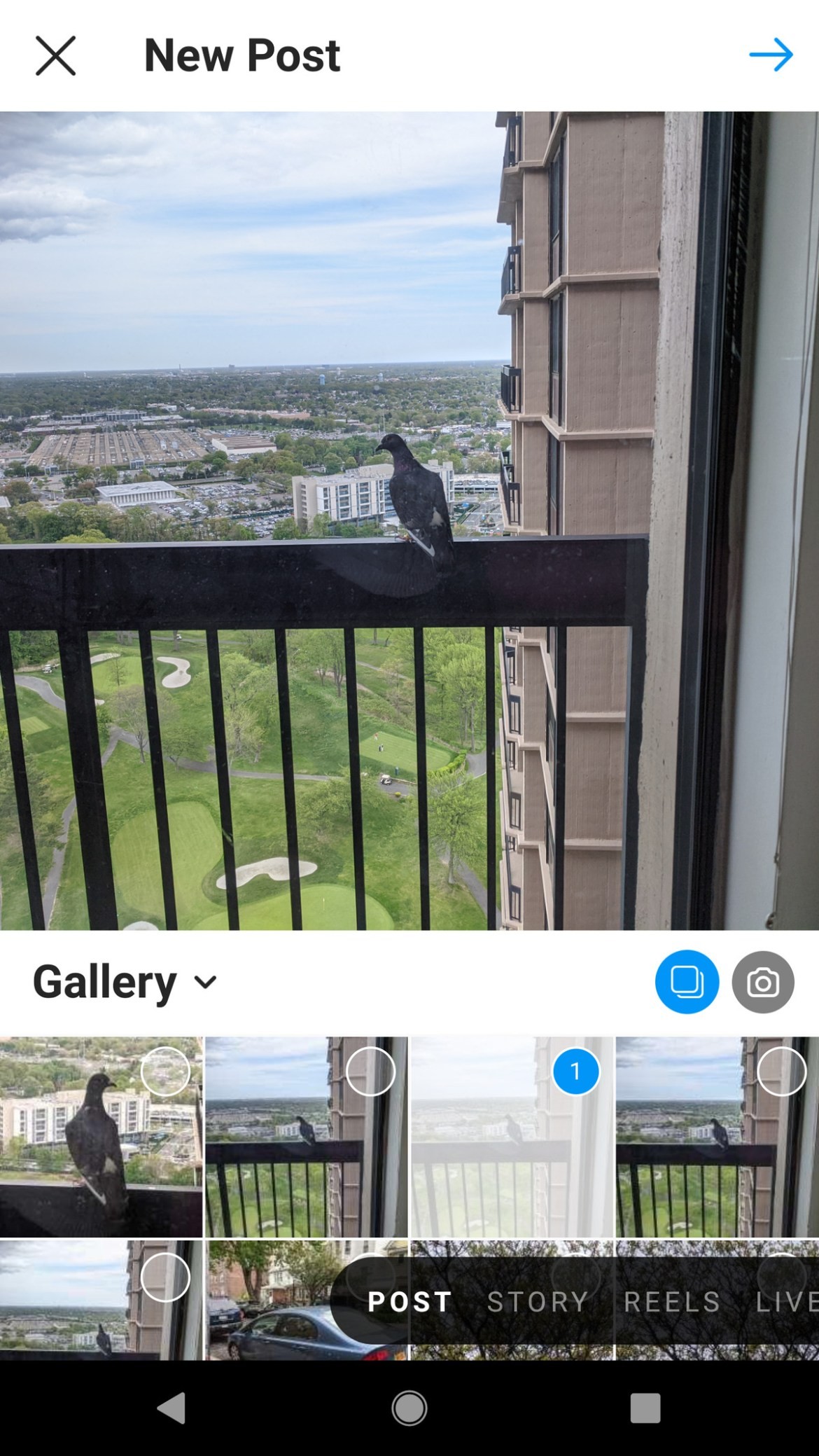Editor's Note:According to a Facebook company spokesperson, the issue described below with the iOS carousel feature is caused by a bug:“We are aware that Some people are having trouble accessing the 'Select Multiple' photos feature in Instagram due to a bug in the latest iOS update and are working on a solution. »
Whenever we use an app continuously, any change to that app's UI can cause stress – and during those stressful times, who needs more? For example, in a recent update, Instagram changed the way it asks its users to create carousels (groups of up to 10 photos or videos that rotate through a single post), which seems to cause a bit of confusion.
This new method was highlighted in the Digital Mums Instagram account, where you can find great tips on how to use various Instagram features.
If you prefer text instructions on how to navigate the change, here you go:
- In your Instagram app (iOS or Android), select the “Add post” icon (the plus icon on the top line)
- You will see a selection of your photos. You can change the source of your photos if you wish by clicking on the source name (Recents, Videos, etc.) and then choosing another one.
- Press and hold the first photo or video you want to include in your carousel until the number 1 appears in the corner of the photo.
- If you're using Android, there will be a "Select Multiple" icon above your photo gallery. If you want, you can perform the same task by tapping on the first image you want to include and then tapping on the “Select Multiple” icon. (The iOS version doesn't include this icon, so you're stuck with "press and hold".)
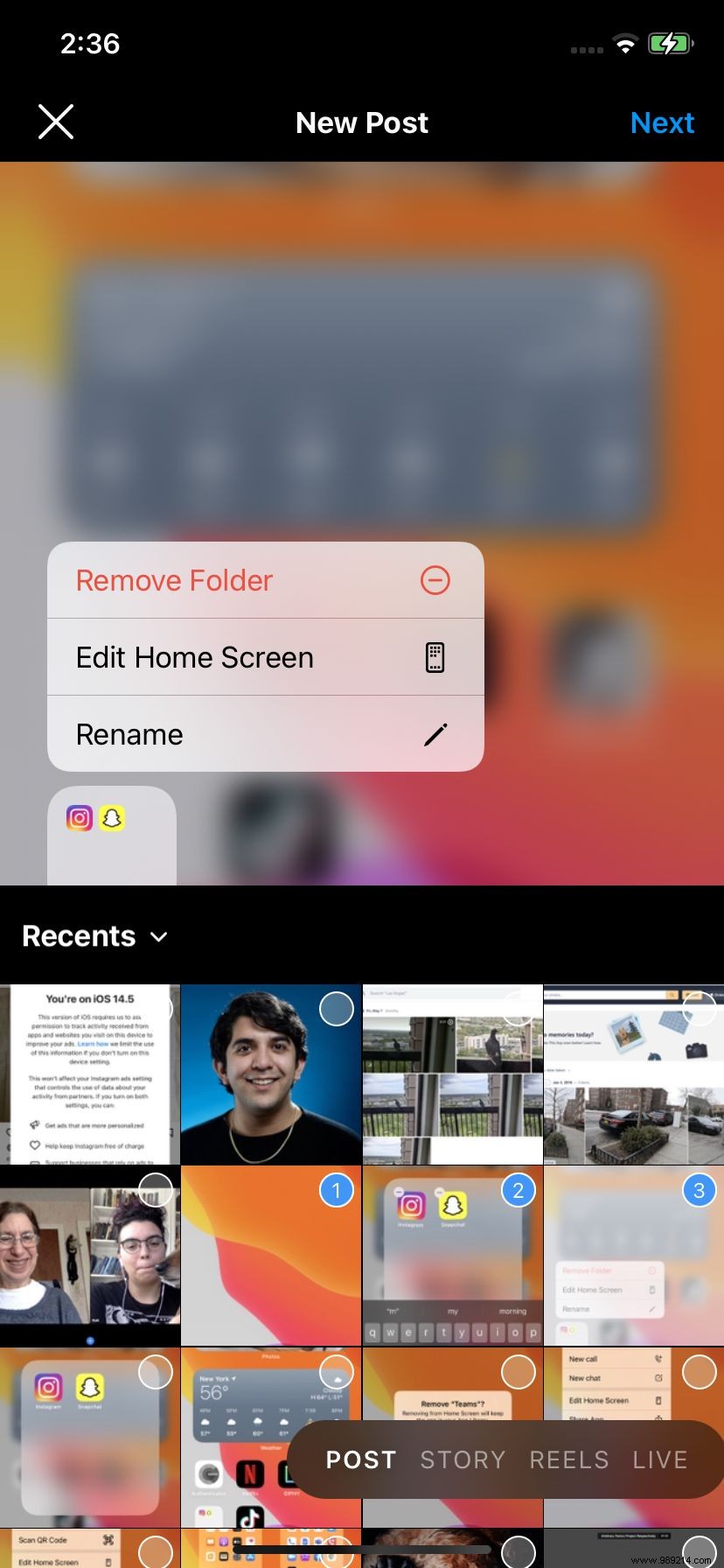
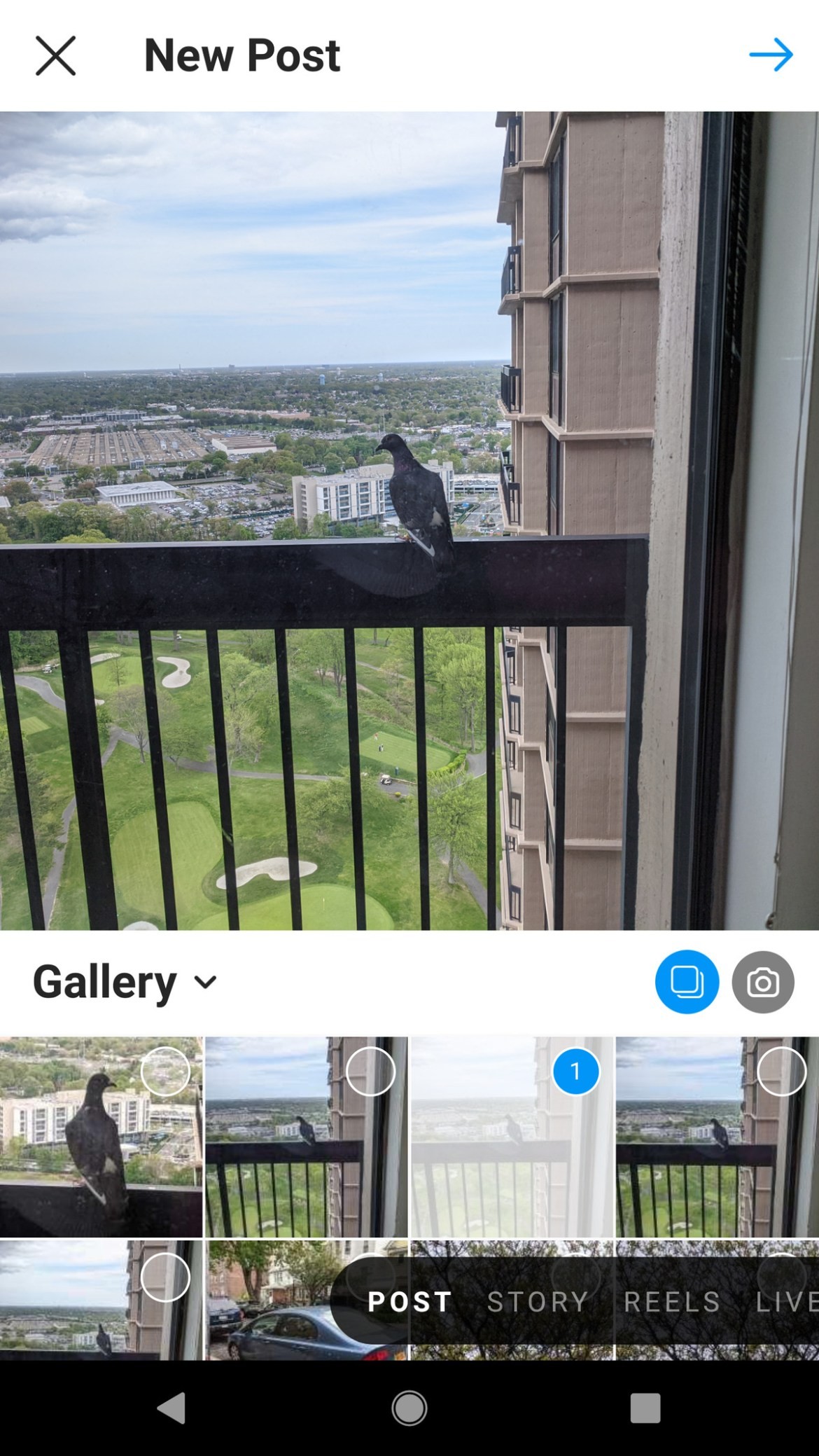
- Continue selecting the images you want to include. They will be numbered in the order you select them. To change the order, you'll need to tap on the numbers of the images you want to rearrange and then add them back in their correct order.
- Once all of your photos have been selected and are in the correct order, choose the "Next" arrow at the top right
- You can now modify or apply a filter to one or all of your photos. You can then go to the final “New Post” screen which allows you to write a caption, tag people, post to Facebook, Twitter, Tumblr, etc.
Easy – until, of course, the next time Instagram decides to change its interface...
Updated May 21, 2021, 5:10 PM ET: Added a statement from Facebook explaining that the problem with the IOS version of Instagram is due to a bug.