If you need to monitor your home remotely when you are away, using an indoor camera is a good option. The Ring Camera is a popular camera that you can use to monitor your home or anyone inside. Here, we'll show you how to set up your Ring camera. We'll also implement motion alerts so you'll be notified if your kids or pet do anything wrong. Since Ring cameras all have two-way talk, you'll even be able to scold your kids from a distance – no guarantee they'll listen to you, though!
Note :In this article, we use the Ring camera as a pet monitoring camera.
If your indoor camera is a new purchase, you will need to register it with your Ring app:
1. Launch the Ring mobile app.
2. In the upper right corner, tap the hamburger icon.
3. Select “Configure Device”.
4. Select “Security Cams”.
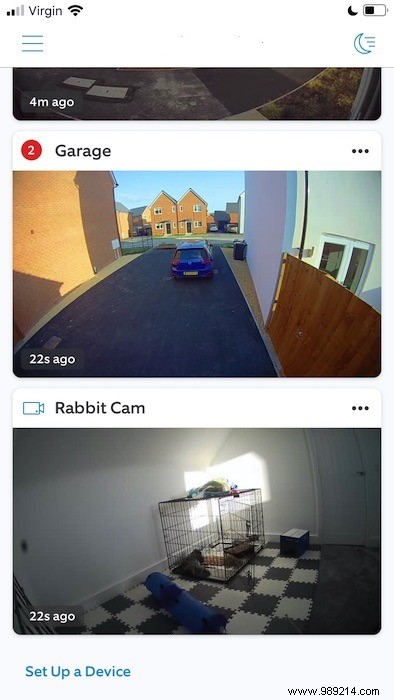
4. To activate Ring's two-way talk feature, tap the "Microphone" or "Call" icon. You can end the call by pressing the “Mute / End call” button.
Once you've set up your Ring Camera, you may want to create motion zones. These areas can be especially useful if certain areas of your home are strictly off-limits.
By combining movement zones and notifications, you will get a warning if your pet sets foot in a strictly human zone.

To create one or more motion zones:
1. In the Ring app, tap your camera. You should now see the live stream.
2. In the top right corner, tap the “cog” icon.
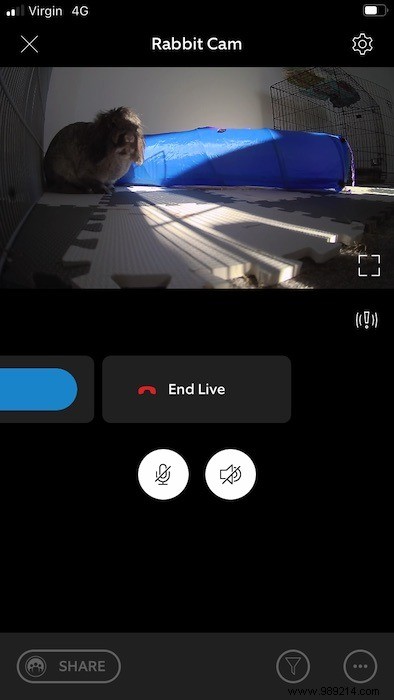
3. Select “Motion Settings -> Motion Zones”.
4. Tap “Add Motion Zone”.
5. A color box should now appear on the screen. Drag the corners of this colored box until it covers the area you want to monitor.
6. To make this motion zone live, press “Active”.
7. To add subsequent motion zones, tap “Add another motion zone”, then rinse and repeat.
To receive a notification when Ring detects motion in one of your zones, slide the “Motion Notifications” slider to the “On” position.
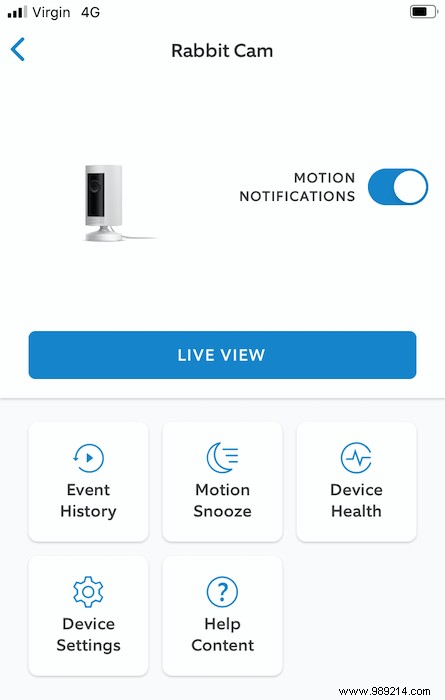
You will receive a notification whenever motion is detected in one of your motion zones. You can then access the live stream by tapping on the notification.
If you purchased a Ring Protect Plan, Ring will store all your recordings for 30 days, even if you turn off notifications.
If you have previously enabled notifications, you will need to disable them:
1. Launch the Ring app.
2. Tap the camera you are using as a pet monitor.
3. Select the “cog” icon.
4. Push the “Motion Notifications” slider to the “Off” position.
Now, you won't receive any push notifications, but related recordings will still be accessible through the Ring app. Launch your app, tap the hamburger icon, then select "History".
To view all of your motion alerts, tap the small “Motion” icon.
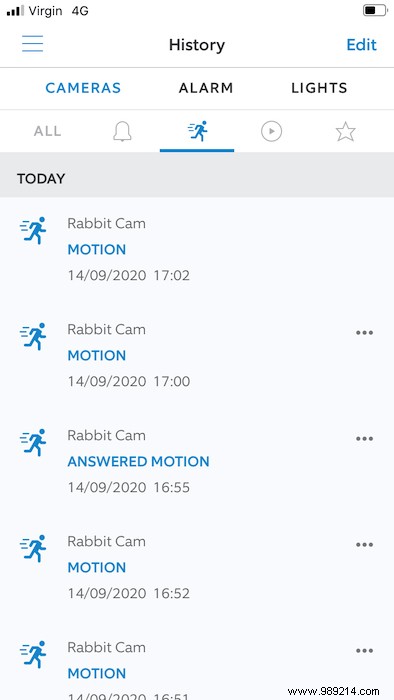
You can now play any recording in the list by tapping on it.
As you can see, setting up your Ring Indoor Camera is easy. If you work from home and need a webcam for a meeting, you can also turn your Wzye security camera into a webcam by following these instructions.
ContentsRegister Your Ring CameraInstall Your Indoor Security CameraStart MonitoringHow To Create Motion ZonesRing Protection Plan